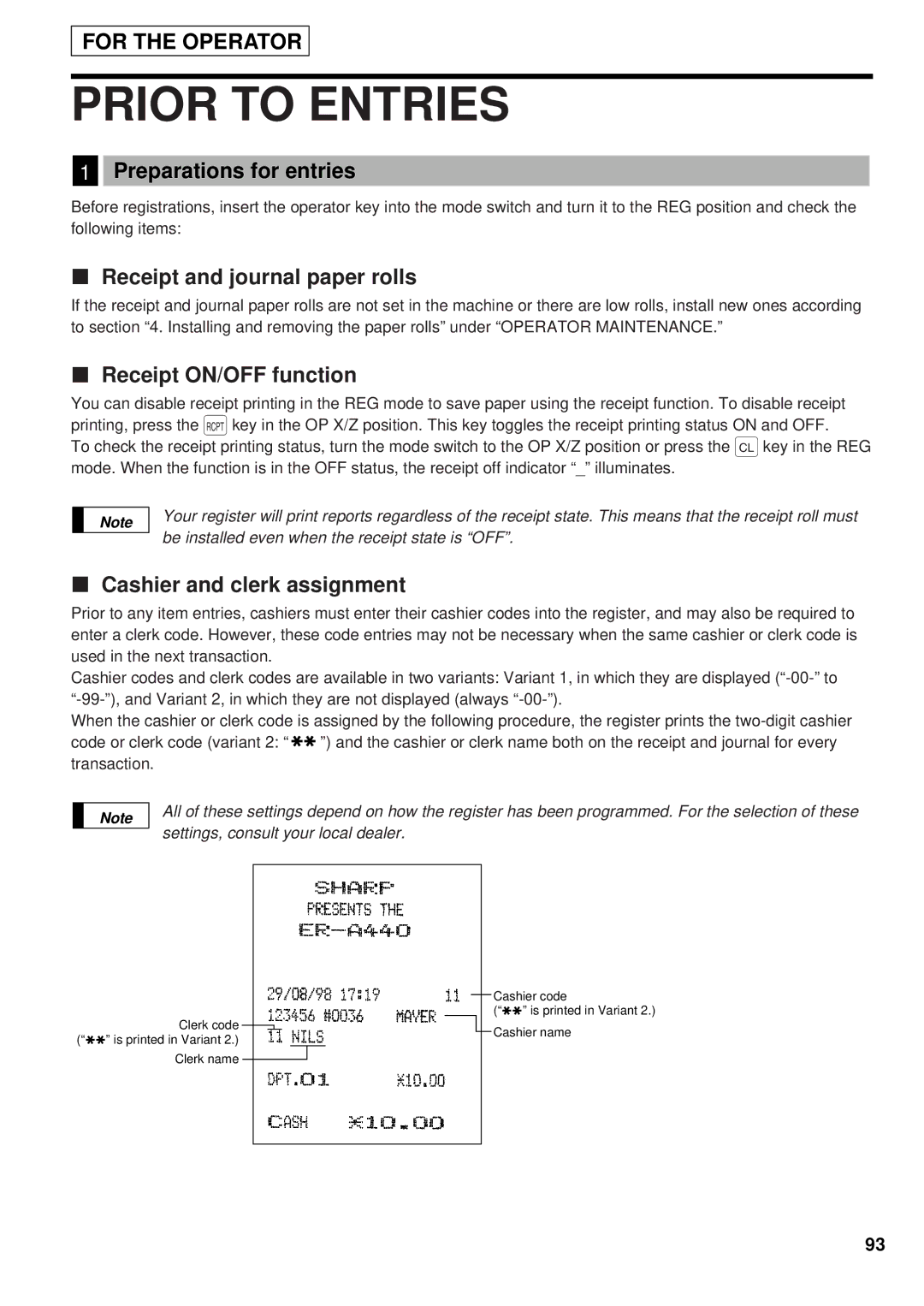FOR THE OPERATOR
PRIOR TO ENTRIES
1Preparations for entries
Before registrations, insert the operator key into the mode switch and turn it to the REG position and check the following items:
Receipt and journal paper rolls
If the receipt and journal paper rolls are not set in the machine or there are low rolls, install new ones according to section “4. Installing and removing the paper rolls” under “OPERATOR MAINTENANCE.”
Receipt ON/OFF function
You can disable receipt printing in the REG mode to save paper using the receipt function. To disable receipt printing, press the qkey in the OP X/Z position. This key toggles the receipt printing status ON and OFF.
To check the receipt printing status, turn the mode switch to the OP X/Z position or press the ckey in the REG mode. When the function is in the OFF status, the receipt off indicator “_” illuminates.
Note
Your register will print reports regardless of the receipt state. This means that the receipt roll must be installed even when the receipt state is “OFF”.
Cashier and clerk assignment
Prior to any item entries, cashiers must enter their cashier codes into the register, and may also be required to enter a clerk code. However, these code entries may not be necessary when the same cashier or clerk code is used in the next transaction.
Cashier codes and clerk codes are available in two variants: Variant 1, in which they are displayed
When the cashier or clerk code is assigned by the following procedure, the register prints the
code or clerk code (variant 2: | ✱ ✱ | ”) and the cashier or clerk name both on the receipt and journal for every |
transaction. |
|
|
Note
All of these settings depend on how the register has been programmed. For the selection of these settings, consult your local dealer.
(“✱✱
Clerk code ![]()
” is printed in Variant 2.)
Clerk name
Cashier code
(“✱✱ ” is printed in Variant 2.) Cashier name
93