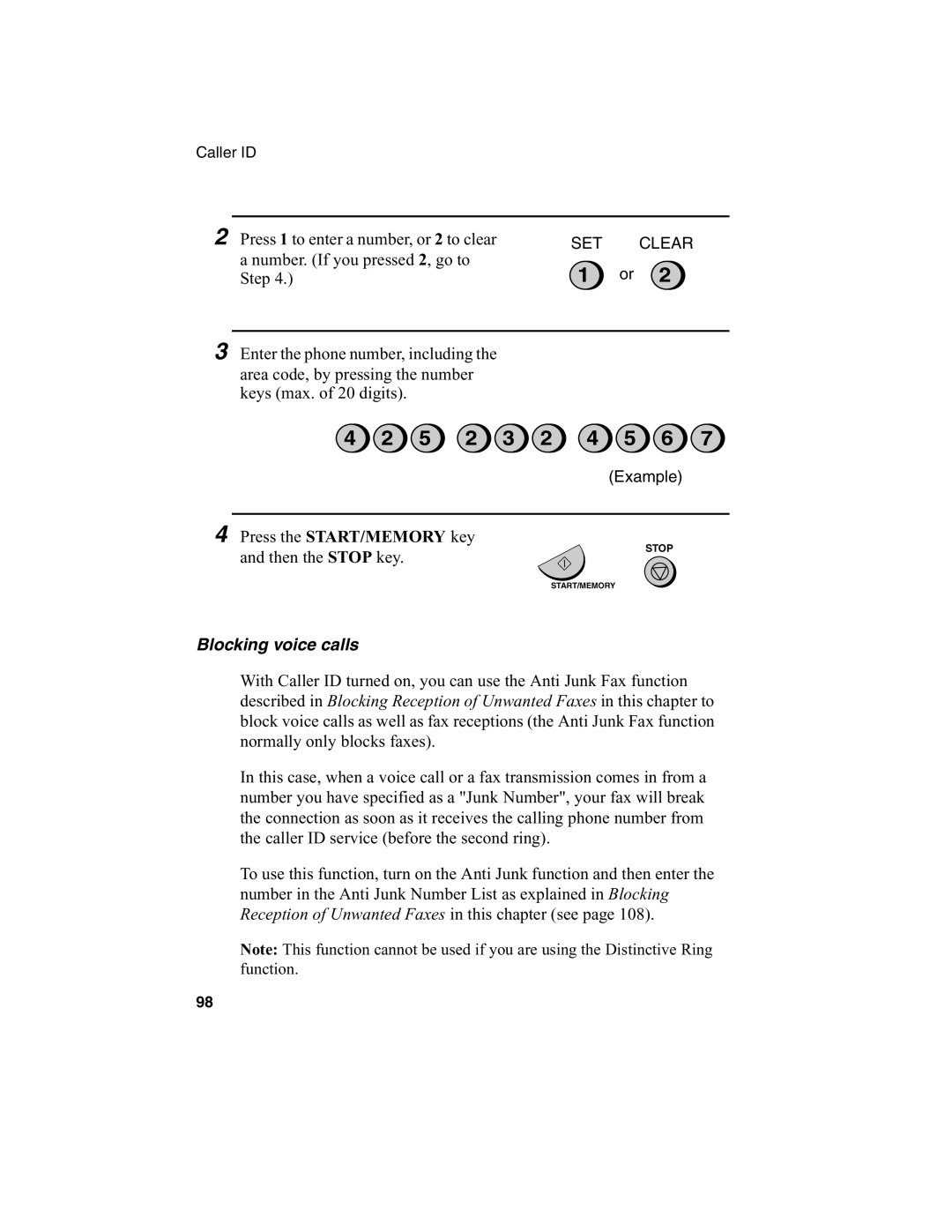Caller ID
2 Press 1 to enter a number, or 2 to clear | SET | CLEAR |
a number. (If you pressed 2, go to | 1 | or 2 |
Step 4.) |
3Enter the phone number, including the area code, by pressing the number keys (max. of 20 digits).
4 | 2 | 5 | 2 | 3 | 2 | 4 | 5 | 6 | 7 |
(Example)
4Press the START/MEMORY key
and then the STOP key.
STOP
START/MEMORY
Blocking voice calls
With Caller ID turned on, you can use the Anti Junk Fax function described in Blocking Reception of Unwanted Faxes in this chapter to block voice calls as well as fax receptions (the Anti Junk Fax function normally only blocks faxes).
In this case, when a voice call or a fax transmission comes in from a number you have specified as a "Junk Number", your fax will break the connection as soon as it receives the calling phone number from the caller ID service (before the second ring).
To use this function, turn on the Anti Junk function and then enter the number in the Anti Junk Number List as explained in Blocking Reception of Unwanted Faxes in this chapter (see page 108).
Note: This function cannot be used if you are using the Distinctive Ring function.
98