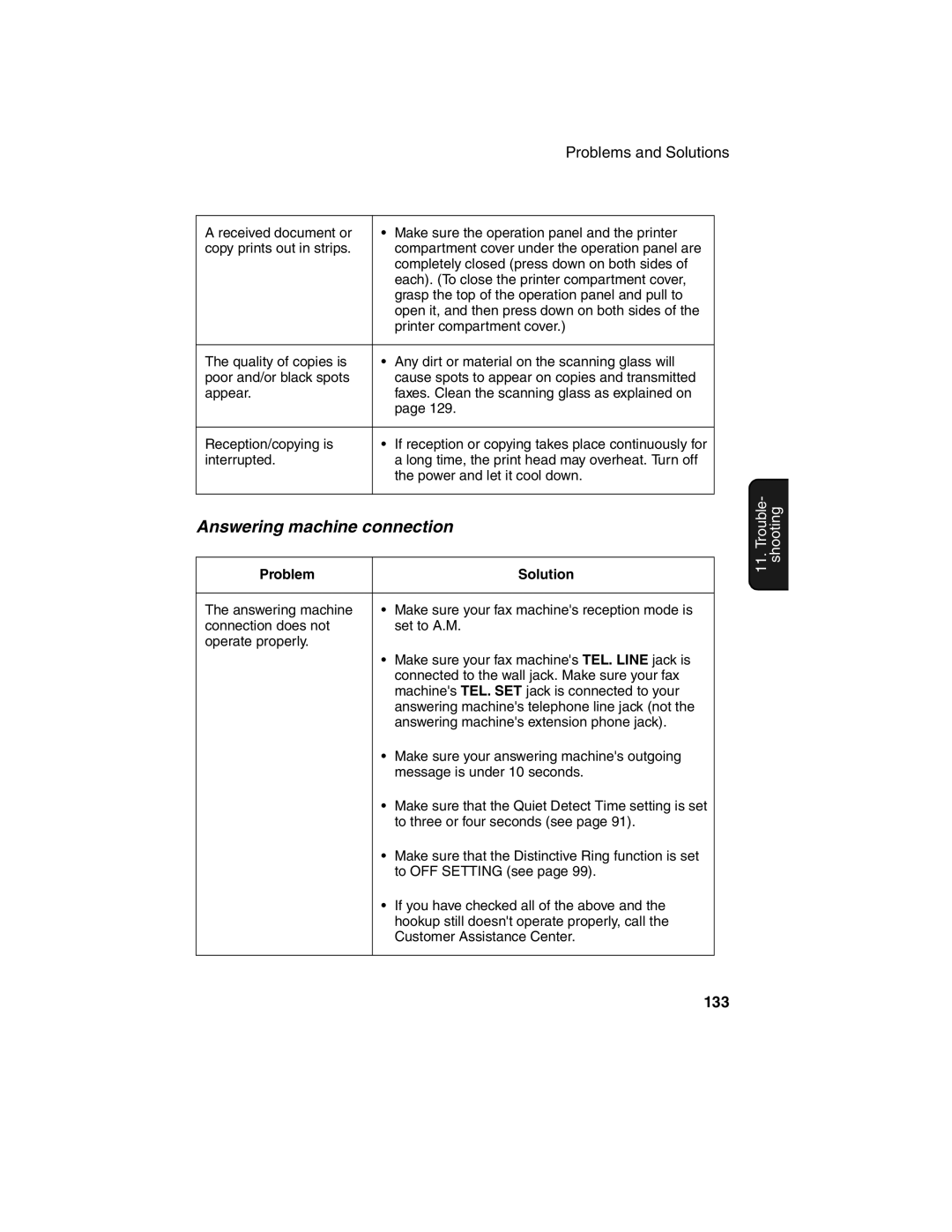Problems and Solutions
A received document or | • | Make sure the operation panel and the printer |
copy prints out in strips. |
| compartment cover under the operation panel are |
|
| completely closed (press down on both sides of |
|
| each). (To close the printer compartment cover, |
|
| grasp the top of the operation panel and pull to |
|
| open it, and then press down on both sides of the |
|
| printer compartment cover.) |
|
|
|
The quality of copies is | • | Any dirt or material on the scanning glass will |
poor and/or black spots |
| cause spots to appear on copies and transmitted |
appear. |
| faxes. Clean the scanning glass as explained on |
|
| page 129. |
|
|
|
Reception/copying is | • | If reception or copying takes place continuously for |
interrupted. |
| a long time, the print head may overheat. Turn off |
|
| the power and let it cool down. |
|
|
|
Answering machine connection
Problem |
| Solution |
|
|
|
The answering machine | • | Make sure your fax machine's reception mode is |
connection does not |
| set to A.M. |
operate properly. |
|
|
| • | Make sure your fax machine's TEL. LINE jack is |
|
| connected to the wall jack. Make sure your fax |
|
| machine's TEL. SET jack is connected to your |
|
| answering machine's telephone line jack (not the |
|
| answering machine's extension phone jack). |
| • | Make sure your answering machine's outgoing |
|
| message is under 10 seconds. |
| • | Make sure that the Quiet Detect Time setting is set |
|
| to three or four seconds (see page 91). |
| • | Make sure that the Distinctive Ring function is set |
|
| to OFF SETTING (see page 99). |
| • | If you have checked all of the above and the |
|
| hookup still doesn't operate properly, call the |
|
| Customer Assistance Center. |
|
|
|
11. Trouble- shooting
133