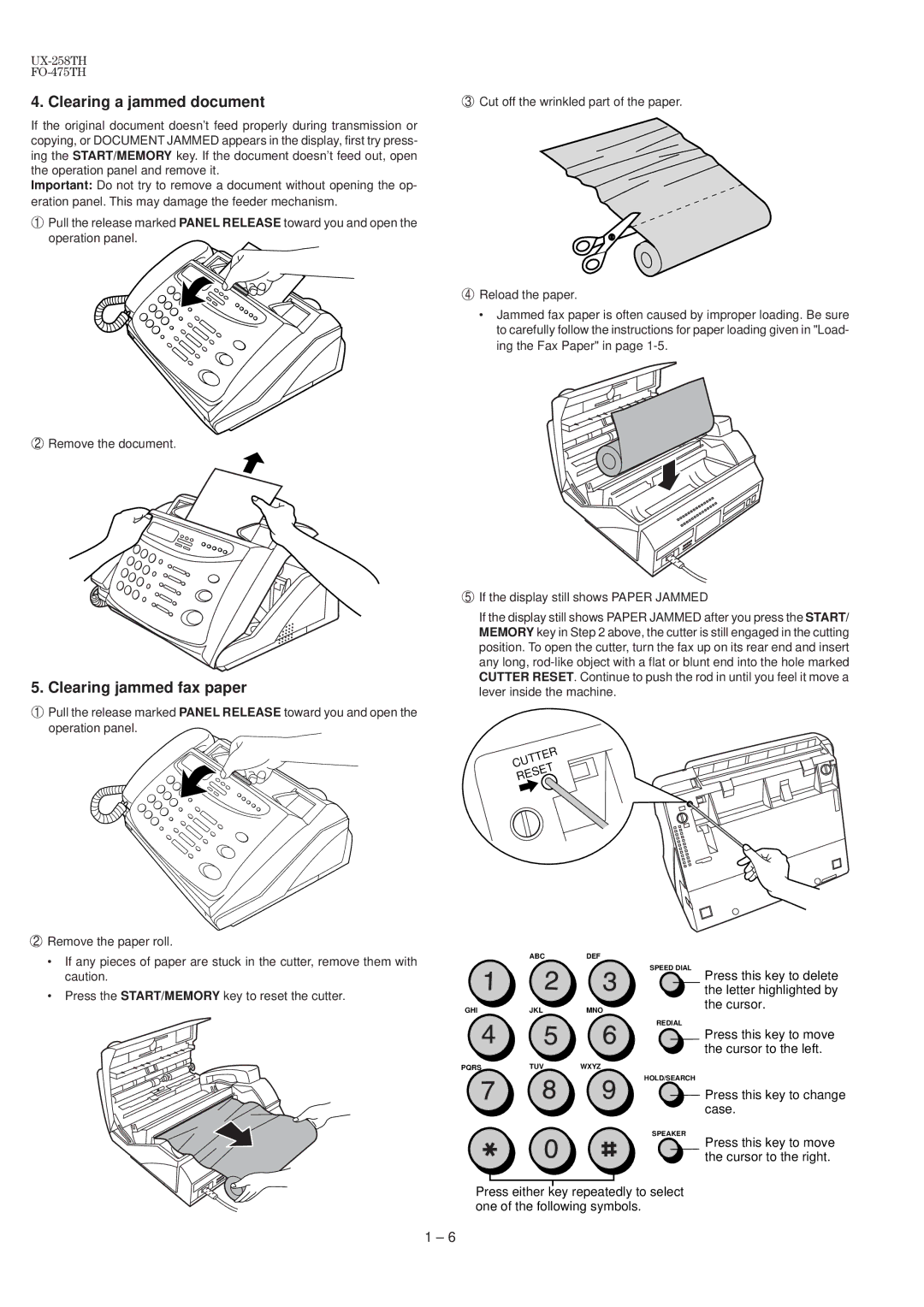4. Clearing a jammed document
If the original document doesn’t feed properly during transmission or copying, or DOCUMENT JAMMED appears in the display, first try press- ing the START/MEMORY key. If the document doesn’t feed out, open the operation panel and remove it.
Important: Do not try to remove a document without opening the op- eration panel. This may damage the feeder mechanism.
1Pull the release marked PANEL RELEASE toward you and open the operation panel.
2Remove the document.
3Cut off the wrinkled part of the paper.
4Reload the paper.
•Jammed fax paper is often caused by improper loading. Be sure to carefully follow the instructions for paper loading given in "Load- ing the Fax Paper" in page
5. Clearing jammed fax paper
1Pull the release marked PANEL RELEASE toward you and open the operation panel.
5If the display still shows PAPER JAMMED
If the display still shows PAPER JAMMED after you press the START/ MEMORY key in Step 2 above, the cutter is still engaged in the cutting position. To open the cutter, turn the fax up on its rear end and insert any long,
CUTTER
RESET
2Remove the paper roll.
•If any pieces of paper are stuck in the cutter, remove them with caution.
•Press the START/MEMORY key to reset the cutter.
| ABC | DEF |
|
|
|
| SPEED DIAL |
|
|
| Press this key to delete |
|
|
| the letter highlighted by |
GHI | JKL | MNO | the cursor. |
| |||
|
|
| REDIAL |
|
|
| Press this key to move |
|
|
| the cursor to the left. |
PQRS | TUV | WXYZ |
|
|
|
| HOLD/SEARCH |
|
|
| Press this key to change |
|
|
| case. |
|
|
| SPEAKER |
|
|
| Press this key to move |
|
|
| the cursor to the right. |
Press either key repeatedly to select one of the following symbols.
1 – 6