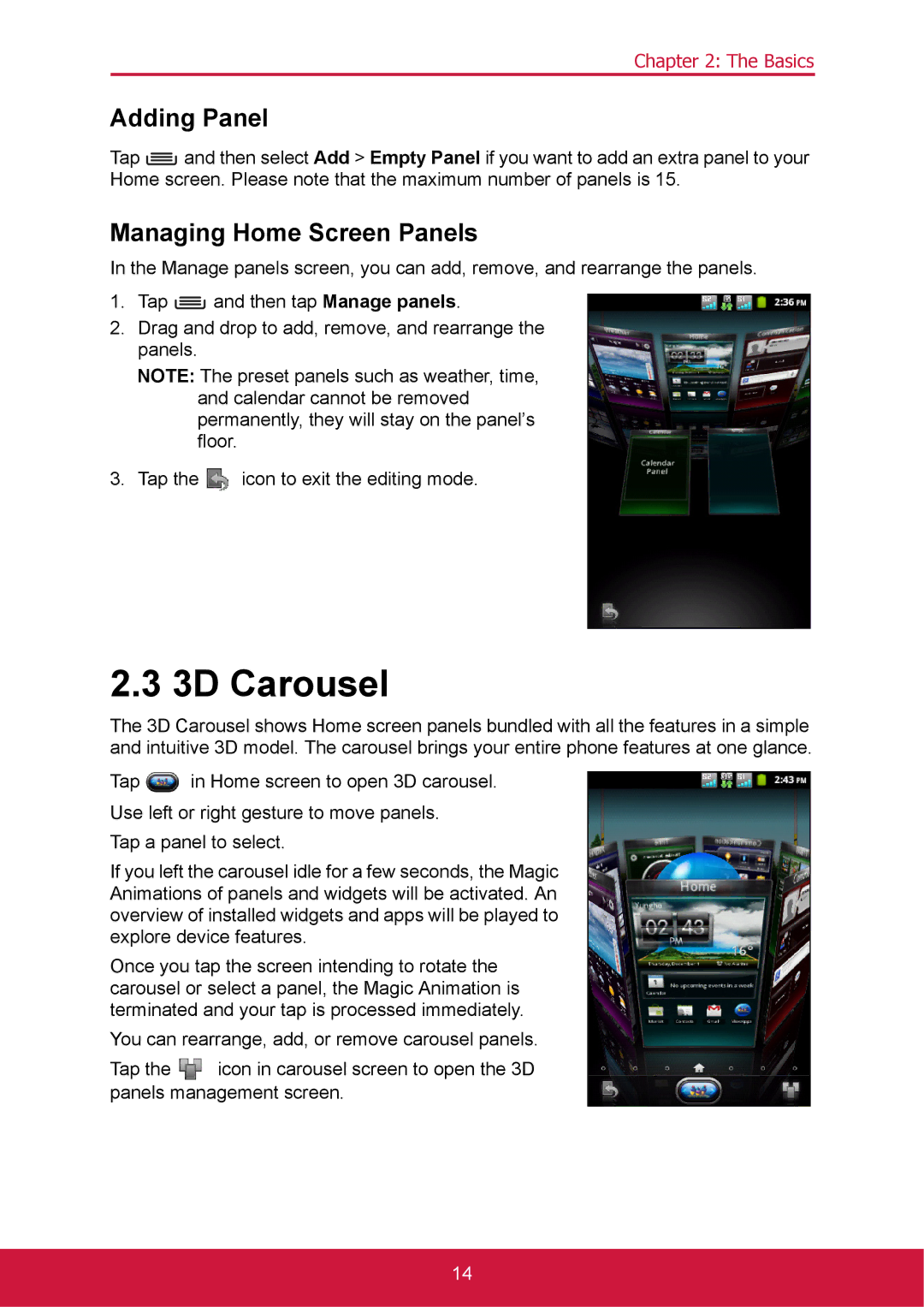Chapter 2: The Basics
Adding Panel
Tap ![]() and then select Add > Empty Panel if you want to add an extra panel to your Home screen. Please note that the maximum number of panels is 15.
and then select Add > Empty Panel if you want to add an extra panel to your Home screen. Please note that the maximum number of panels is 15.
Managing Home Screen Panels
In the Manage panels screen, you can add, remove, and rearrange the panels.
1.Tap ![]() and then tap Manage panels.
and then tap Manage panels.
2.Drag and drop to add, remove, and rearrange the panels.
NOTE: The preset panels such as weather, time, and calendar cannot be removed permanently, they will stay on the panel’s floor.
3.Tap the ![]() icon to exit the editing mode.
icon to exit the editing mode.
2.3 3D Carousel
The 3D Carousel shows Home screen panels bundled with all the features in a simple and intuitive 3D model. The carousel brings your entire phone features at one glance.
Tap ![]() in Home screen to open 3D carousel.
in Home screen to open 3D carousel.
Use left or right gesture to move panels.
Tap a panel to select.
If you left the carousel idle for a few seconds, the Magic Animations of panels and widgets will be activated. An overview of installed widgets and apps will be played to explore device features.
Once you tap the screen intending to rotate the carousel or select a panel, the Magic Animation is terminated and your tap is processed immediately.
You can rearrange, add, or remove carousel panels.
Tap the ![]() icon in carousel screen to open the 3D panels management screen.
icon in carousel screen to open the 3D panels management screen.
14