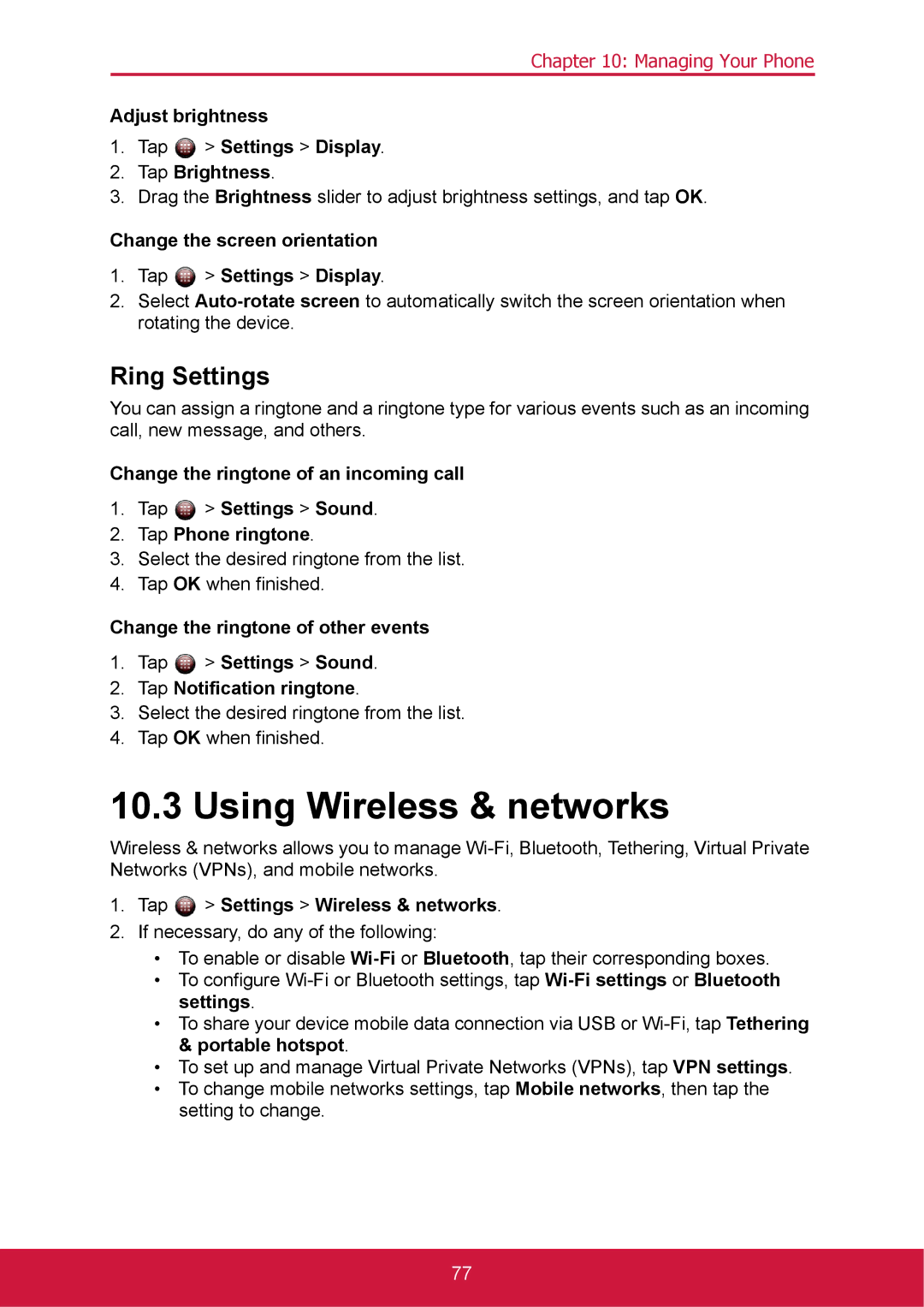Chapter 10: Managing Your Phone
Adjust brightness
1.Tap  > Settings > Display.
> Settings > Display.
2.Tap Brightness.
3.Drag the Brightness slider to adjust brightness settings, and tap OK.
Change the screen orientation
1.Tap  > Settings > Display.
> Settings > Display.
2.Select
Ring Settings
You can assign a ringtone and a ringtone type for various events such as an incoming call, new message, and others.
Change the ringtone of an incoming call
1.Tap ![]() > Settings > Sound.
> Settings > Sound.
2.Tap Phone ringtone.
3.Select the desired ringtone from the list.
4.Tap OK when finished.
Change the ringtone of other events
1.Tap ![]() > Settings > Sound.
> Settings > Sound.
2.Tap Notification ringtone.
3.Select the desired ringtone from the list.
4.Tap OK when finished.
10.3 Using Wireless & networks
Wireless & networks allows you to manage
1.Tap ![]() > Settings > Wireless & networks.
> Settings > Wireless & networks.
2.If necessary, do any of the following:
•To enable or disable
•To configure
•To share your device mobile data connection via USB or
•To set up and manage Virtual Private Networks (VPNs), tap VPN settings.
•To change mobile networks settings, tap Mobile networks, then tap the setting to change.
77