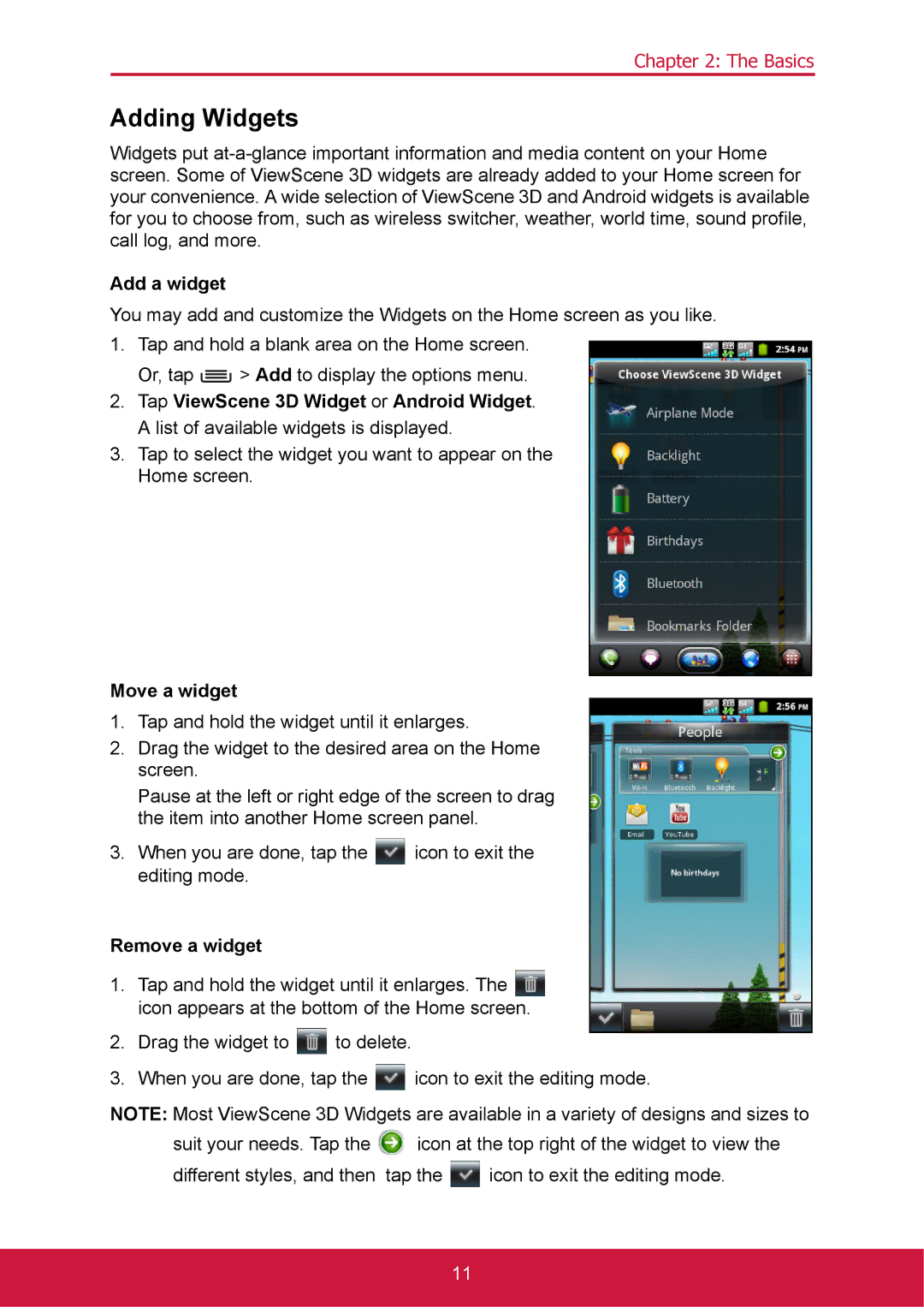Chapter 2: The Basics
Adding Widgets
Widgets put
Add a widget
You may add and customize the Widgets on the Home screen as you like.
1.Tap and hold a blank area on the Home screen.
Or, tap ![]() > Add to display the options menu.
> Add to display the options menu.
2.Tap ViewScene 3D Widget or Android Widget. A list of available widgets is displayed.
3.Tap to select the widget you want to appear on the Home screen.
Move a widget
1.Tap and hold the widget until it enlarges.
2.Drag the widget to the desired area on the Home screen.
Pause at the left or right edge of the screen to drag the item into another Home screen panel.
3.When you are done, tap the ![]() icon to exit the editing mode.
icon to exit the editing mode.
Remove a widget
1.Tap and hold the widget until it enlarges. The ![]() icon appears at the bottom of the Home screen.
icon appears at the bottom of the Home screen.
2.Drag the widget to ![]() to delete.
to delete.
3.When you are done, tap the ![]() icon to exit the editing mode.
icon to exit the editing mode.
NOTE: Most ViewScene 3D Widgets are available in a variety of designs and sizes to
suit your needs. Tap the ![]() icon at the top right of the widget to view the
icon at the top right of the widget to view the
different styles, and then tap the ![]() icon to exit the editing mode.
icon to exit the editing mode.
11