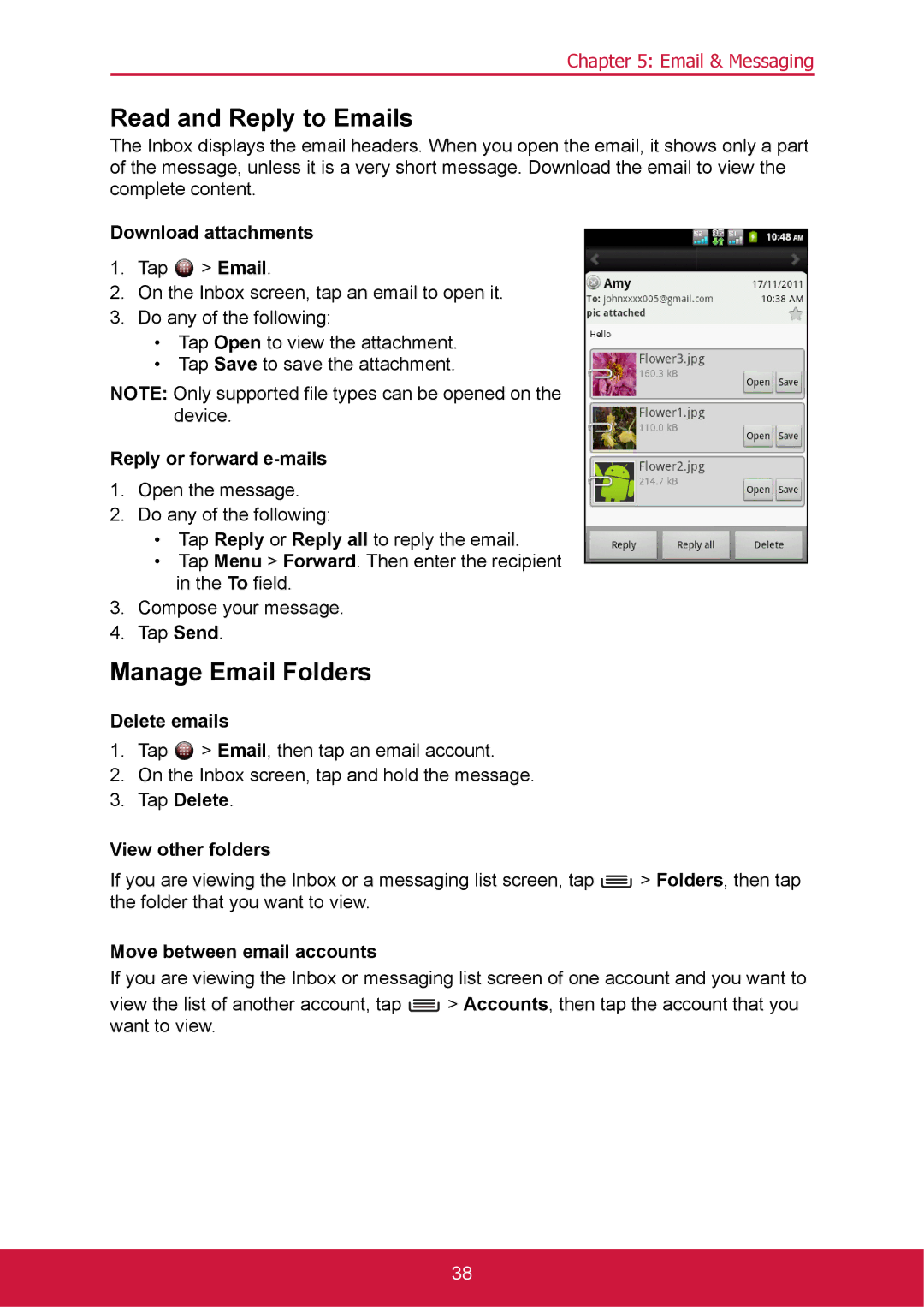Chapter 5: Email & Messaging
Read and Reply to Emails
The Inbox displays the email headers. When you open the email, it shows only a part of the message, unless it is a very short message. Download the email to view the complete content.
Download attachments
1.Tap ![]() > Email.
> Email.
2.On the Inbox screen, tap an email to open it.
3.Do any of the following:
•Tap Open to view the attachment.
•Tap Save to save the attachment.
NOTE: Only supported file types can be opened on the device.
Reply or forward e-mails
1.Open the message.
2.Do any of the following:
•Tap Reply or Reply all to reply the email.
•Tap Menu > Forward. Then enter the recipient in the To field.
3.Compose your message.
4.Tap Send.
Manage Email Folders
Delete emails
1.Tap ![]() > Email, then tap an email account.
> Email, then tap an email account.
2.On the Inbox screen, tap and hold the message.
3.Tap Delete.
View other folders
If you are viewing the Inbox or a messaging list screen, tap ![]() > Folders, then tap the folder that you want to view.
> Folders, then tap the folder that you want to view.
Move between email accounts
If you are viewing the Inbox or messaging list screen of one account and you want to
view the list of another account, tap ![]() > Accounts, then tap the account that you want to view.
> Accounts, then tap the account that you want to view.
38