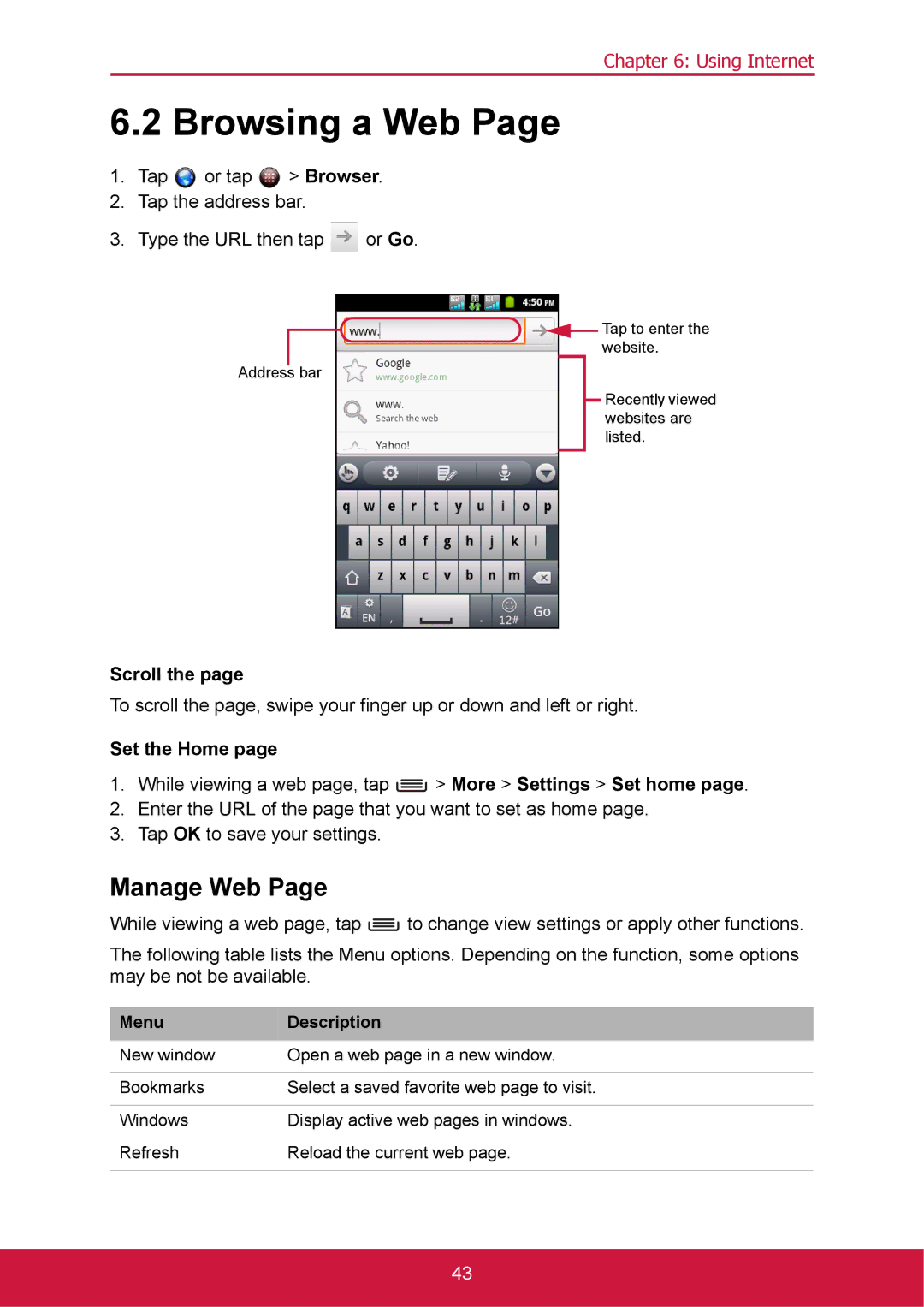Chapter 6: Using Internet
6.2 Browsing a Web Page
1.Tap ![]() or tap
or tap ![]() > Browser.
> Browser.
2.Tap the address bar.
3.Type the URL then tap ![]() or Go.
or Go.
![]() Tap to enter the website.
Tap to enter the website.
Address bar
Recently viewed websites are listed.
Scroll the page
To scroll the page, swipe your finger up or down and left or right.
Set the Home page
1.While viewing a web page, tap ![]() > More > Settings > Set home page.
> More > Settings > Set home page.
2.Enter the URL of the page that you want to set as home page.
3.Tap OK to save your settings.
Manage Web Page
While viewing a web page, tap ![]() to change view settings or apply other functions.
to change view settings or apply other functions.
The following table lists the Menu options. Depending on the function, some options may be not be available.
Menu | Description |
|
|
New window | Open a web page in a new window. |
|
|
Bookmarks | Select a saved favorite web page to visit. |
|
|
Windows | Display active web pages in windows. |
|
|
Refresh | Reload the current web page. |
|
|
43