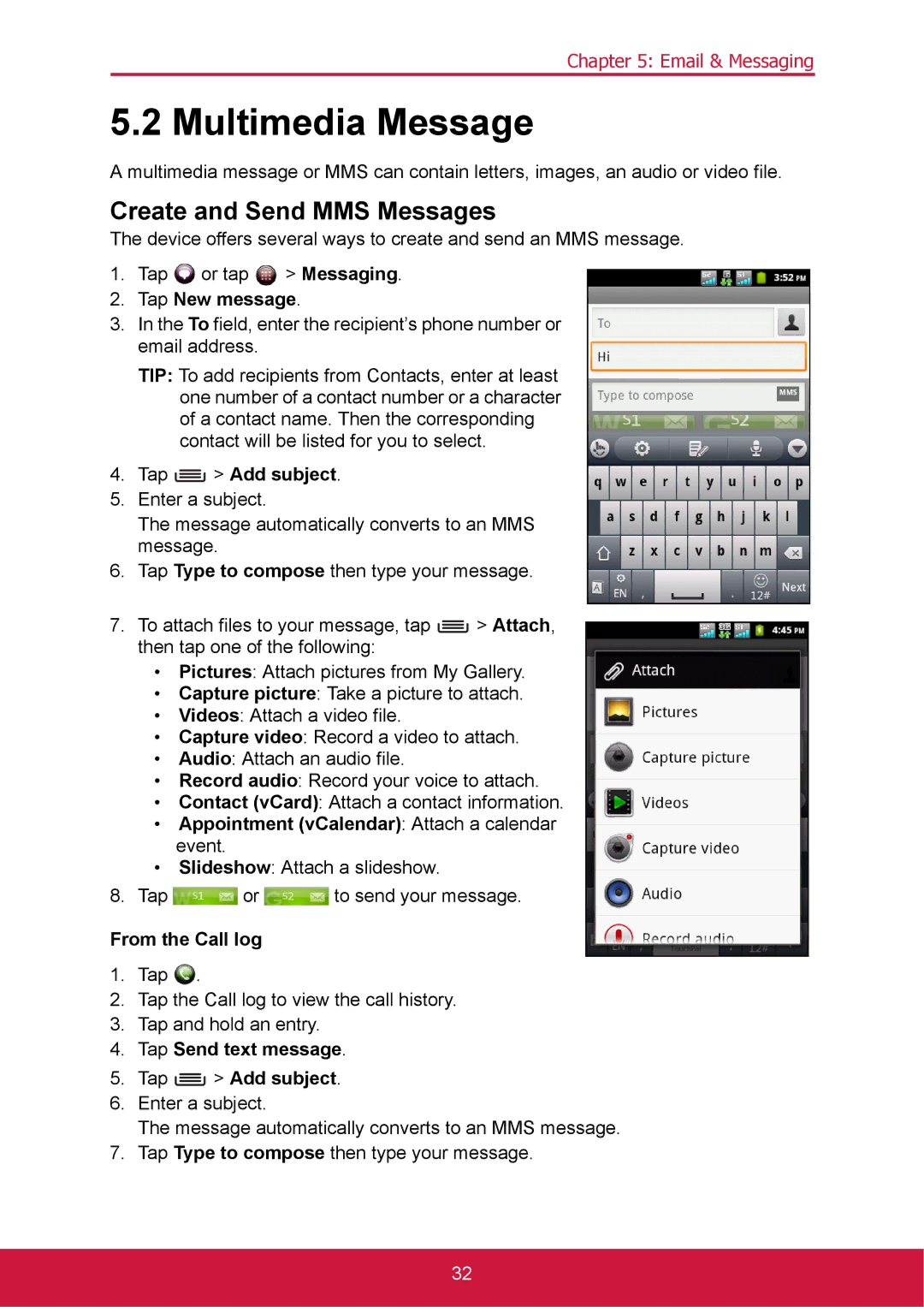Chapter 5: Email & Messaging
5.2 Multimedia Message
A multimedia message or MMS can contain letters, images, an audio or video file.
Create and Send MMS Messages
The device offers several ways to create and send an MMS message.
1.Tap ![]() or tap
or tap ![]() > Messaging.
> Messaging.
2.Tap New message.
3.In the To field, enter the recipient’s phone number or email address.
TIP: To add recipients from Contacts, enter at least one number of a contact number or a character of a contact name. Then the corresponding contact will be listed for you to select.
4.Tap  > Add subject.
> Add subject.
5.Enter a subject.
The message automatically converts to an MMS message.
6.Tap Type to compose then type your message.
7.To attach files to your message, tap ![]() > Attach, then tap one of the following:
> Attach, then tap one of the following:
•Pictures: Attach pictures from My Gallery.
•Capture picture: Take a picture to attach.
•Videos: Attach a video file.
•Capture video: Record a video to attach.
•Audio: Attach an audio file.
•Record audio: Record your voice to attach.
•Contact (vCard): Attach a contact information.
•Appointment (vCalendar): Attach a calendar event.
•Slideshow: Attach a slideshow.
8.Tap ![]() or
or ![]() to send your message.
to send your message.
From the Call log
1.Tap ![]() .
.
2.Tap the Call log to view the call history.
3.Tap and hold an entry.
4.Tap Send text message.
5.Tap  > Add subject.
> Add subject.
6.Enter a subject.
The message automatically converts to an MMS message.
7.Tap Type to compose then type your message.
32