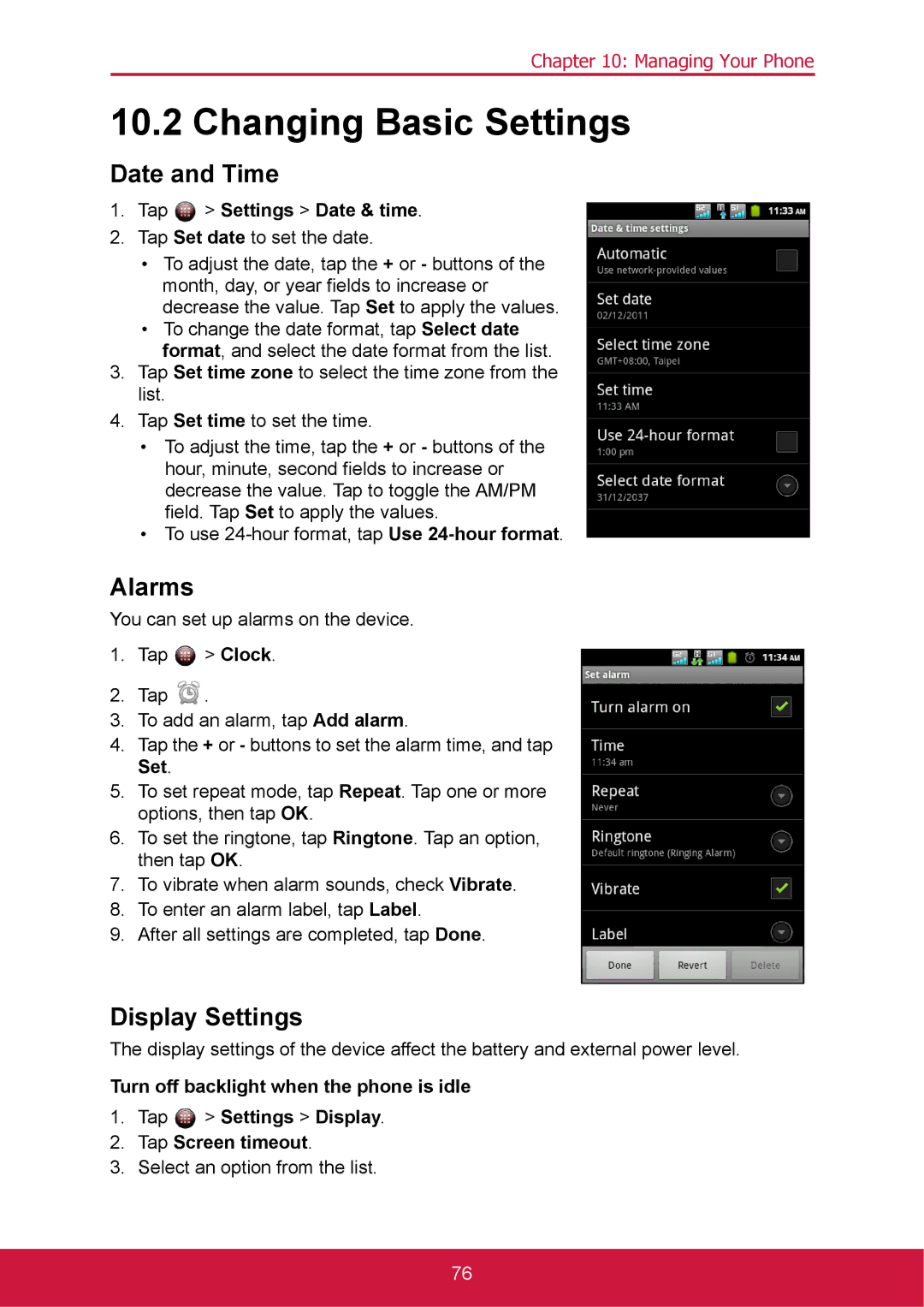Chapter 10: Managing Your Phone
10.2 Changing Basic Settings
Date and Time
1.Tap  > Settings > Date & time.
> Settings > Date & time.
2.Tap Set date to set the date.
•To adjust the date, tap the + or - buttons of the month, day, or year fields to increase or decrease the value. Tap Set to apply the values.
•To change the date format, tap Select date format, and select the date format from the list.
3.Tap Set time zone to select the time zone from the list.
4.Tap Set time to set the time.
•To adjust the time, tap the + or - buttons of the hour, minute, second fields to increase or decrease the value. Tap to toggle the AM/PM field. Tap Set to apply the values.
•To use
Alarms
You can set up alarms on the device.
1.Tap ![]() > Clock.
> Clock.
2.Tap ![]() .
.
3.To add an alarm, tap Add alarm.
4.Tap the + or - buttons to set the alarm time, and tap Set.
5.To set repeat mode, tap Repeat. Tap one or more options, then tap OK.
6.To set the ringtone, tap Ringtone. Tap an option, then tap OK.
7.To vibrate when alarm sounds, check Vibrate.
8.To enter an alarm label, tap Label.
9.After all settings are completed, tap Done.
Display Settings
The display settings of the device affect the battery and external power level.
Turn off backlight when the phone is idle
1.Tap ![]() > Settings > Display.
> Settings > Display.
2.Tap Screen timeout.
3.Select an option from the list.
76