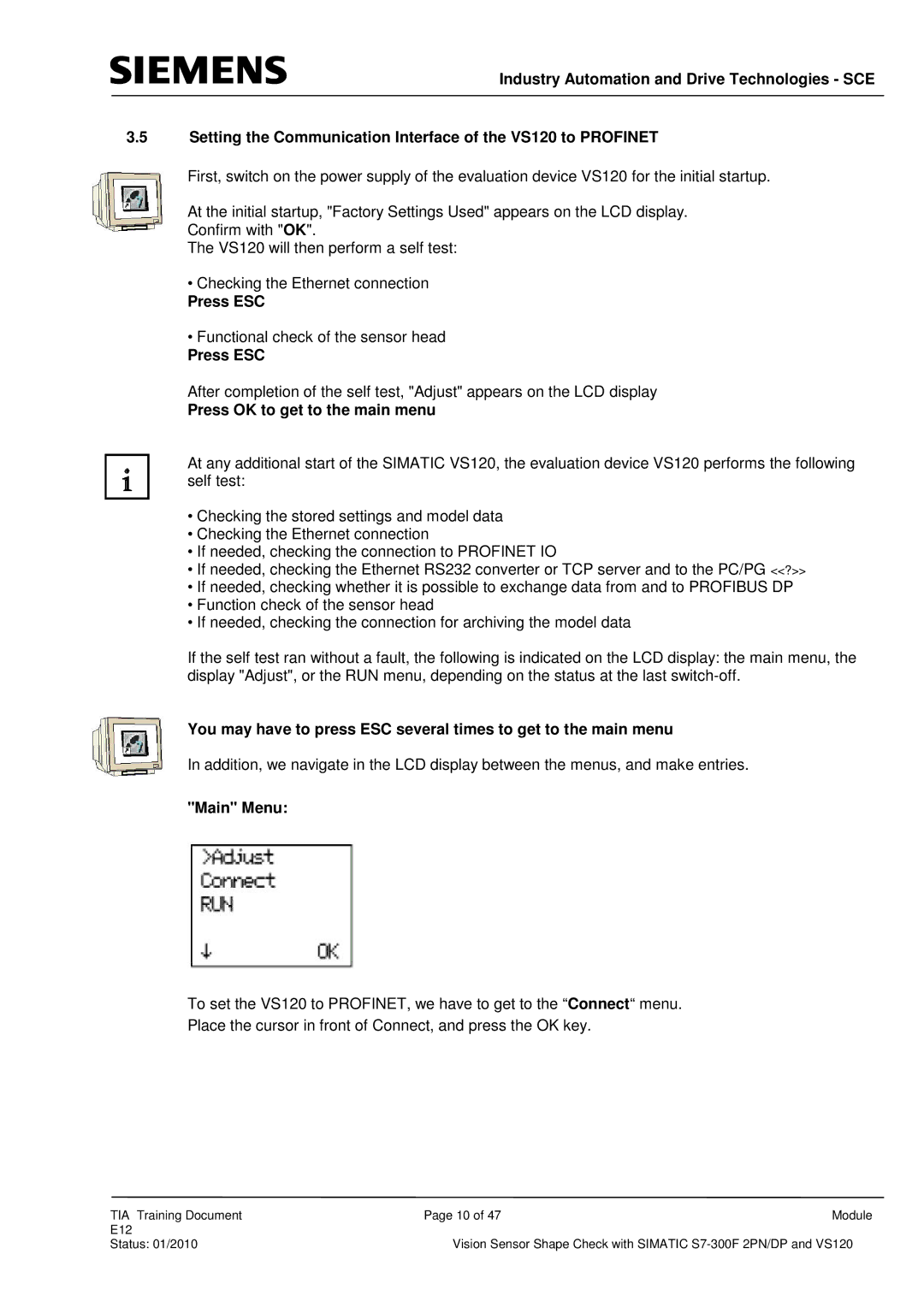Industry Automation and Drive Technologies - SCE
3.5Setting the Communication Interface of the VS120 to PROFINET
First, switch on the power supply of the evaluation device VS120 for the initial startup.
At the initial startup, "Factory Settings Used" appears on the LCD display.
Confirm with "OK".
The VS120 will then perform a self test:
•Checking the Ethernet connection
Press ESC
•Functional check of the sensor head
Press ESC
After completion of the self test, "Adjust" appears on the LCD display
Press OK to get to the main menu
At any additional start of the SIMATIC VS120, the evaluation device VS120 performs the following self test:
•Checking the stored settings and model data
•Checking the Ethernet connection
•If needed, checking the connection to PROFINET IO
•If needed, checking the Ethernet RS232 converter or TCP server and to the PC/PG <<?>>
•If needed, checking whether it is possible to exchange data from and to PROFIBUS DP
•Function check of the sensor head
•If needed, checking the connection for archiving the model data
If the self test ran without a fault, the following is indicated on the LCD display: the main menu, the display "Adjust", or the RUN menu, depending on the status at the last
You may have to press ESC several times to get to the main menu
In addition, we navigate in the LCD display between the menus, and make entries.
"Main" Menu:
To set the VS120 to PROFINET, we have to get to the “Connect“ menu.
Place the cursor in front of Connect, and press the OK key.
TIA Training Document | Page 10 of 47 | Module |
E12 |
|
|
Status: 01/2010 | Vision Sensor Shape Check with SIMATIC | |