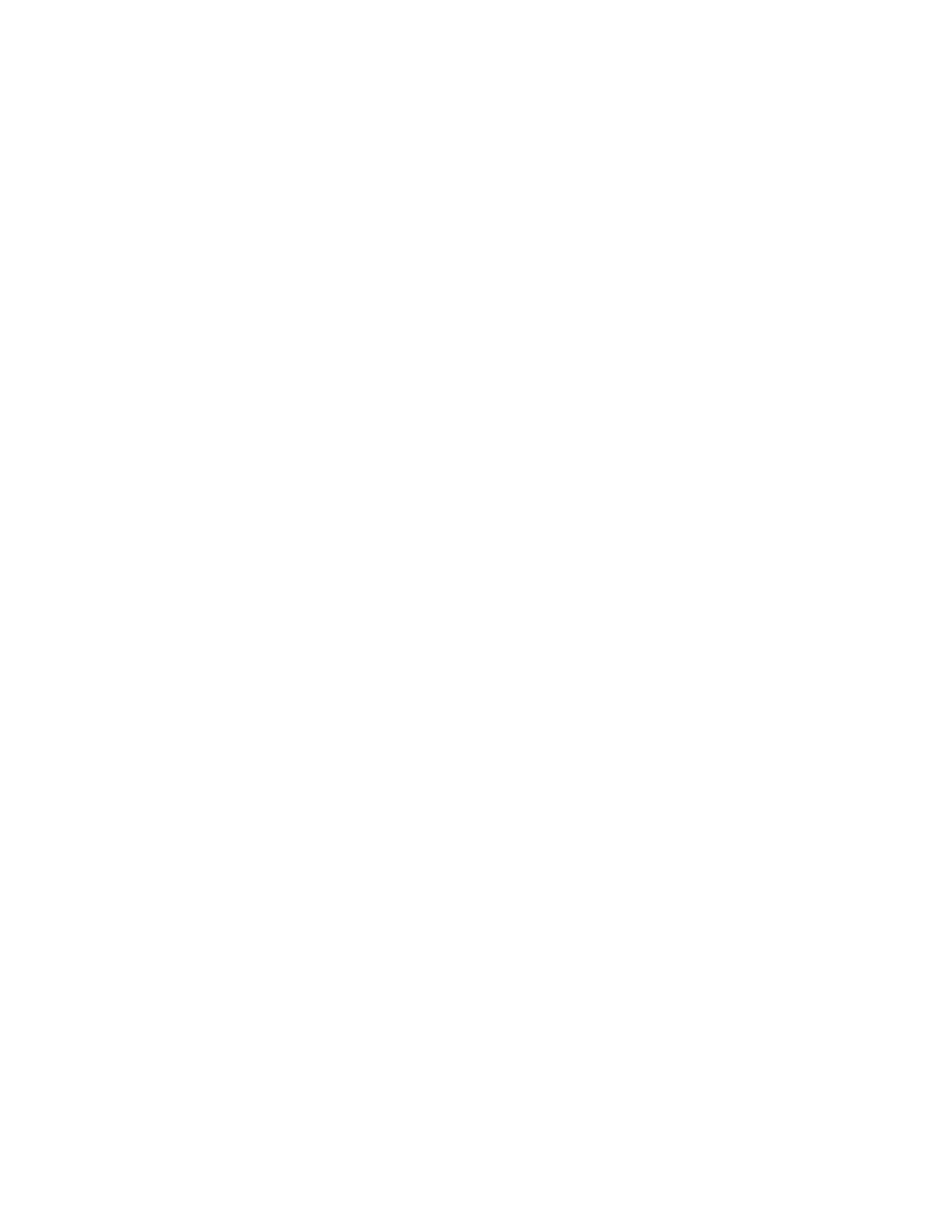User’s Guide | Getting Started |
As shipped the modem is configured with these settings:
•Echo enabled (E1): which causes the modem to echo characters received from the host back to it while in command state. The backspace is echoed as <BS> <SP> <BS>.
•Quiet result codes disabled (Q0): which enables the modem to issue result codes following commands. Quiet on (Q1) suppresses result codes entirely (but not responses).
•Verbose result codes (V1): which provides results in English text appended with <CR><LF>. Verbose off (V0) returns the results as ASCII numeral codes. Numeric codes are preferred for software processing by intelligent terminal applications.
This configuration means that a PC host running a terminal emulation program for initial configuration of the modem should use these settings:
•Emulation – TTY
•ASCII character Sending:
•No line ends with line feeds
•No local character echo Receiving:
•Do not append line feeds to incoming line ends
•Do not force incoming data to
•Wrap lines if necessary
3.4.Connections
This section describes the steps to connect the PC host and DART 300 modem. At the end of this procedure you should be ready to configure and use the modem. If results at any step are not as described, consult the chapter on troubleshooting (Section 13).
To connect follow these steps:
1.Attach the
2.Attach the
3.Start the terminal application on the host PC. Configure the application for the port connected to the DART 300. From the factory, the modem requires a setting of 19200 bps, 8 data, no parity, 1 stop bit, with hardware (RTS/CTS) flow control.
4.Instruct the terminal application to connect.
5.Place the antenna in a suitable location, and attach the antenna cable to the modem.
6.Ensure the modem power switch is OFF.
7.Connect the 12V DC power supply to the DART 300.
8.Switch on the DART 300 power.
The LED indicator should come on dimly. This indicator is used to display the status of the modem. The modem initializes and in about 6 to 10 seconds the CTS serial signal should assert and OK should appear on the PC terminal. The LED will become brighter and may begin to blink.
9.Type AT<enter> at the host terminal. The modem should reply with OK.
The modem is now ready to be used with the host computer. You may continue to configure and use the modem as described in sections below.
3.5. CDPD Configuration
In order for the modem to register on a CDPD network it must have a unique Network Entity Identifier (NEI). This is an Internet Protocol (IP) address assigned by your CDPD network service provider. Section 3.2 Service Activation contains information on activating this service.
The service provider must assign you an NEI and channel side preference. They should also provide their Service Provider Network Identifier (SPNI) number. To do this, the service provider will need to know the Equipment Identifier (EID) of the modem, which you can obtain from the modem by issuing the +WPEID command.
2110212 Rev 1.0 | Page 13 |