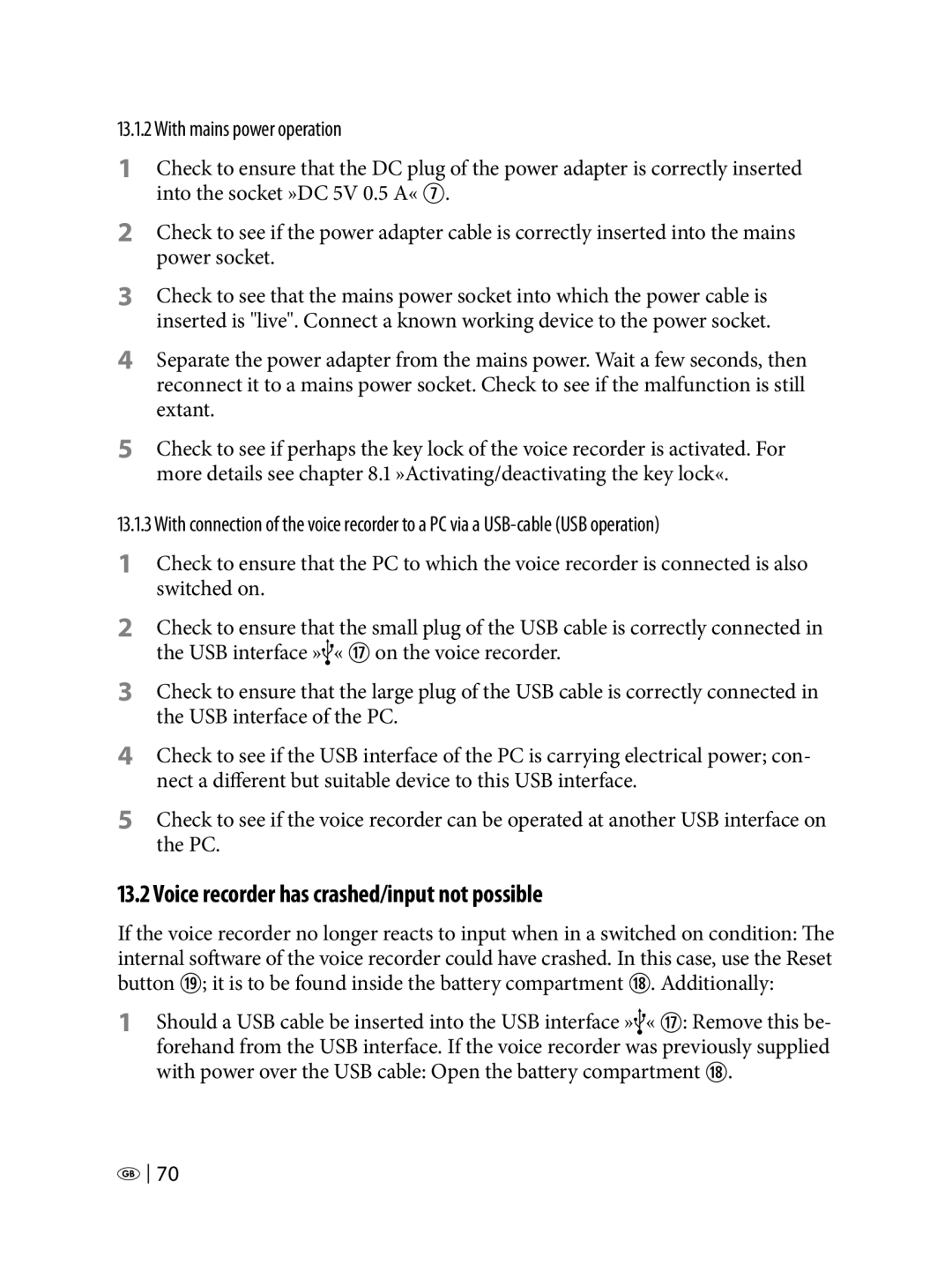13.1.2 With mains power operation
1Check to ensure that the DC plug of the power adapter is correctly inserted into the socket »DC 5V 0.5 A« U.
2Check to see if the power adapter cable is correctly inserted into the mains power socket.
3Check to see that the mains power socket into which the power cable is inserted is "live". Connect a known working device to the power socket.
4Separate the power adapter from the mains power. Wait a few seconds, then reconnect it to a mains power socket. Check to see if the malfunction is still extant.
5Check to see if perhaps the key lock of the voice recorder is activated. For more details see chapter 8.1 »Activating/deactivating the key lock«.
13.1.3With connection of the voice recorder to a PC via a
1Check to ensure that the PC to which the voice recorder is connected is also switched on.
2Check to ensure that the small plug of the USB cable is correctly connected in the USB interface »![]() « K on the voice recorder.
« K on the voice recorder.
3Check to ensure that the large plug of the USB cable is correctly connected in the USB interface of the PC.
4Check to see if the USB interface of the PC is carrying electrical power; con- nect a different but suitable device to this USB interface.
5Check to see if the voice recorder can be operated at another USB interface on the PC.
13.2 Voice recorder has crashed/input not possible
If the voice recorder no longer reacts to input when in a switched on condition: The internal software of the voice recorder could have crashed. In this case, use the Reset button ;; it is to be found inside the battery compartment L. Additionally:
1Should a USB cable be inserted into the USB interface » « K: Remove this be- forehand from the USB interface. If the voice recorder was previously supplied with power over the USB cable: Open the battery compartment L.
![]()
![]() 70
70