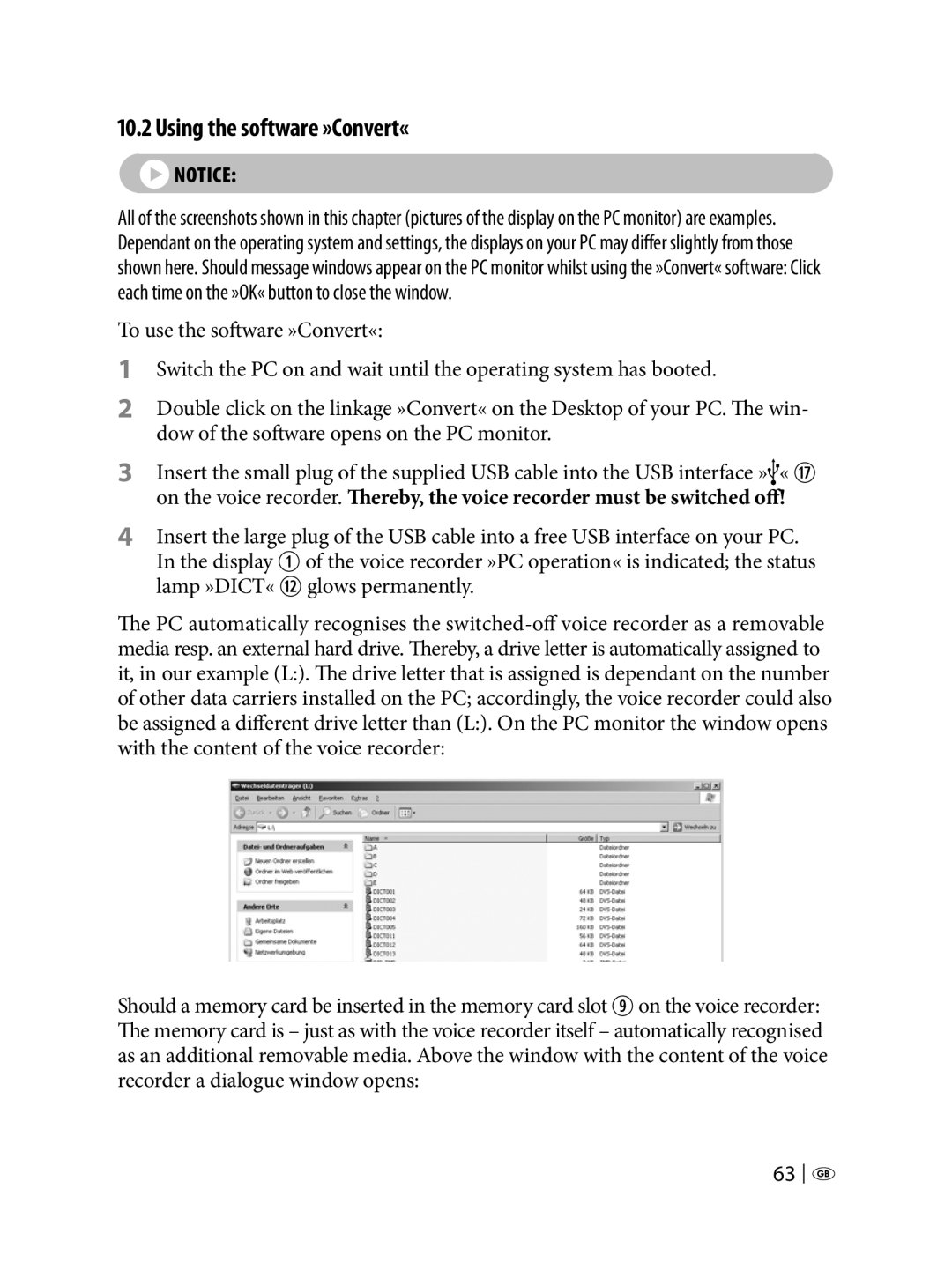10.2 Using the software »Convert«
‹]Notice: | › |
All of the screenshots shown in this chapter (pictures of the display on the PC monitor) are examples. Dependant on the operating system and settings, the displays on your PC may differ slightly from those shown here. Should message windows appear on the PC monitor whilst using the »Convert« software: Click each time on the »OK« button to close the window.
To use the software »Convert«:
1Switch the PC on and wait until the operating system has booted.
2Double click on the linkage »Convert« on the Desktop of your PC. The win- dow of the software opens on the PC monitor.
3Insert the small plug of the supplied USB cable into the USB interface » « K on the voice recorder. Thereby, the voice recorder must be switched off!
4Insert the large plug of the USB cable into a free USB interface on your PC. In the display Q of the voice recorder »PC operation« is indicated; the status lamp »DICT« D glows permanently.
The PC automatically recognises the
Should a memory card be inserted in the memory card slot O on the voice recorder: The memory card is – just as with the voice recorder itself – automatically recognised as an additional removable media. Above the window with the content of the voice recorder a dialogue window opens:
63 ![]()
![]()