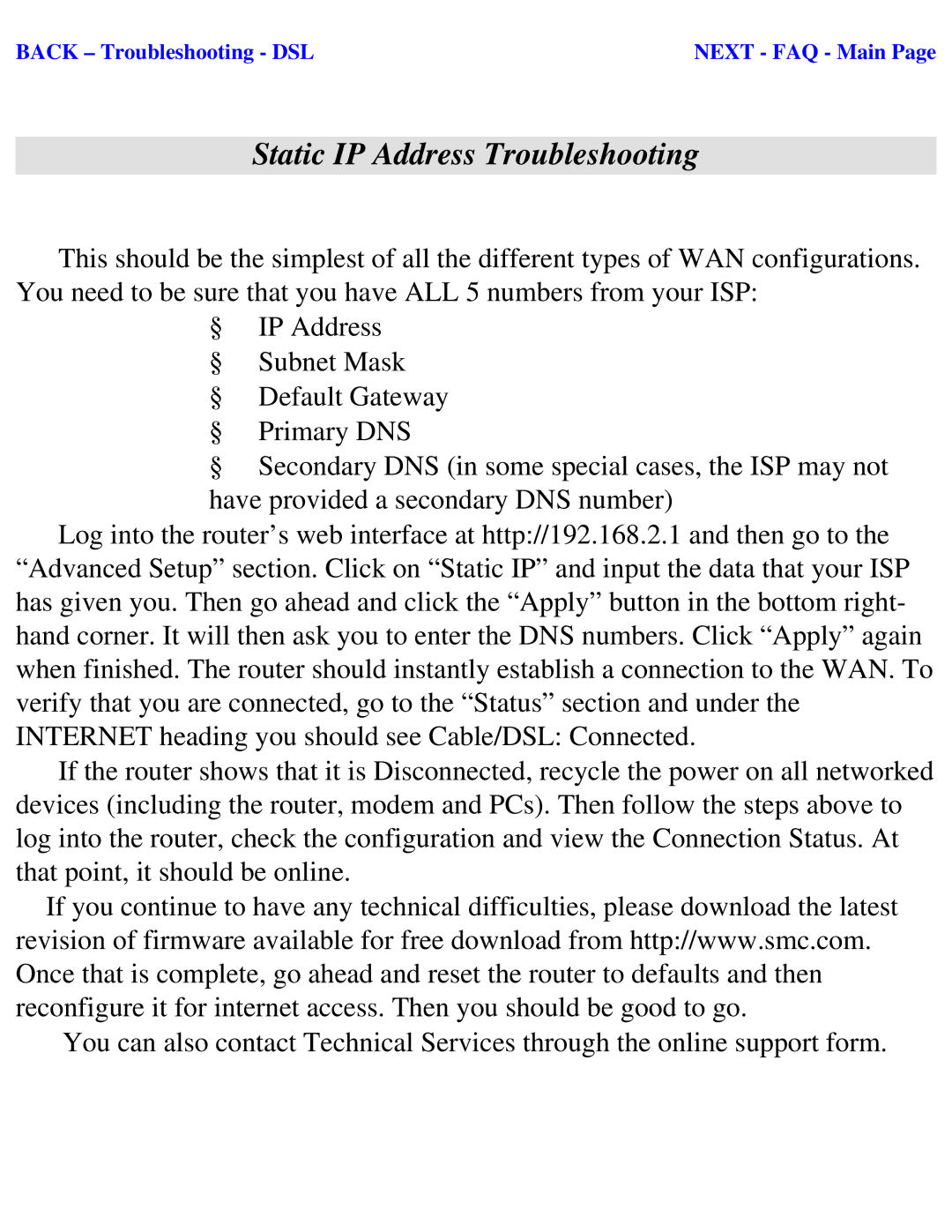BACK – Troubleshooting - DSL | NEXT - FAQ - Main Page |
Static IP Address Troubleshooting
ØThis should be the simplest of all the different types of WAN configurations. You need to be sure that you have ALL 5 numbers from your ISP:
§IP Address
§Subnet Mask
§Default Gateway
§Primary DNS
§Secondary DNS (in some special cases, the ISP may not have provided a secondary DNS number)
ØLog into the router’s web interface at http://192.168.2.1 and then go to the “Advanced Setup” section. Click on “Static IP” and input the data that your ISP has given you. Then go ahead and click the “Apply” button in the bottom right- hand corner. It will then ask you to enter the DNS numbers. Click “Apply” again when finished. The router should instantly establish a connection to the WAN. To verify that you are connected, go to the “Status” section and under the INTERNET heading you should see Cable/DSL: Connected.
ØIf the router shows that it is Disconnected, recycle the power on all networked devices (including the router, modem and PCs). Then follow the steps above to log into the router, check the configuration and view the Connection Status. At that point, it should be online.
ØIf you continue to have any technical difficulties, please download the latest revision of firmware available for free download from http://www.smc.com. Once that is complete, go ahead and reset the router to defaults and then reconfigure it for internet access. Then you should be good to go.
ØYou can also contact Technical Services through the online support form.