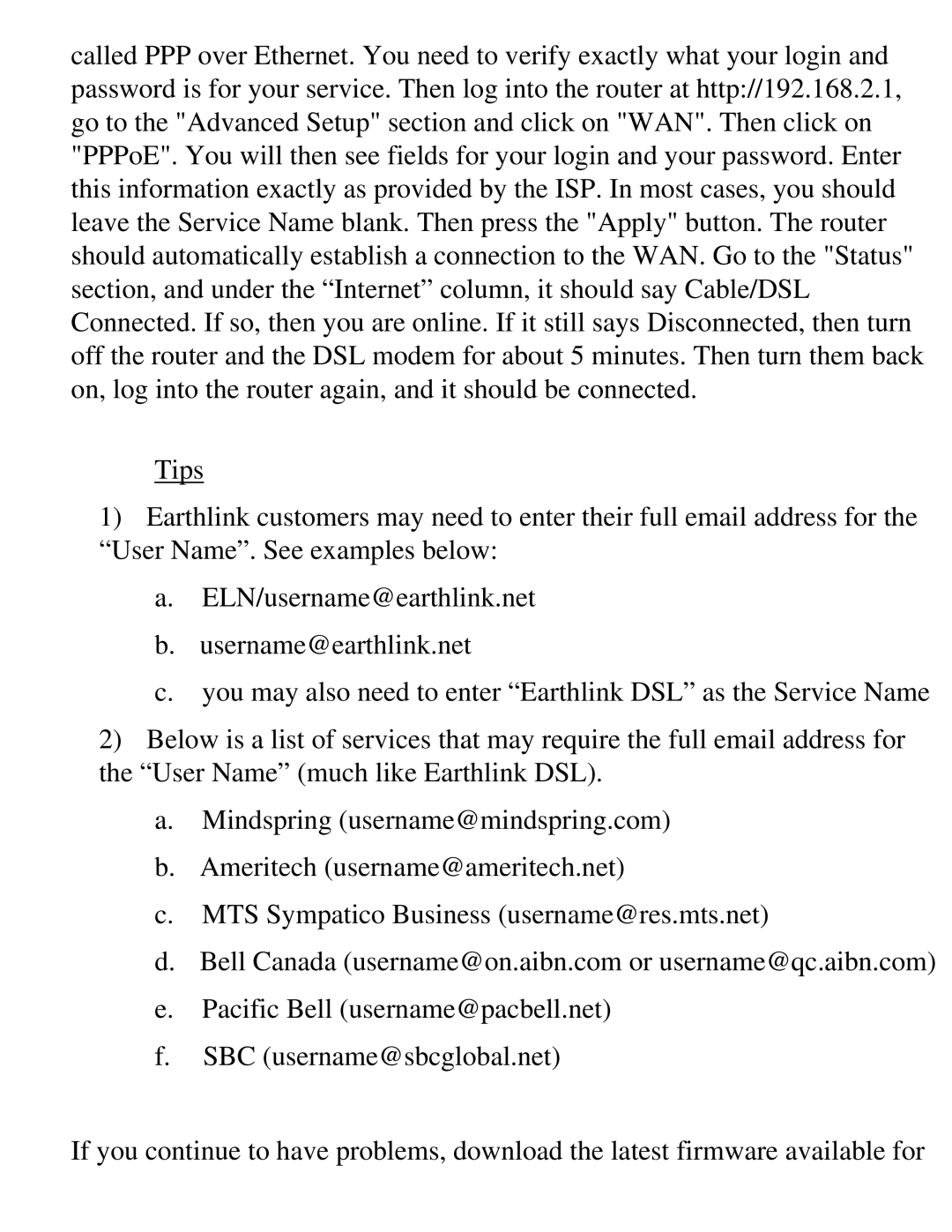called PPP over Ethernet. You need to verify exactly what your login and password is for your service. Then log into the router at http://192.168.2.1, go to the "Advanced Setup" section and click on "WAN". Then click on "PPPoE". You will then see fields for your login and your password. Enter this information exactly as provided by the ISP. In most cases, you should leave the Service Name blank. Then press the "Apply" button. The router should automatically establish a connection to the WAN. Go to the "Status" section, and under the “Internet” column, it should say Cable/DSL Connected. If so, then you are online. If it still says Disconnected, then turn off the router and the DSL modem for about 5 minutes. Then turn them back on, log into the router again, and it should be connected.
Tips
1)Earthlink customers may need to enter their full email address for the “User Name”. See examples below:
a.ELN/username@earthlink.net
b.username@earthlink.net
c.you may also need to enter “Earthlink DSL” as the Service Name
2)Below is a list of services that may require the full email address for the “User Name” (much like Earthlink DSL).
a.Mindspring (username@mindspring.com)
b.Ameritech (username@ameritech.net)
c.MTS Sympatico Business (username@res.mts.net)
d.Bell Canada (username@on.aibn.com or username@qc.aibn.com)
e.Pacific Bell (username@pacbell.net)
f.SBC (username@sbcglobal.net)
If you continue to have problems, download the latest firmware available for