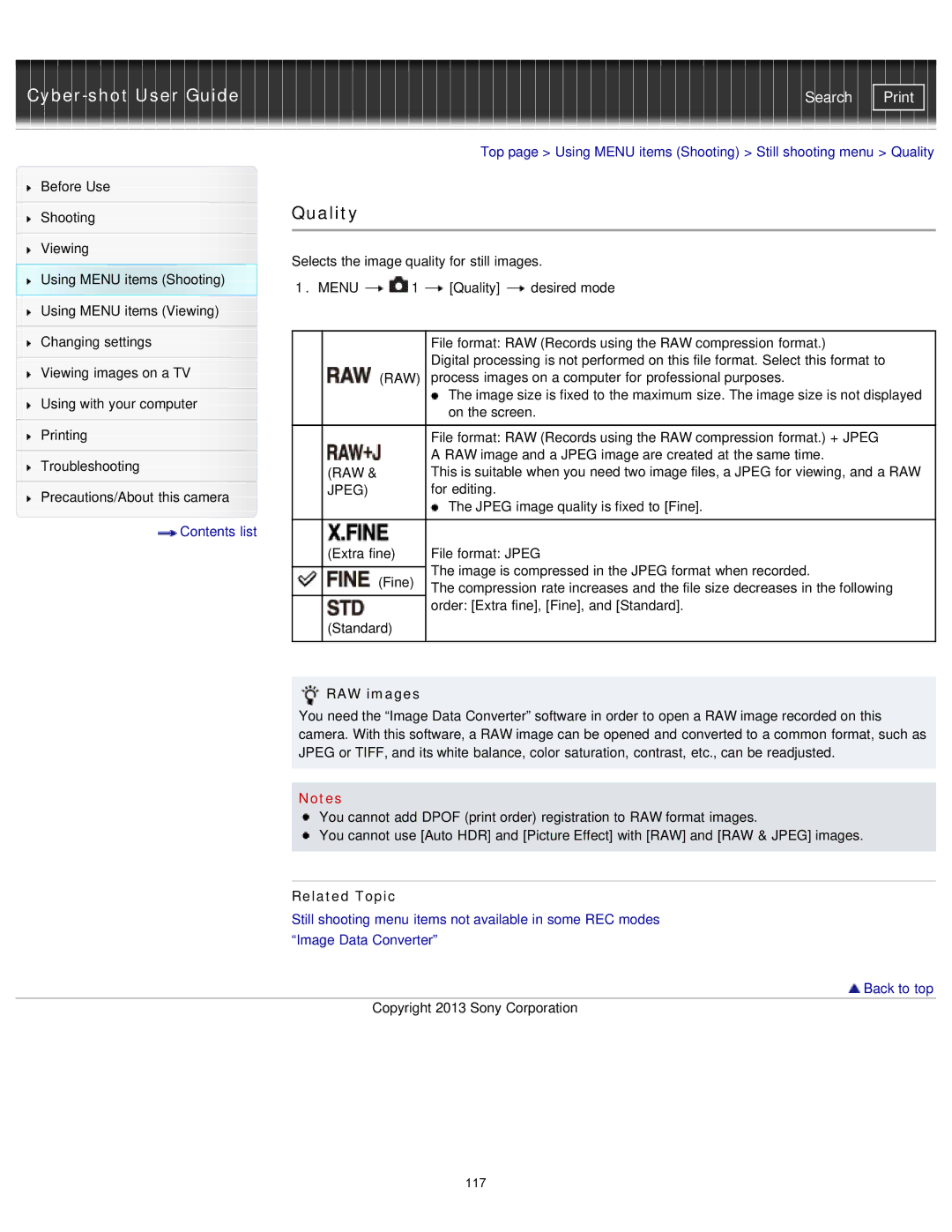Cyber-shot User Guide
Before Use
Shooting
Viewing
Using MENU items (Shooting) Using MENU items (Viewing)
Changing settings
Viewing images on a TV
Using with your computer
Printing
Troubleshooting
Precautions/About this camera
![]() Contents list
Contents list
Search | |
|
|
Top page > Using MENU items (Shooting) > Still shooting menu > Quality
Quality
Selects the image quality for still images.
1.MENU ![]()
![]() 1
1 ![]() [Quality]
[Quality] ![]() desired mode
desired mode
|
| File format: RAW (Records using the RAW compression format.) |
|
| Digital processing is not performed on this file format. Select this format to |
| (RAW) | process images on a computer for professional purposes. |
|
| The image size is fixed to the maximum size. The image size is not displayed |
|
| on the screen. |
|
|
|
|
| File format: RAW (Records using the RAW compression format.) + JPEG |
|
| A RAW image and a JPEG image are created at the same time. |
| (RAW & | This is suitable when you need two image files, a JPEG for viewing, and a RAW |
| JPEG) | for editing. |
|
| The JPEG image quality is fixed to [Fine]. |
|
|
|
| (Extra fine) | File format: JPEG |
|
| The image is compressed in the JPEG format when recorded. |
| (Fine) | |
| The compression rate increases and the file size decreases in the following | |
|
| |
| (Standard) | order: [Extra fine], [Fine], and [Standard]. |
|
| |
|
|
|
RAW images
You need the “Image Data Converter” software in order to open a RAW image recorded on this camera. With this software, a RAW image can be opened and converted to a common format, such as JPEG or TIFF, and its white balance, color saturation, contrast, etc., can be readjusted.
Notes
You cannot add DPOF (print order) registration to RAW format images.
![]() You cannot use [Auto HDR] and [Picture Effect] with [RAW] and [RAW & JPEG] images.
You cannot use [Auto HDR] and [Picture Effect] with [RAW] and [RAW & JPEG] images.
Related Topic
Still shooting menu items not available in some REC modes “Image Data Converter”