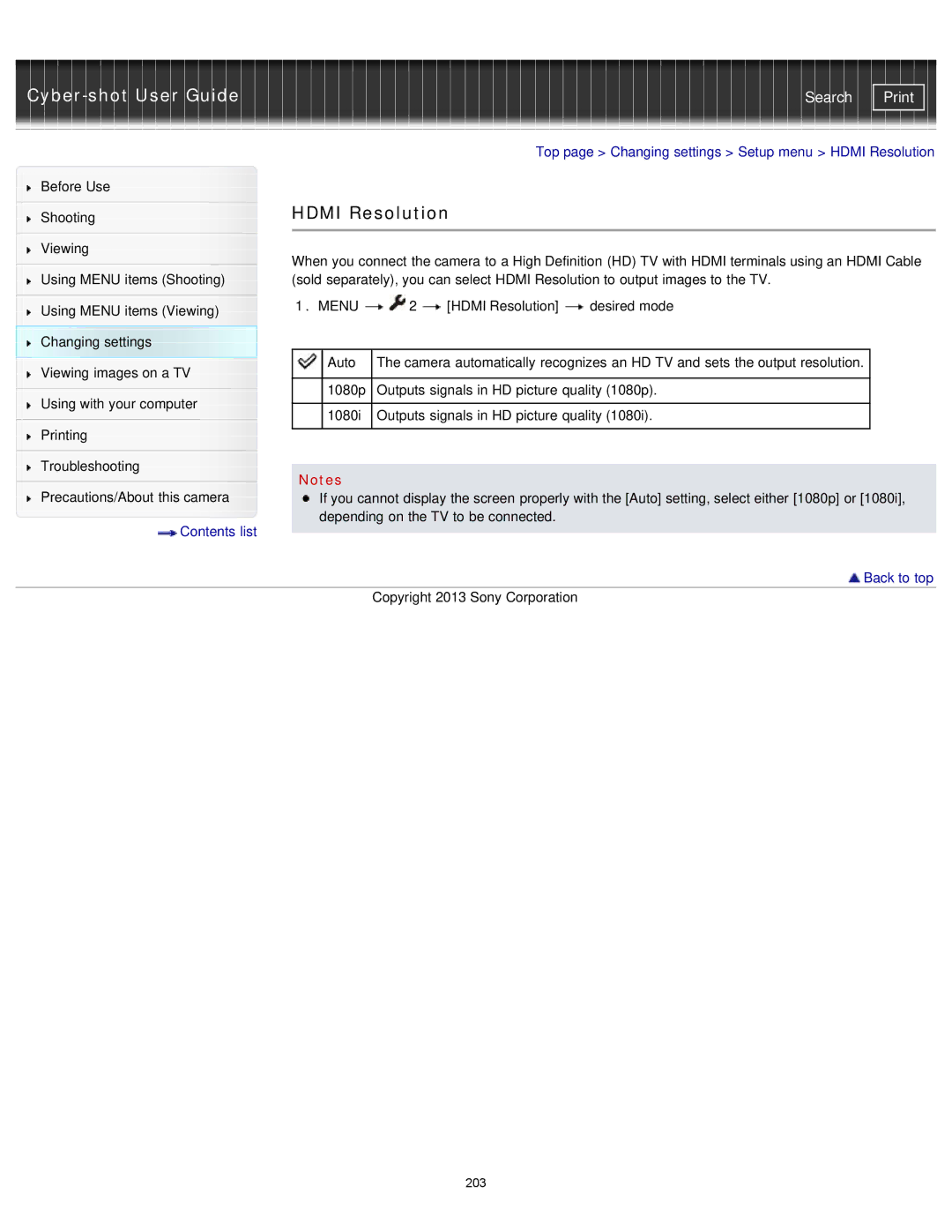| Search |
|
|
|
|
| Top page > Changing settings > Setup menu > HDMI Resolution | |||
Before Use |
|
|
|
|
|
|
| |
|
| HDMI Resolution |
|
| ||||
Shooting |
|
| ||||||
|
|
|
|
|
|
|
| |
|
|
|
|
|
|
|
| |
Viewing |
| When you connect the camera to a High Definition (HD) TV with HDMI terminals using an HDMI Cable | ||||||
|
| |||||||
| ||||||||
Using MENU items (Shooting) |
| (sold separately), you can select HDMI Resolution to output images to the TV. | ||||||
|
| 1. MENU | 2 | [HDMI Resolution] | desired mode | |||
Using MENU items (Viewing) |
| |||||||
|
|
|
|
|
|
| ||
Changing settings |
|
|
|
|
|
|
| |
Viewing images on a TV |
|
| Auto | The camera automatically recognizes an HD TV and sets the output resolution. |
| |||
|
|
|
|
|
|
| ||
|
|
| 1080p | Outputs signals in HD picture quality (1080p). |
| |||
Using with your computer | ||||||||
|
|
|
|
|
|
| ||
|
| 1080i | Outputs signals in HD picture quality (1080i). |
| ||||
|
|
|
| |||||
Printing |
|
|
|
|
|
|
| |
|
|
|
|
|
|
| ||
|
|
|
|
|
|
|
| |
Troubleshooting |
|
|
|
|
|
|
| |
| Notes |
|
|
|
| |||
|
|
|
|
|
| |||
Precautions/About this camera |
|
|
|
| ||||
| If you cannot display the screen properly with the [Auto] setting, select either [1080p] or [1080i], | |||||||
Contents list |
| depending on the TV to be connected. |
|
| ||||
|
|
|
|
|
|
| ||
|
|
|
|
|
|
| ||
 Back to top
Back to top
Copyright 2013 Sony Corporation
203