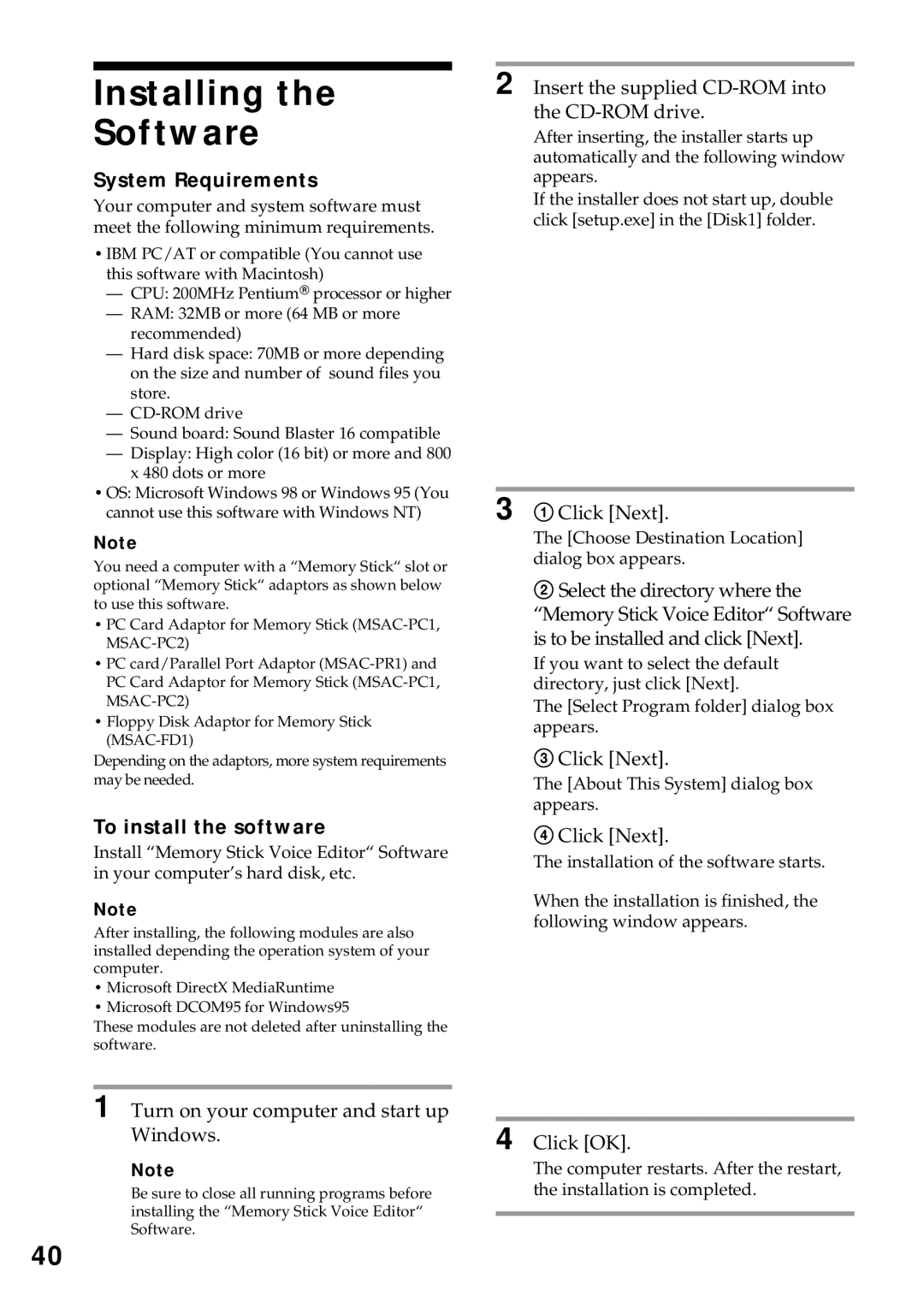Installing the
Software
System Requirements
Your computer and system software must meet the following minimum requirements.
•IBM PC/AT or compatible (You cannot use this software with Macintosh)
—CPU: 200MHz PentiumR processor or higher
—RAM: 32MB or more (64 MB or more recommended)
—Hard disk space: 70MB or more depending on the size and number of sound files you store.
—
—Sound board: Sound Blaster 16 compatible
—Display: High color (16 bit) or more and 800 x 480 dots or more
•OS: Microsoft Windows 98 or Windows 95 (You cannot use this software with Windows NT)
Note
You need a computer with a “Memory Stick“ slot or optional “Memory Stick“ adaptors as shown below to use this software.
•PC Card Adaptor for Memory Stick
•PC card/Parallel Port Adaptor
•Floppy Disk Adaptor for Memory Stick
Depending on the adaptors, more system requirements may be needed.
To install the software
Install “Memory Stick Voice Editor“ Software in your computer’s hard disk, etc.
Note
After installing, the following modules are also installed depending the operation system of your computer.
•Microsoft DirectX MediaRuntime
•Microsoft DCOM95 for Windows95
These modules are not deleted after uninstalling the software.
1 Turn on your computer and start up Windows.
Note
Be sure to close all running programs before installing the “Memory Stick Voice Editor“ Software.
2 Insert the supplied CD-ROM into the CD-ROM drive.
After inserting, the installer starts up automatically and the following window appears.
If the installer does not start up, double click [setup.exe] in the [Disk1] folder.
3 1 Click [Next].
The [Choose Destination Location] dialog box appears.
2Select the directory where the “Memory Stick Voice Editor“ Software is to be installed and click [Next].
If you want to select the default directory, just click [Next].
The [Select Program folder] dialog box appears.
3Click [Next].
The [About This System] dialog box appears.
4Click [Next].
The installation of the software starts.
When the installation is finished, the following window appears.
4 Click [OK].
The computer restarts. After the restart, the installation is completed.
40