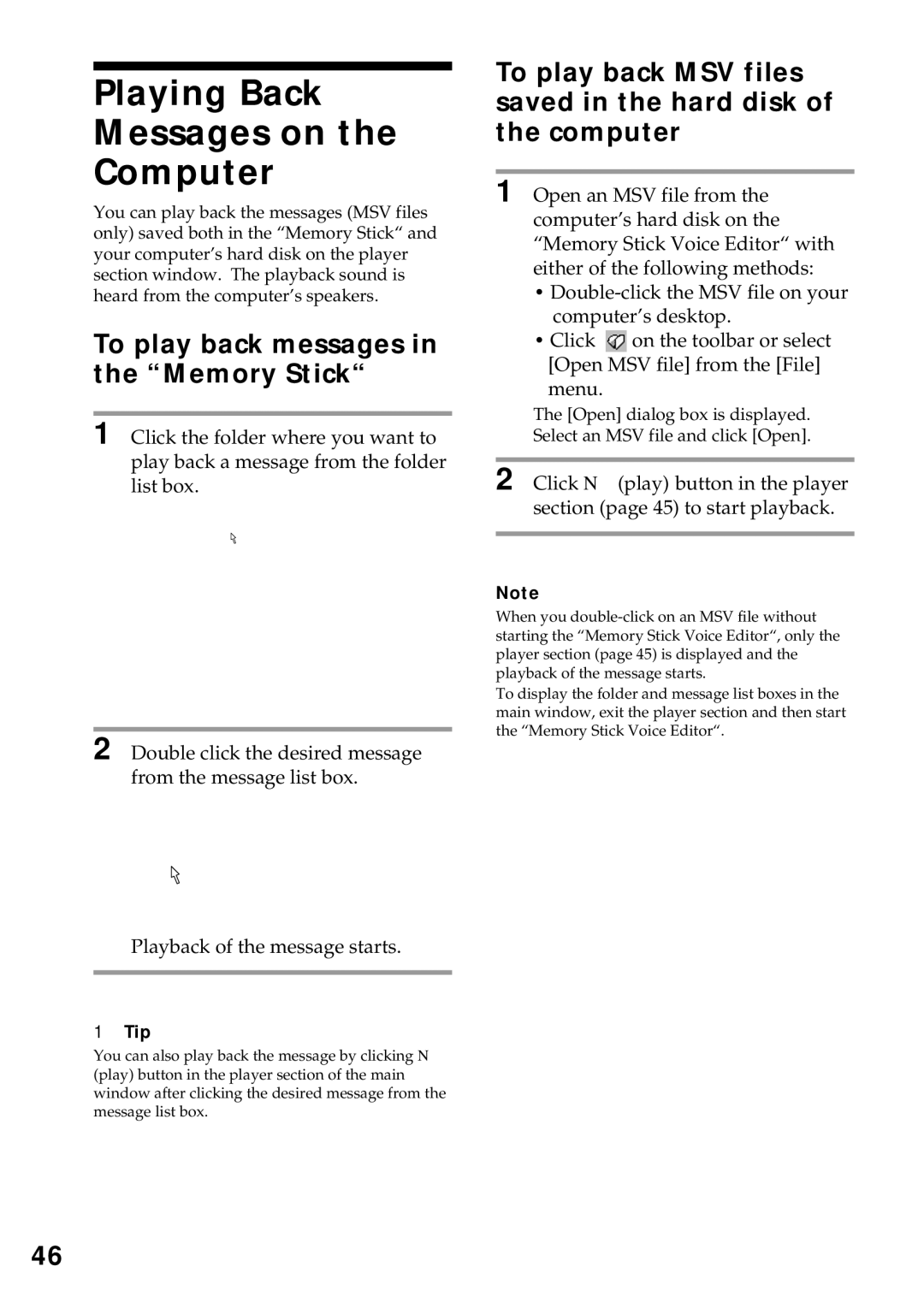Playing Back Messages on the Computer
You can play back the messages (MSV files only) saved both in the “Memory Stick“ and your computer’s hard disk on the player section window. The playback sound is heard from the computer’s speakers.
To play back messages in the “Memory Stick“
1 Click the folder where you want to play back a message from the folder list box.
2 Double click the desired message from the message list box.
Playback of the message starts.
1Tip
You can also play back the message by clicking N (play) button in the player section of the main window after clicking the desired message from the message list box.
To play back MSV files saved in the hard disk of the computer
1 Open an MSV file from the computer’s hard disk on the “Memory Stick Voice Editor“ with either of the following methods:
•
•Click ![]() on the toolbar or select [Open MSV file] from the [File] menu.
on the toolbar or select [Open MSV file] from the [File] menu.
The [Open] dialog box is displayed. Select an MSV file and click [Open].
2 Click N (play) button in the player section (page 45) to start playback.
Note
When you
To display the folder and message list boxes in the main window, exit the player section and then start the “Memory Stick Voice Editor“.
46