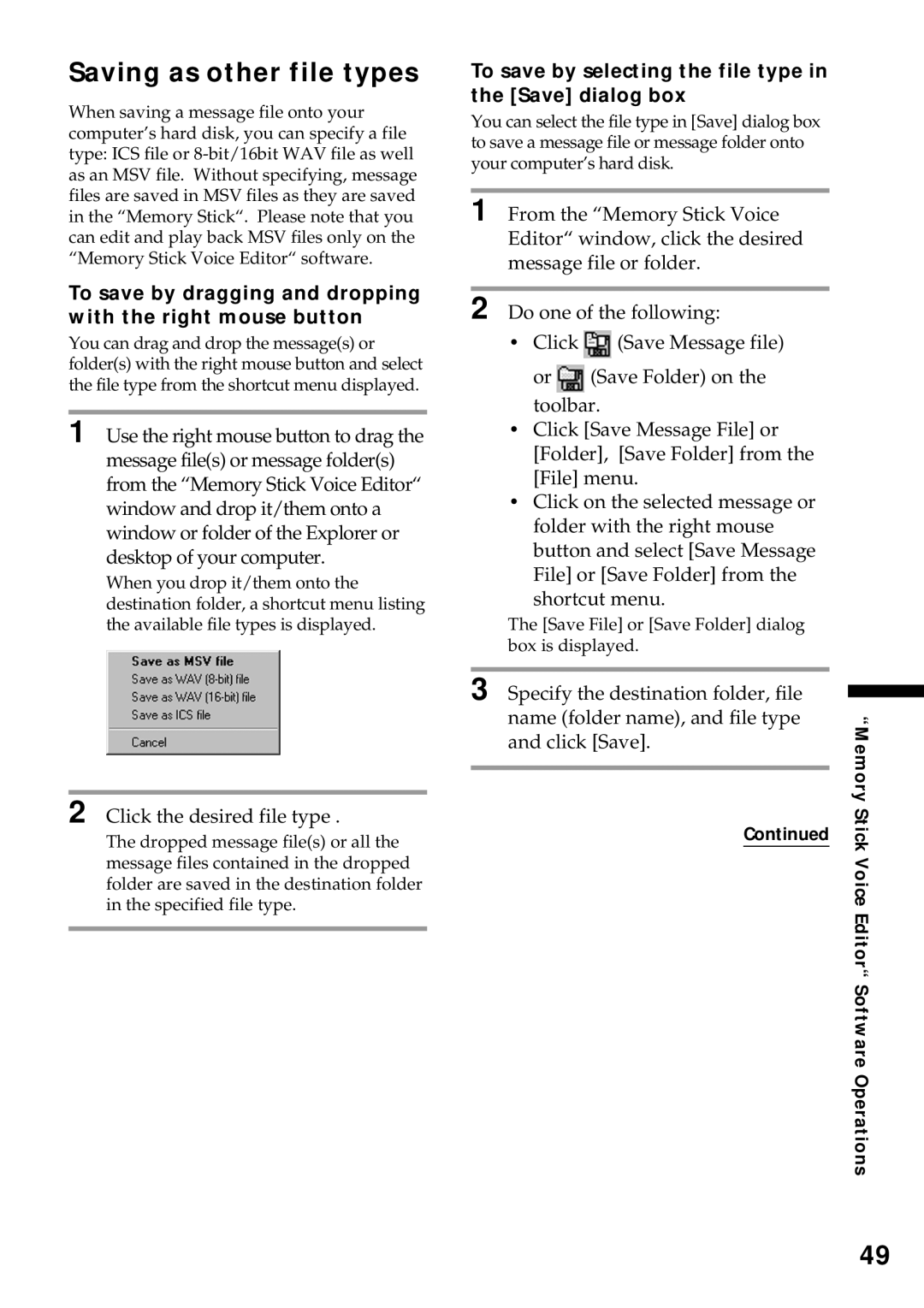Saving as other file types
When saving a message file onto your computer’s hard disk, you can specify a file type: ICS file or
To save by dragging and dropping with the right mouse button
You can drag and drop the message(s) or folder(s) with the right mouse button and select the file type from the shortcut menu displayed.
1 Use the right mouse button to drag the message file(s) or message folder(s) from the “Memory Stick Voice Editor“ window and drop it/them onto a window or folder of the Explorer or desktop of your computer.
When you drop it/them onto the destination folder, a shortcut menu listing the available file types is displayed.
2 Click the desired file type .
The dropped message file(s) or all the message files contained in the dropped folder are saved in the destination folder in the specified file type.
To save by selecting the file type in the [Save] dialog box
You can select the file type in [Save] dialog box to save a message file or message folder onto your computer’s hard disk.
1 From the “Memory Stick Voice Editor“ window, click the desired message file or folder.
2 Do one of the following:
•Click ![]() (Save Message file) or
(Save Message file) or ![]() (Save Folder) on the toolbar.
(Save Folder) on the toolbar.
•Click [Save Message File] or [Folder], [Save Folder] from the [File] menu.
•Click on the selected message or folder with the right mouse button and select [Save Message File] or [Save Folder] from the shortcut menu.
The [Save File] or [Save Folder] dialog box is displayed.
3 Specify the destination folder, file name (folder name), and file type and click [Save].
Continued
“Memory Stick Voice Editor“ Software Operations
49