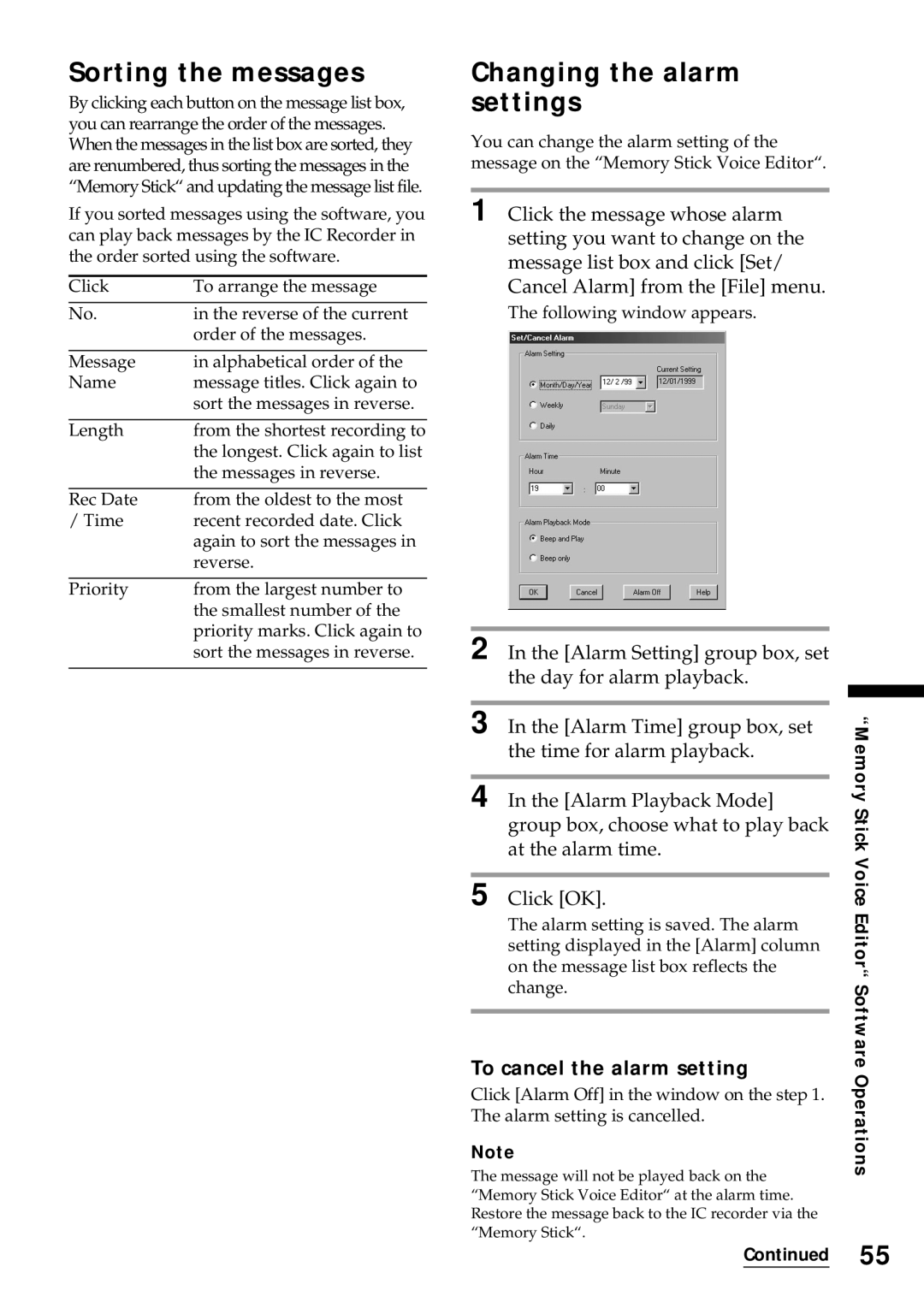Sorting the messages
By clicking each button on the message list box, you can rearrange the order of the messages. When the messages in the list box are sorted, they are renumbered, thus sorting the messages in the “Memory Stick“ and updating the message list file.
If you sorted messages using the software, you can play back messages by the IC Recorder in the order sorted using the software.
Click | To arrange the message |
|
|
No. | in the reverse of the current |
| order of the messages. |
|
|
Message | in alphabetical order of the |
Name | message titles. Click again to |
| sort the messages in reverse. |
|
|
Length | from the shortest recording to |
| the longest. Click again to list |
| the messages in reverse. |
|
|
Rec Date | from the oldest to the most |
/ Time | recent recorded date. Click |
| again to sort the messages in |
| reverse. |
|
|
Priority | from the largest number to |
| the smallest number of the |
| priority marks. Click again to |
| sort the messages in reverse. |
|
|
Changing the alarm settings
You can change the alarm setting of the message on the “Memory Stick Voice Editor“.
1 Click the message whose alarm setting you want to change on the message list box and click [Set/ Cancel Alarm] from the [File] menu.
The following window appears.
2 In the [Alarm Setting] group box, set the day for alarm playback.
3 In the [Alarm Time] group box, set the time for alarm playback.
4 In the [Alarm Playback Mode] group box, choose what to play back at the alarm time.
5 Click [OK].
The alarm setting is saved. The alarm setting displayed in the [Alarm] column on the message list box reflects the change.
To cancel the alarm setting
Click [Alarm Off] in the window on the step 1. The alarm setting is cancelled.
Note
The message will not be played back on the “Memory Stick Voice Editor“ at the alarm time. Restore the message back to the IC recorder via the “Memory Stick“.
“Memory Stick Voice Editor“ Software Operations
Continued 55