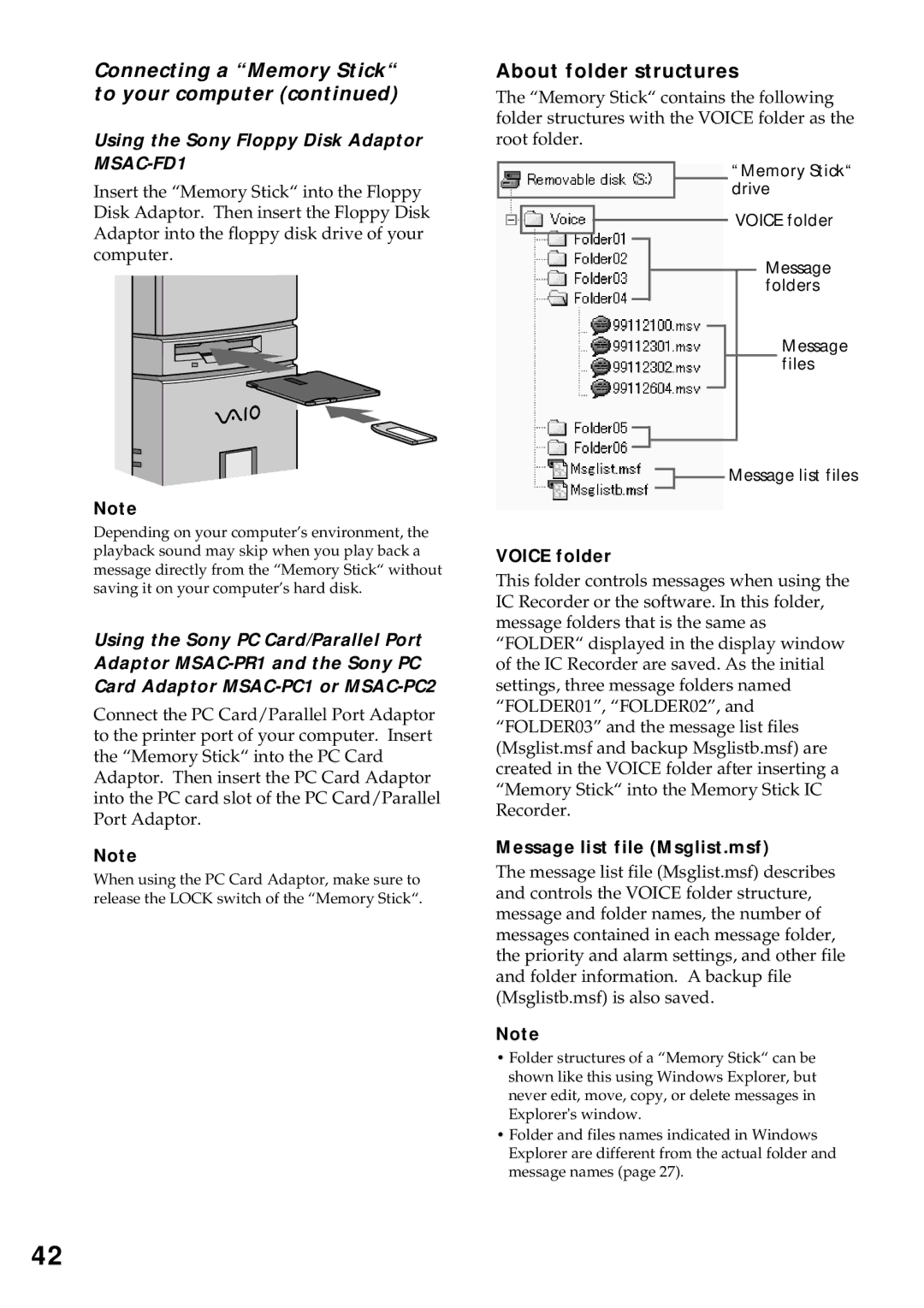Connecting a “Memory Stick“ to your computer (continued)
Using the Sony Floppy Disk Adaptor MSAC-FD1
Insert the “Memory Stick“ into the Floppy Disk Adaptor. Then insert the Floppy Disk Adaptor into the floppy disk drive of your computer.
Note
Depending on your computer’s environment, the playback sound may skip when you play back a message directly from the “Memory Stick“ without saving it on your computer’s hard disk.
Using the Sony PC Card/Parallel Port Adaptor
Connect the PC Card/Parallel Port Adaptor to the printer port of your computer. Insert the “Memory Stick“ into the PC Card Adaptor. Then insert the PC Card Adaptor into the PC card slot of the PC Card/Parallel Port Adaptor.
Note
When using the PC Card Adaptor, make sure to release the LOCK switch of the “Memory Stick“.
About folder structures
The “Memory Stick“ contains the following folder structures with the VOICE folder as the root folder.
“Memory Stick“ drive
VOICE folder
Message folders
Message files
![]() Message list files
Message list files
VOICE folder
This folder controls messages when using the IC Recorder or the software. In this folder, message folders that is the same as “FOLDER“ displayed in the display window of the IC Recorder are saved. As the initial settings, three message folders named “FOLDER01”, “FOLDER02”, and “FOLDER03” and the message list files (Msglist.msf and backup Msglistb.msf) are created in the VOICE folder after inserting a “Memory Stick“ into the Memory Stick IC Recorder.
Message list file (Msglist.msf)
The message list file (Msglist.msf) describes and controls the VOICE folder structure, message and folder names, the number of messages contained in each message folder, the priority and alarm settings, and other file and folder information. A backup file (Msglistb.msf) is also saved.
Note
•Folder structures of a “Memory Stick“ can be shown like this using Windows Explorer, but never edit, move, copy, or delete messages in Explorer's window.
•Folder and files names indicated in Windows Explorer are different from the actual folder and message names (page 27).
42