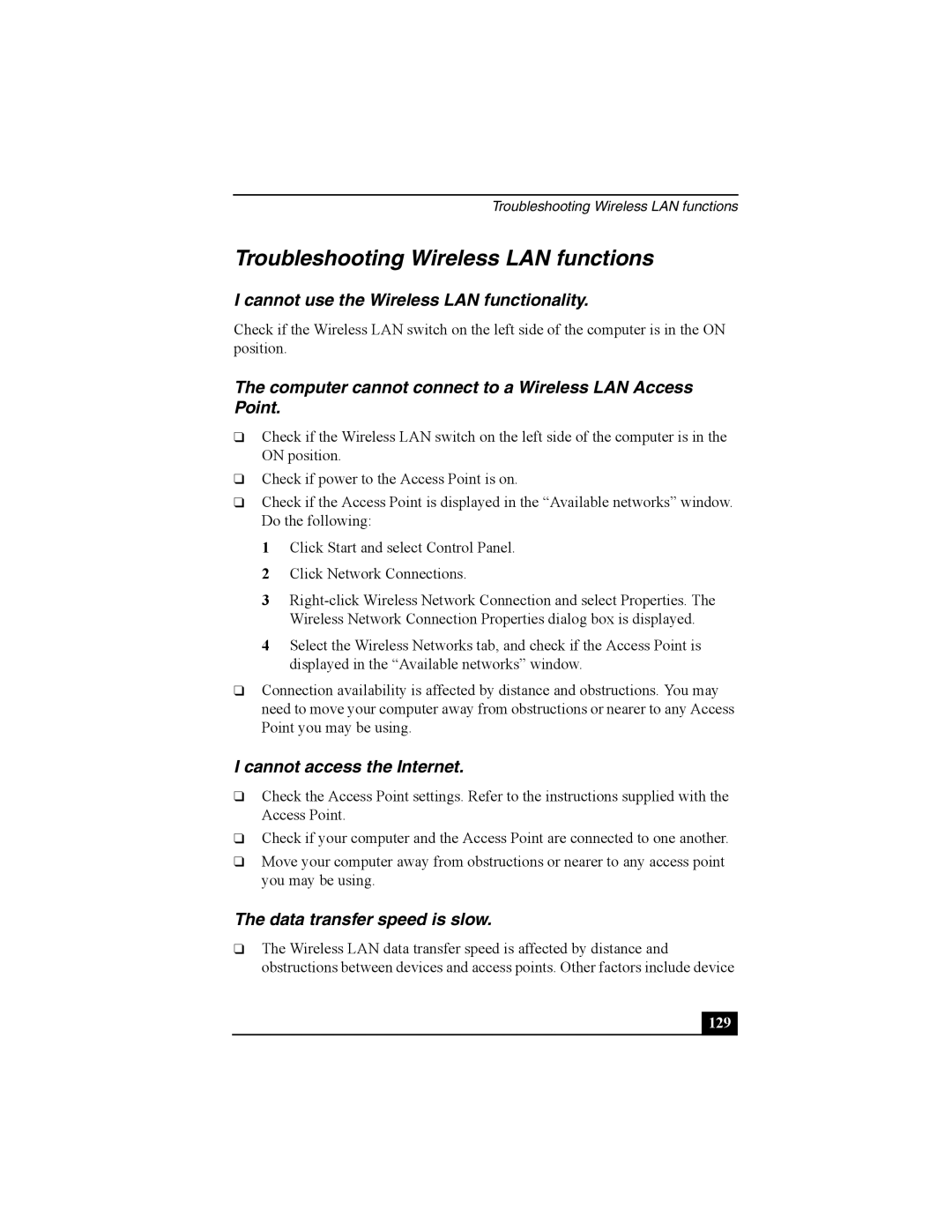Troubleshooting Wireless LAN functions
Troubleshooting Wireless LAN functions
I cannot use the Wireless LAN functionality.
Check if the Wireless LAN switch on the left side of the computer is in the ON position.
The computer cannot connect to a Wireless LAN Access Point.
❑Check if the Wireless LAN switch on the left side of the computer is in the ON position.
❑Check if power to the Access Point is on.
❑Check if the Access Point is displayed in the “Available networks” window. Do the following:
1 Click Start and select Control Panel.
2 Click Network Connections.
3
4 Select the Wireless Networks tab, and check if the Access Point is displayed in the “Available networks” window.
❑Connection availability is affected by distance and obstructions. You may need to move your computer away from obstructions or nearer to any Access Point you may be using.
I cannot access the Internet.
❑Check the Access Point settings. Refer to the instructions supplied with the Access Point.
❑Check if your computer and the Access Point are connected to one another.
❑Move your computer away from obstructions or nearer to any access point you may be using.
The data transfer speed is slow.
❑The Wireless LAN data transfer speed is affected by distance and obstructions between devices and access points. Other factors include device