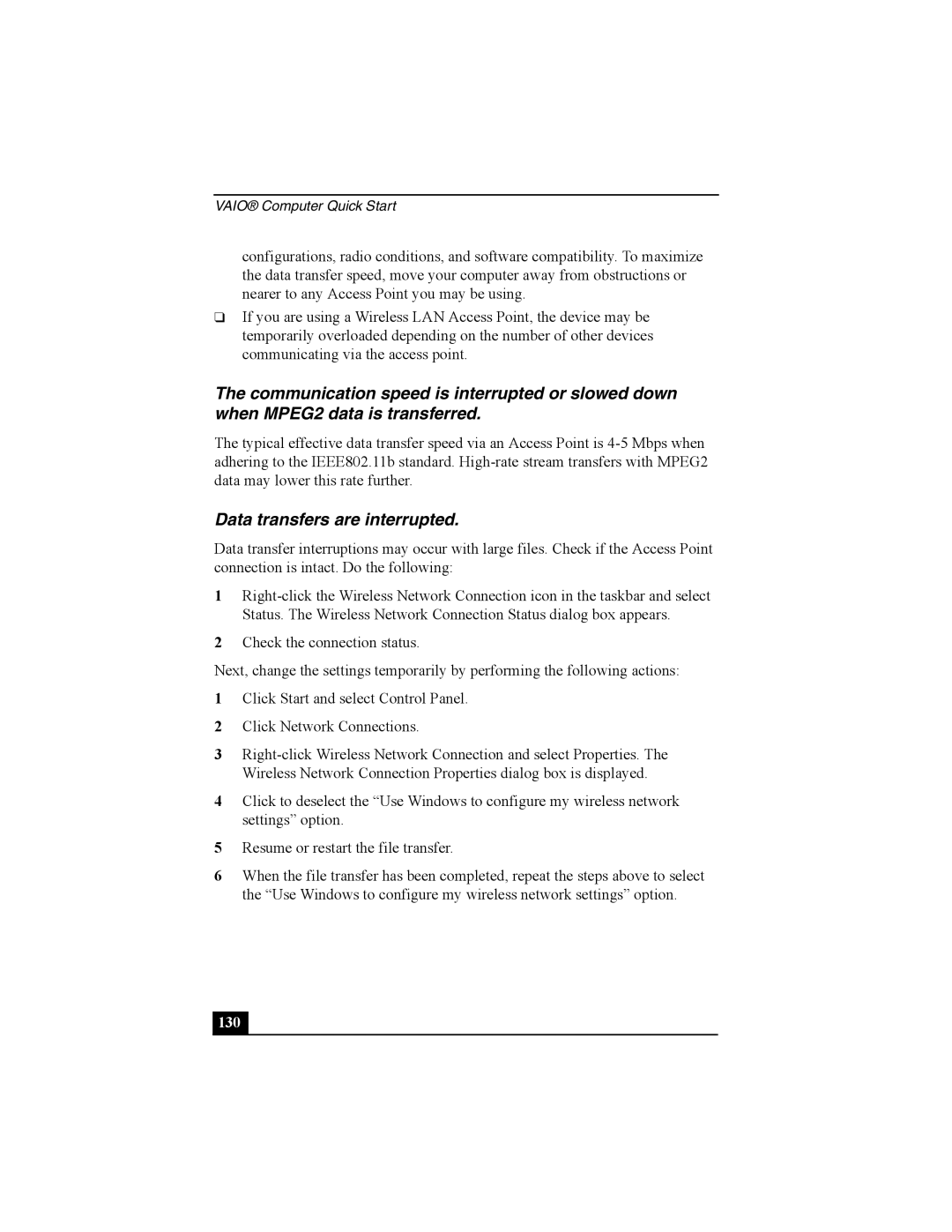VAIO® Computer Quick Start
configurations, radio conditions, and software compatibility. To maximize the data transfer speed, move your computer away from obstructions or nearer to any Access Point you may be using.
❑If you are using a Wireless LAN Access Point, the device may be temporarily overloaded depending on the number of other devices communicating via the access point.
The communication speed is interrupted or slowed down when MPEG2 data is transferred.
The typical effective data transfer speed via an Access Point is
Data transfers are interrupted.
Data transfer interruptions may occur with large files. Check if the Access Point connection is intact. Do the following:
1
2Check the connection status.
Next, change the settings temporarily by performing the following actions:
1Click Start and select Control Panel.
2Click Network Connections.
3
4Click to deselect the “Use Windows to configure my wireless network settings” option.
5Resume or restart the file transfer.
6When the file transfer has been completed, repeat the steps above to select the “Use Windows to configure my wireless network settings” option.