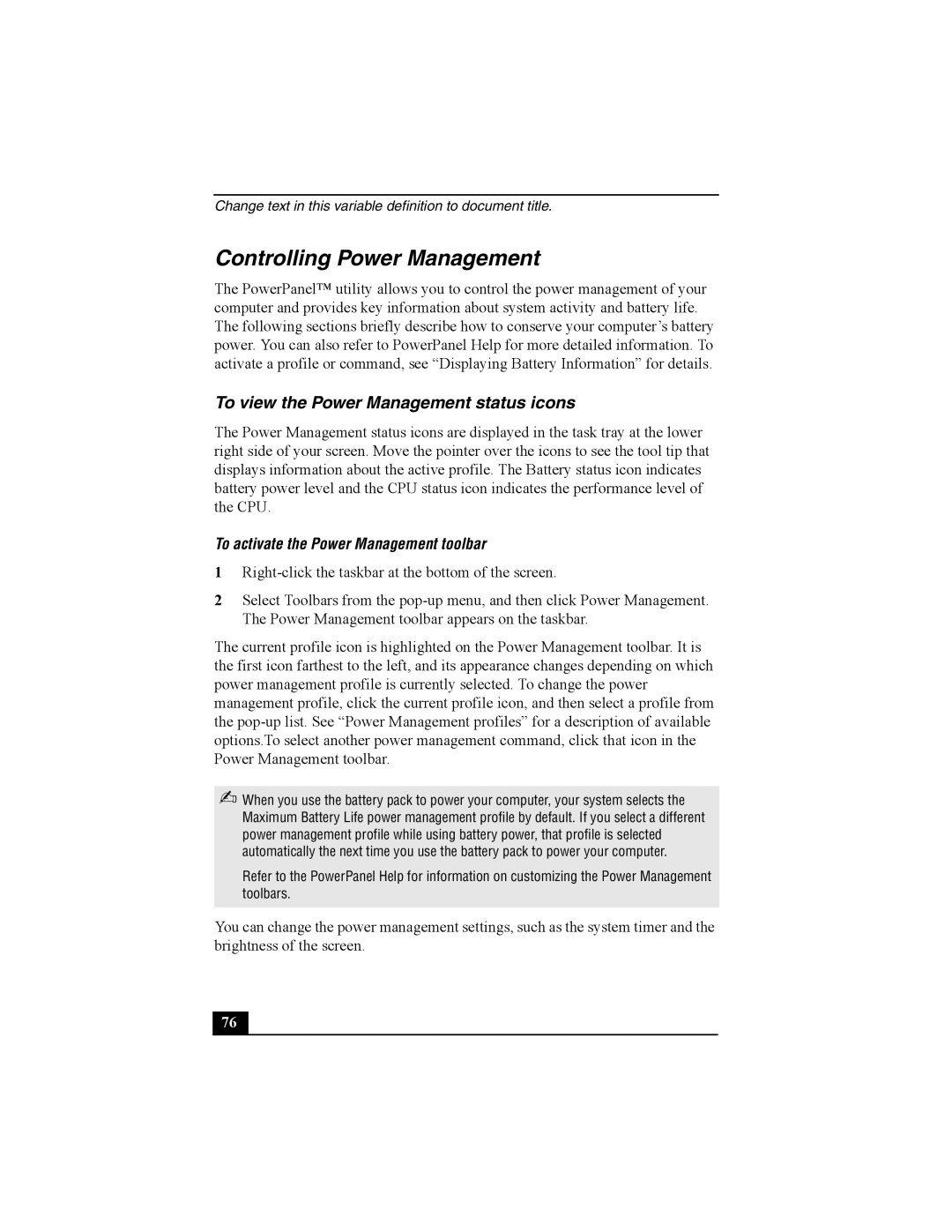Change text in this variable definition to document title.
Controlling Power Management
The PowerPanel™ utility allows you to control the power management of your computer and provides key information about system activity and battery life. The following sections briefly describe how to conserve your computer’s battery power. You can also refer to PowerPanel Help for more detailed information. To activate a profile or command, see “Displaying Battery Information” for details.
To view the Power Management status icons
The Power Management status icons are displayed in the task tray at the lower right side of your screen. Move the pointer over the icons to see the tool tip that displays information about the active profile. The Battery status icon indicates battery power level and the CPU status icon indicates the performance level of the CPU.
To activate the Power Management toolbar
1
2Select Toolbars from the
The current profile icon is highlighted on the Power Management toolbar. It is the first icon farthest to the left, and its appearance changes depending on which power management profile is currently selected. To change the power management profile, click the current profile icon, and then select a profile from the
✍When you use the battery pack to power your computer, your system selects the Maximum Battery Life power management profile by default. If you select a different power management profile while using battery power, that profile is selected automatically the next time you use the battery pack to power your computer.
Refer to the PowerPanel Help for information on customizing the Power Management toolbars.
You can change the power management settings, such as the system timer and the brightness of the screen.
76