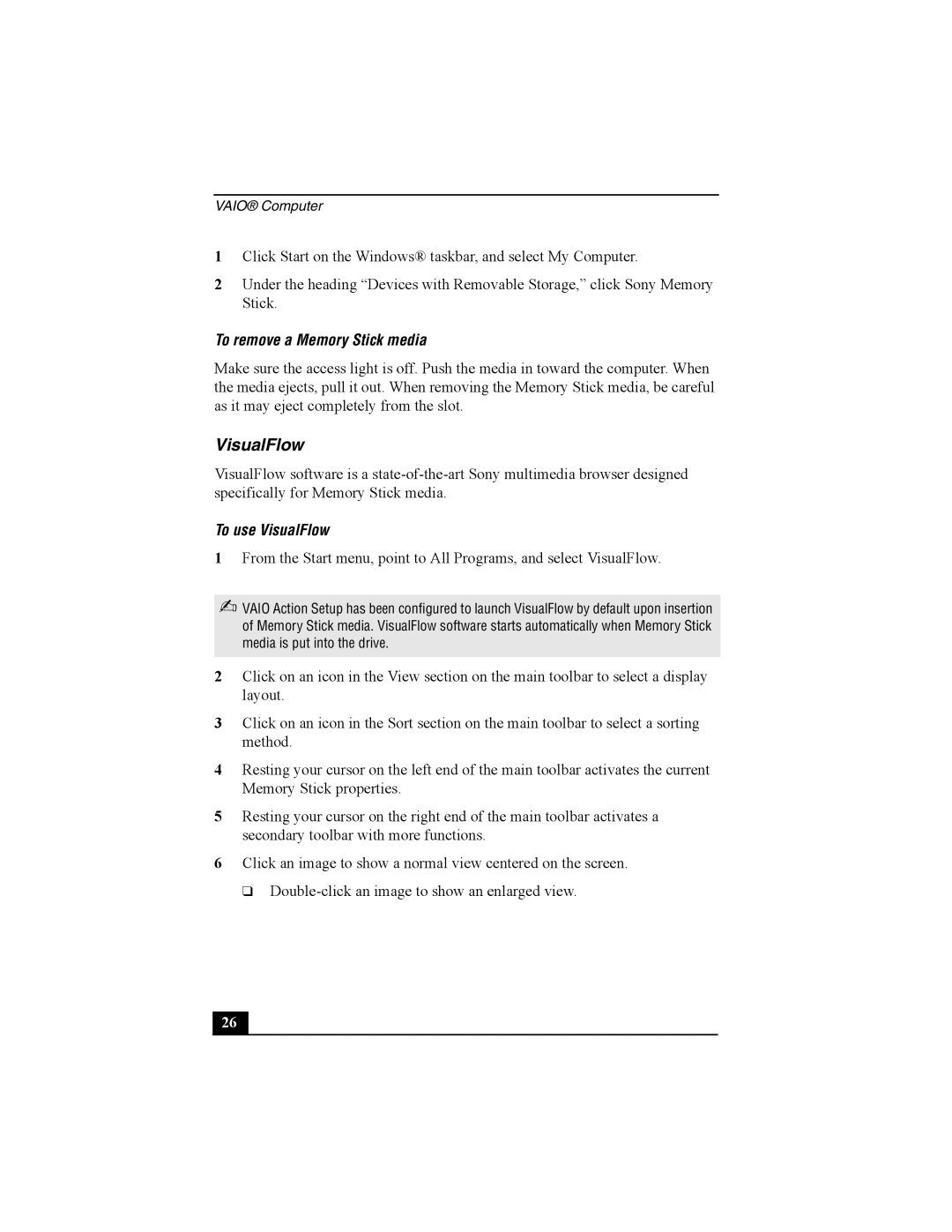VAIO® Computer
1Click Start on the Windows® taskbar, and select My Computer.
2Under the heading “Devices with Removable Storage,” click Sony Memory Stick.
To remove a Memory Stick media
Make sure the access light is off. Push the media in toward the computer. When the media ejects, pull it out. When removing the Memory Stick media, be careful as it may eject completely from the slot.
VisualFlow
VisualFlow software is a
To use VisualFlow
1From the Start menu, point to All Programs, and select VisualFlow.
✍VAIO Action Setup has been configured to launch VisualFlow by default upon insertion of Memory Stick media. VisualFlow software starts automatically when Memory Stick media is put into the drive.
2Click on an icon in the View section on the main toolbar to select a display layout.
3Click on an icon in the Sort section on the main toolbar to select a sorting method.
4Resting your cursor on the left end of the main toolbar activates the current Memory Stick properties.
5Resting your cursor on the right end of the main toolbar activates a secondary toolbar with more functions.
6Click an image to show a normal view centered on the screen.
❑
26