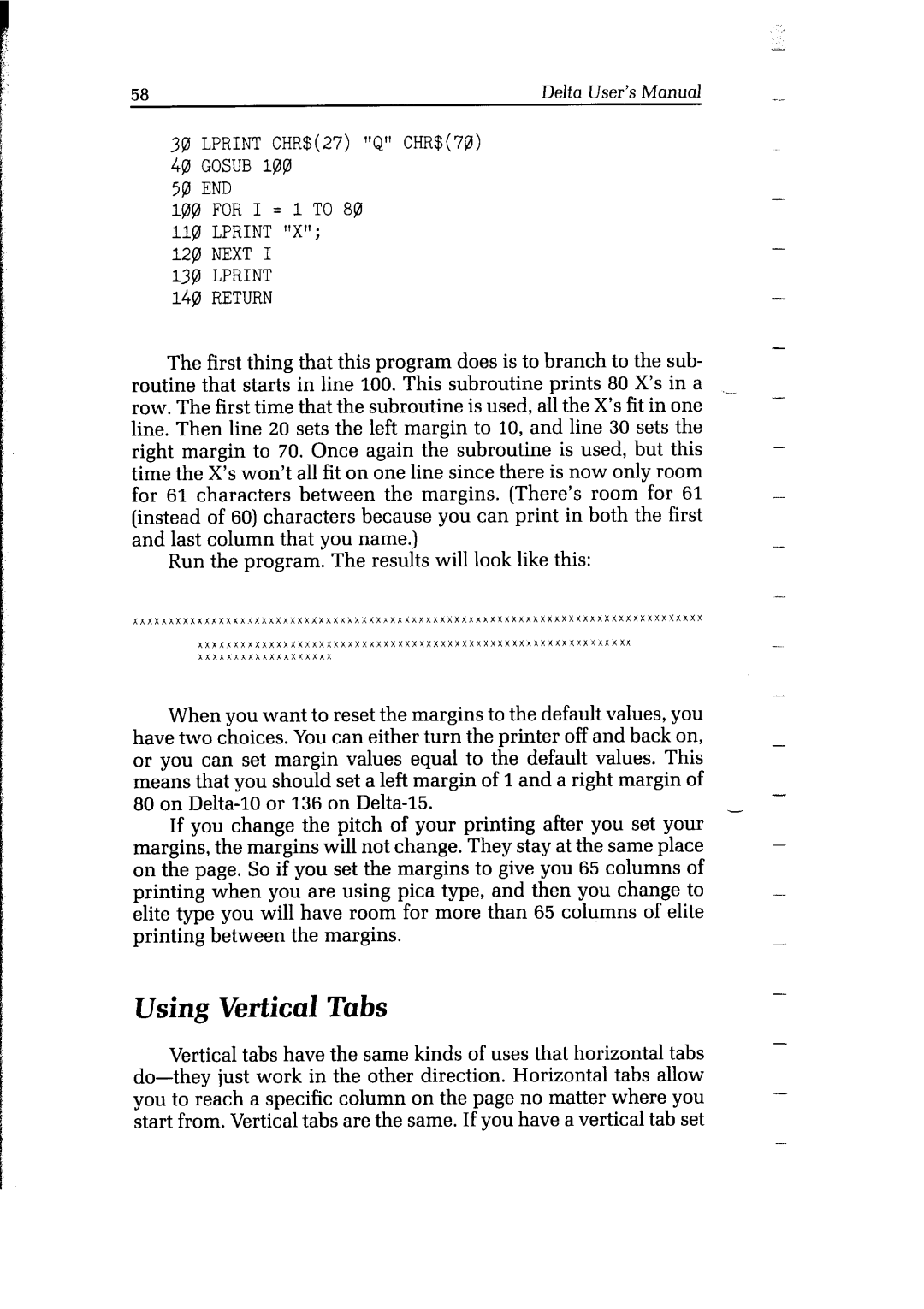58 | Delta User’s Manual |
3!2 LPRINTCHR$(27)"Q" CHR$(7@) 4121GOSUB l@
5B END
1(&ZFOR I = 1 TO 8@ ll@ LPRINT "Xl'; 12plNEXT I
13@ LPRINT
149RETURN
The first thing that this program does is to branch to the sub-
routine that starts in line 100. This subroutine prints 80 X’s in a ,_ row. The first time that the subroutine is used, all the X’s fit in one line. Then line 20 sets the left margin to 10, and line 30 sets the right margin to 70. Once again the subroutine is used, but this time the X’s won’t all fit on one line since there is now only room
for 61 characters between the margins. (There’s room for 61 (instead of 60) characters because you can print in both the first and last column that you name.)
Run the program. The results will look like this:
When you want to reset the margins to the default values, you have two choices. You can either turn the printer off and back on, or you can set margin values equal to the default values. This means that you should set a left margin of 1 and a right margin of 80 on
If you change the pitch of your printing after you set your - margins, the margins will not change. They stay at the same place
on the page. So if you set the margins to give you 65 columns of printing when you are using pica type, and then you change to elite type you will have room for more than 65 columns of elite printing between the margins.
__
-
-
-
-
-
-
-
-
-
-
-
-
Using Vertical Tabs |
|
| - |
|
|
| |
Vertical tabs have the same | kinds of uses that horizontal | tabs | - |
| |||
you to reach a specific column | on the page no matter where | you | - |
start from. Vertical tabs are the same. If you have a vertical tab set | - | ||
|
|
| |