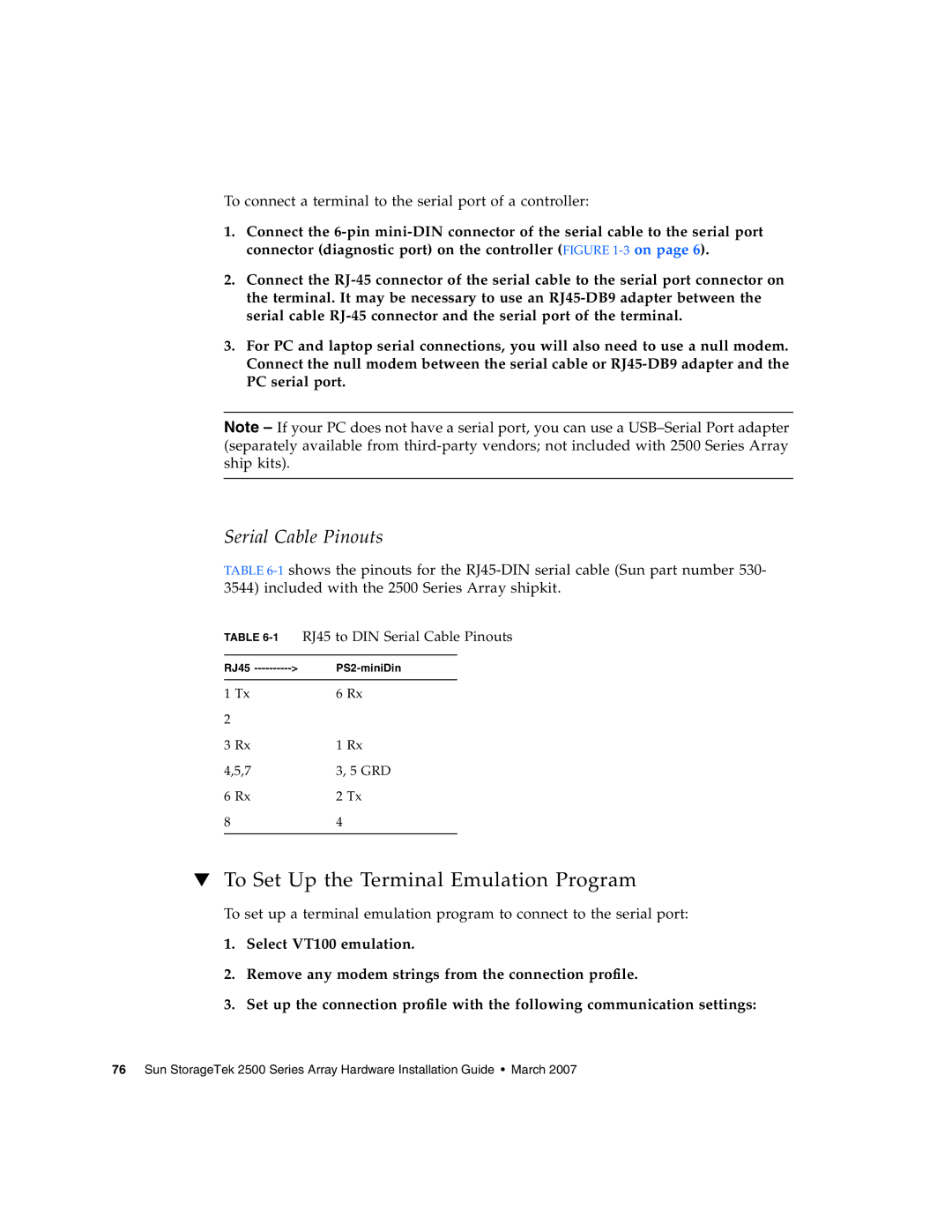To connect a terminal to the serial port of a controller:
1.Connect the
2.Connect the
3.For PC and laptop serial connections, you will also need to use a null modem. Connect the null modem between the serial cable or
Note – If your PC does not have a serial port, you can use a
Serial Cable Pinouts
TABLE
TABLE
RJ45 | |
|
|
1 Tx | 6 Rx |
2 |
|
3 Rx | 1 Rx |
4,5,7 | 3, 5 GRD |
6 Rx | 2 Tx |
8 | 4 |
|
|
▼To Set Up the Terminal Emulation Program
To set up a terminal emulation program to connect to the serial port:
1.Select VT100 emulation.
2.Remove any modem strings from the connection profile.
3.Set up the connection profile with the following communication settings:
76 Sun StorageTek 2500 Series Array Hardware Installation Guide • March 2007