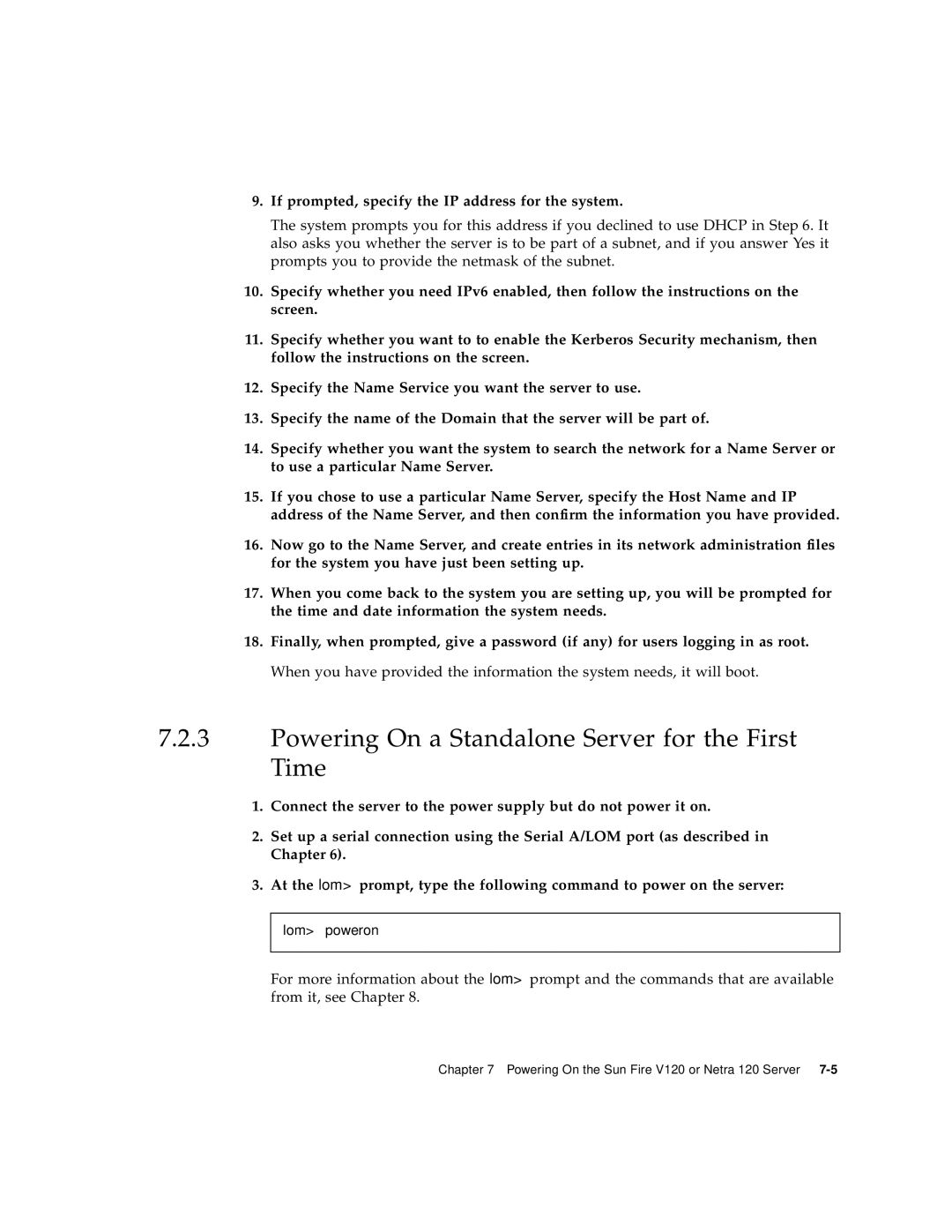V120, 120 specifications
Sun Microsystems' V120 and 120 servers emerged as robust solutions in the early 2000s, catering primarily to small to medium-sized enterprises and branch offices. These servers were built to deliver reliable performance, ease of use, and efficient resource management, making them appealing choices for organizations aiming to balance performance with budgetary constraints.One of the standout features of the Sun V120 server was its UltraSPARC III processor architecture. This powerful processing capability provided substantial improvements in processing power and energy efficiency, allowing users to run demanding applications and serve multiple users without a hitch. The UltraSPARC III architecture supported a 64-bit computing environment, enabling better memory utilization and rapid execution of high-volume transactions.
In terms of memory, the V120 could accommodate up to 32GB of DDR SDRAM. This significant memory capacity allowed for enhanced performance in data-intensive applications, facilitating smoother multitasking and reduced response times. The server supported dynamic reconfigurability, which meant system resources could be adjusted on-the-fly without shutting down operations, thus ensuring minimal downtime.
Storage solutions on the V120 were flexible and optimized for various requirements. The server offered options for internal hard drives for local storage, as well as configurations that supported external storage systems, providing users with a variety of scalability options. The inclusion of multiple SCSI and IDE interfaces allowed for better integration with existing IT infrastructure.
Networking capabilities in the V120 included integrated Ethernet interfaces, which supported both Fast Ethernet and Gigabit Ethernet options. This ensured seamless connectivity and sufficient bandwidth for network applications, while the server’s compact design made it easy to deploy within existing setups.
As for its operating systems, the V120 was compatible with Solaris, Sun's flagship UNIX-based operating system, which was celebrated for its scalability and reliability. Organizations could also run Linux distributions, further broadening the server's appeal and making it versatile for varied workloads.
Additionally, the V120’s design prioritized energy efficiency, which helped companies reduce operating costs and their environmental footprint. The server’s compact form factor allowed for efficient cooling and reduced space requirements.
In conclusion, the Sun V120 server, alongside the V120 model, represented a marriage of advanced technology, expansive features, and flexible deployment options. It provided businesses with a dependable platform for various applications, establishing itself as a valuable tool for organizations looking to leverage the power of enterprise computing without exorbitant costs.