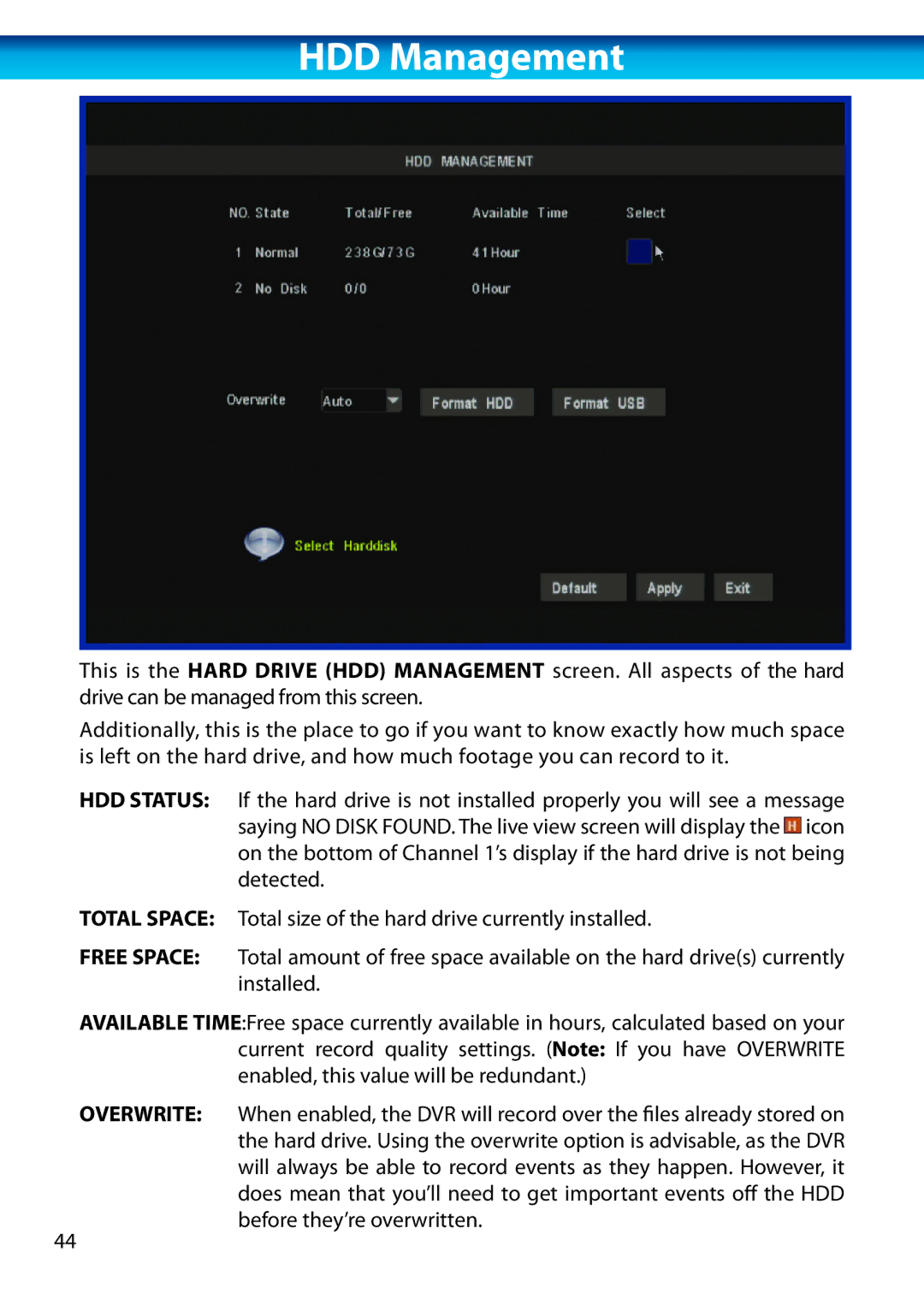HDD Management
This is the HARD DRIVE (HDD) MANAGEMENT screen. All aspects of the hard drive can be managed from this screen.
Additionally, this is the place to go if you want to know exactly how much space is left on the hard drive, and how much footage you can record to it.
HDD STATUS: If the hard drive is not installed properly you will see a message saying NO DISK FOUND. The live view screen will display the![]() icon on the bottom of Channel 1’s display if the hard drive is not being detected.
icon on the bottom of Channel 1’s display if the hard drive is not being detected.
TOTAL SPACE: Total size of the hard drive currently installed.
FREE SPACE: Total amount of free space available on the hard drive(s) currently installed.
AVAILABLE TIME:Free space currently available in hours, calculated based on your current record quality settings. (Note: If you have OVERWRITE enabled, this value will be redundant.)
OVERWRITE: When enabled, the DVR will record over the files already stored on the hard drive. Using the overwrite option is advisable, as the DVR will always be able to record events as they happen. However, it does mean that you’ll need to get important events off the HDD before they’re overwritten.
44