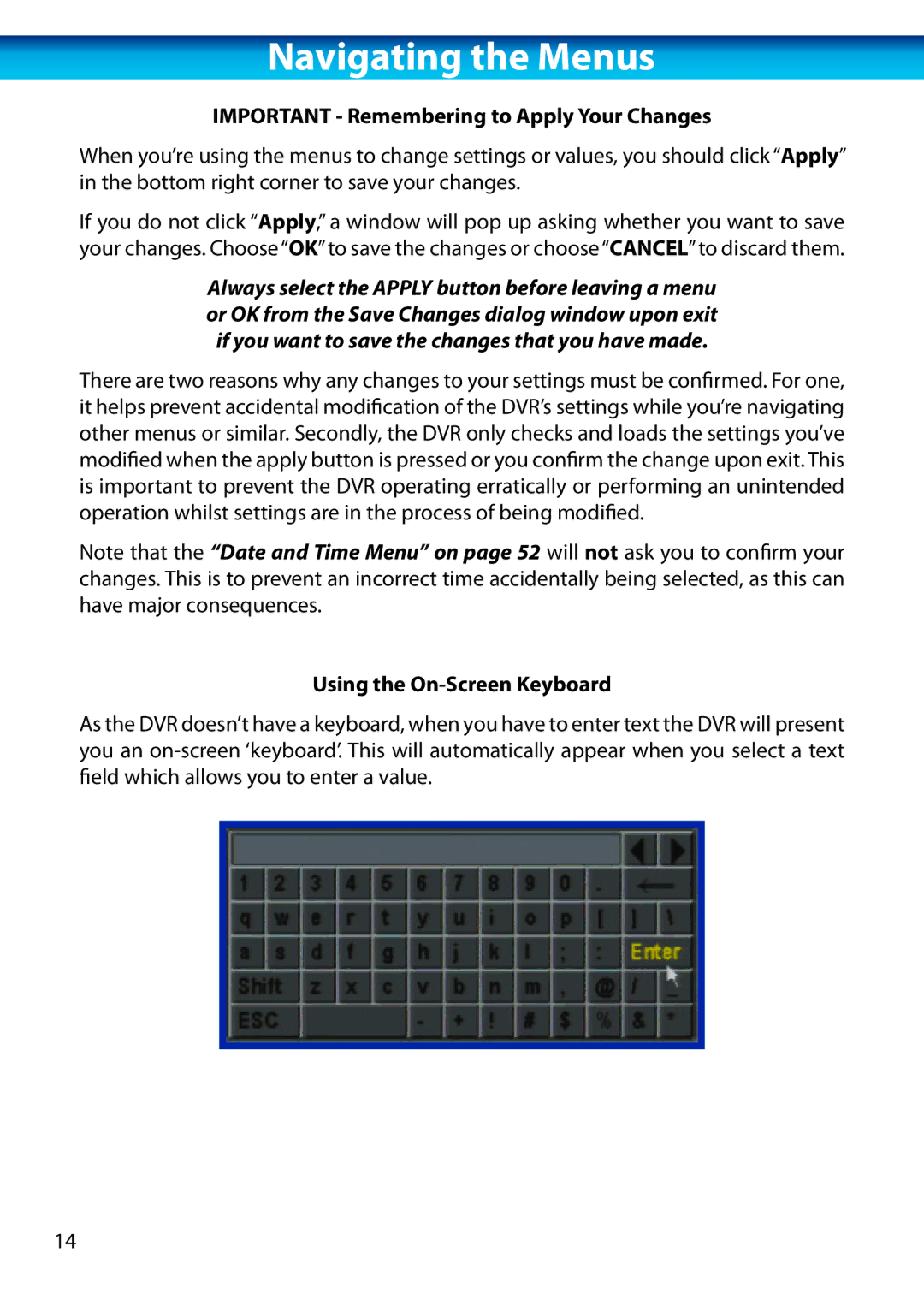Navigating the Menus
IMPORTANT - Remembering to Apply Your Changes
When you’re using the menus to change settings or values, you should click “Apply” in the bottom right corner to save your changes.
If you do not click “Apply,” a window will pop up asking whether you want to save your changes. Choose“OK”to save the changes or choose“CANCEL”to discard them.
Always select the APPLY button before leaving a menu or OK from the Save Changes dialog window upon exit if you want to save the changes that you have made.
There are two reasons why any changes to your settings must be confirmed. For one, it helps prevent accidental modification of the DVR’s settings while you’re navigating other menus or similar. Secondly, the DVR only checks and loads the settings you’ve modified when the apply button is pressed or you confirm the change upon exit. This is important to prevent the DVR operating erratically or performing an unintended operation whilst settings are in the process of being modified.
Note that the “Date and Time Menu” on page 52 will not ask you to confirm your changes. This is to prevent an incorrect time accidentally being selected, as this can have major consequences.
Using the On-Screen Keyboard
As the DVR doesn’t have a keyboard, when you have to enter text the DVR will present you an
14