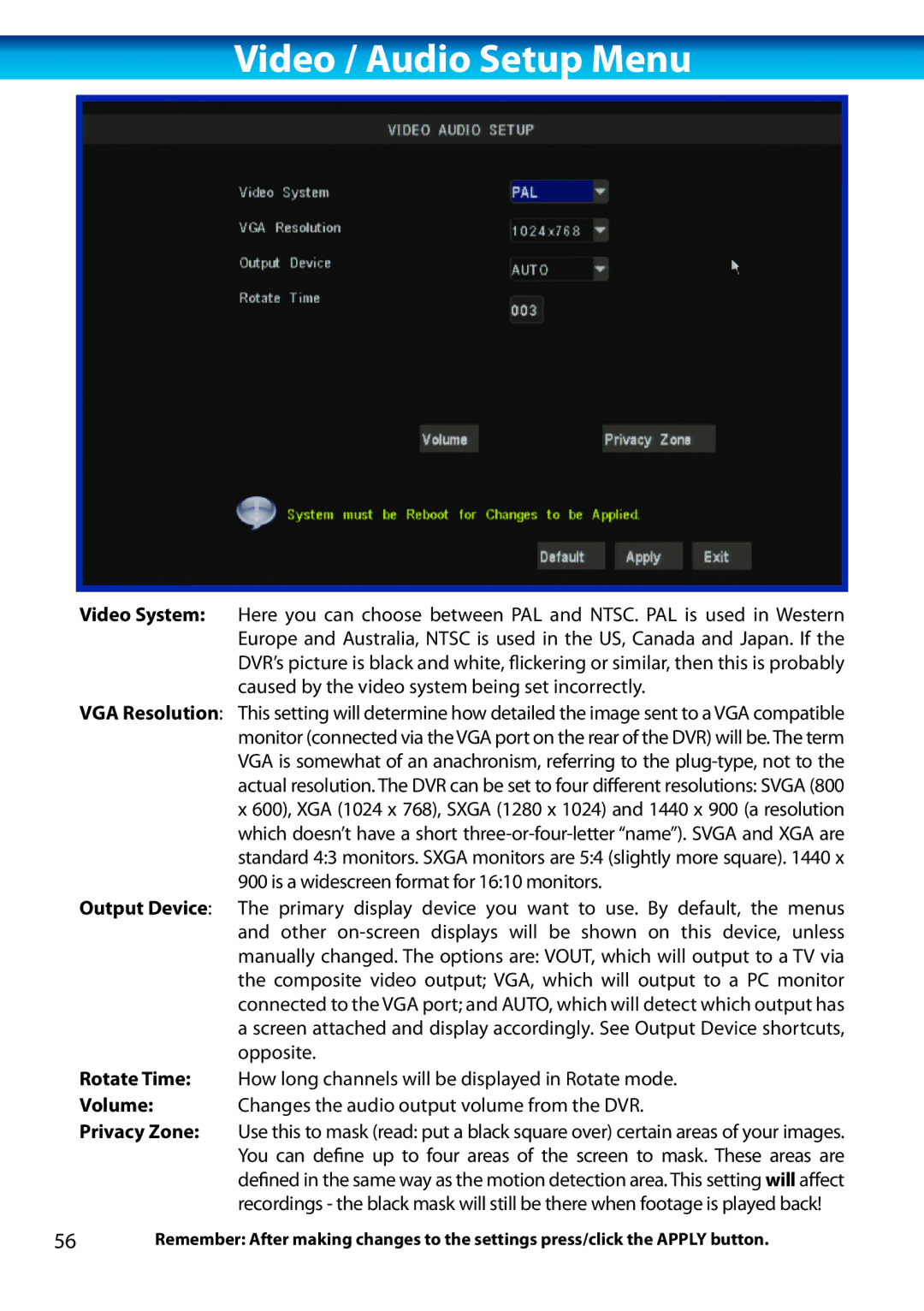Video / Audio Setup Menu
Video System: Here you can choose between PAL and NTSC. PAL is used in Western Europe and Australia, NTSC is used in the US, Canada and Japan. If the DVR’s picture is black and white, flickering or similar, then this is probably caused by the video system being set incorrectly.
VGA Resolution: This setting will determine how detailed the image sent to a VGA compatible monitor (connected via the VGA port on the rear of the DVR) will be. The term VGA is somewhat of an anachronism, referring to the
Output Device: The primary display device you want to use. By default, the menus and other
Rotate Time: How long channels will be displayed in Rotate mode.
Volume: Changes the audio output volume from the DVR.
Privacy Zone: Use this to mask (read: put a black square over) certain areas of your images. You can define up to four areas of the screen to mask. These areas are defined in the same way as the motion detection area. This setting will affect recordings - the black mask will still be there when footage is played back!
56Remember: After making changes to the settings press/click the APPLY button.