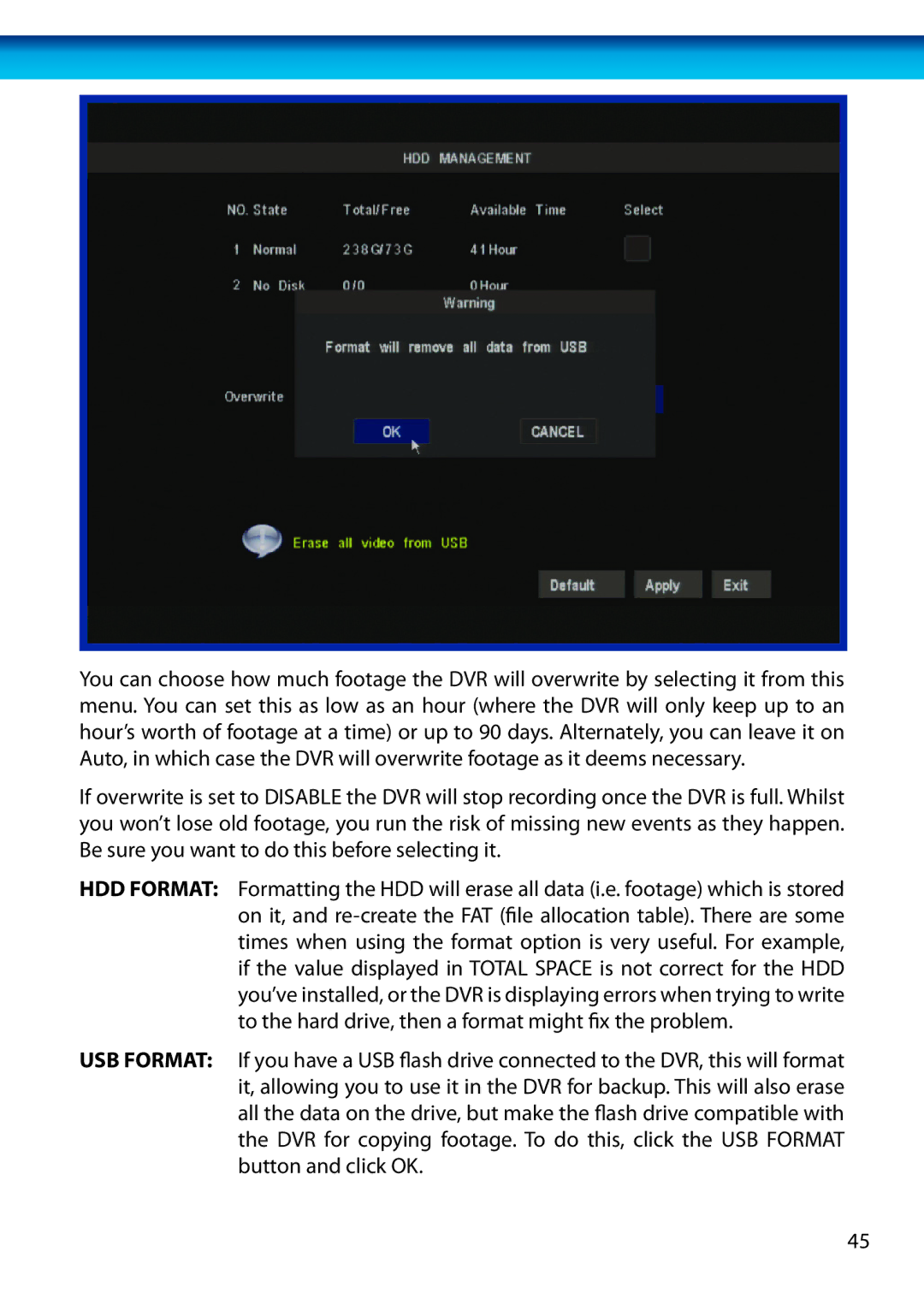You can choose how much footage the DVR will overwrite by selecting it from this menu. You can set this as low as an hour (where the DVR will only keep up to an hour’s worth of footage at a time) or up to 90 days. Alternately, you can leave it on Auto, in which case the DVR will overwrite footage as it deems necessary.
If overwrite is set to DISABLE the DVR will stop recording once the DVR is full. Whilst you won’t lose old footage, you run the risk of missing new events as they happen. Be sure you want to do this before selecting it.
HDD FORMAT: Formatting the HDD will erase all data (i.e. footage) which is stored on it, and
USB FORMAT: If you have a USB flash drive connected to the DVR, this will format it, allowing you to use it in the DVR for backup. This will also erase all the data on the drive, but make the flash drive compatible with the DVR for copying footage. To do this, click the USB FORMAT button and click OK.
45