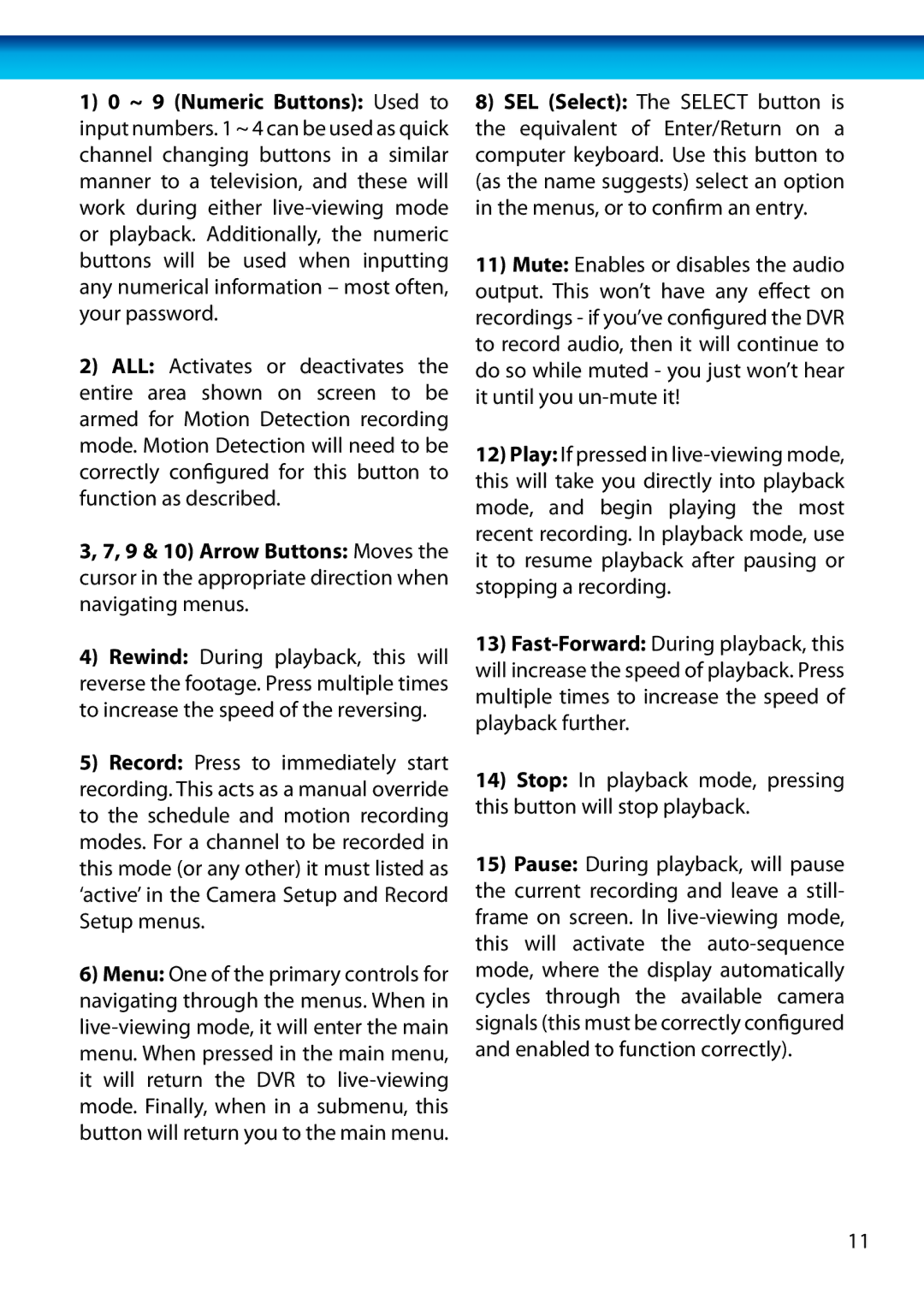1)0 ~ 9 (Numeric Buttons): Used to input numbers. 1 ~ 4 can be used as quick channel changing buttons in a similar manner to a television, and these will work during either
2)ALL: Activates or deactivates the entire area shown on screen to be armed for Motion Detection recording mode. Motion Detection will need to be correctly configured for this button to function as described.
3, 7, 9 & 10) Arrow Buttons: Moves the cursor in the appropriate direction when navigating menus.
4)Rewind: During playback, this will reverse the footage. Press multiple times to increase the speed of the reversing.
5)Record: Press to immediately start recording. This acts as a manual override to the schedule and motion recording modes. For a channel to be recorded in this mode (or any other) it must listed as ‘active’ in the Camera Setup and Record Setup menus.
6)Menu: One of the primary controls for navigating through the menus. When in
8)SEL (Select): The SELECT button is the equivalent of Enter/Return on a computer keyboard. Use this button to (as the name suggests) select an option in the menus, or to confirm an entry.
11)Mute: Enables or disables the audio output. This won’t have any effect on recordings - if you’ve configured the DVR to record audio, then it will continue to do so while muted - you just won’t hear it until you
12)Play: If pressed in
13)
14)Stop: In playback mode, pressing this button will stop playback.
15)Pause: During playback, will pause the current recording and leave a still- frame on screen. In
11