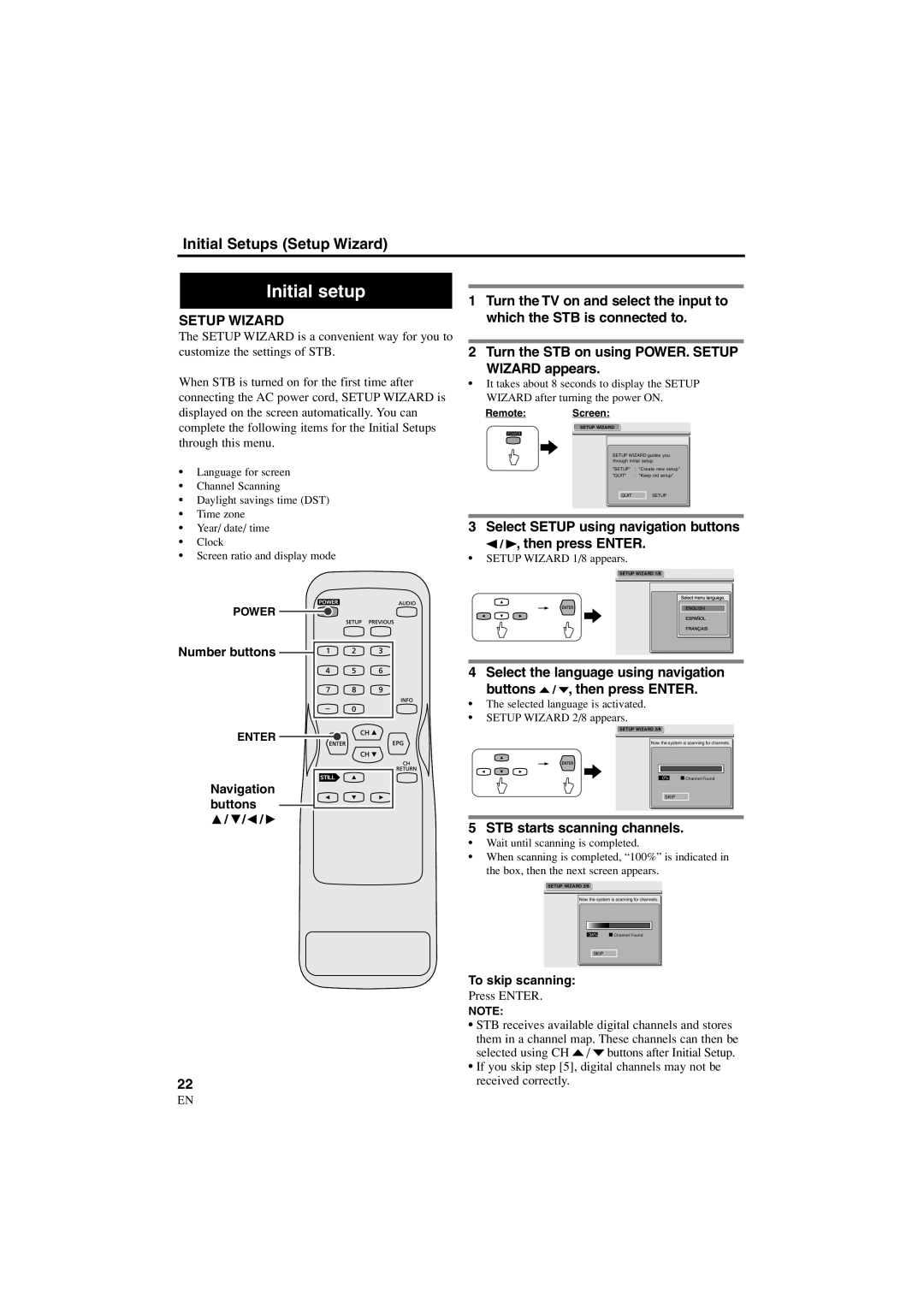Initial Setups (Setup Wizard)
Initial setup
SETUP WIZARD
The SETUP WIZARD is a convenient way for you to customize the settings of STB.
When STB is turned on for the first time after connecting the AC power cord, SETUP WIZARD is displayed on the screen automatically. You can complete the following items for the Initial Setups through this menu.
•Language for screen
•Channel Scanning
•Daylight savings time (DST)
•Time zone
•Year/ date/ time
•Clock
•Screen ratio and display mode
POWER
Number buttons
ENTER
Navigation buttons ![]() /
/ ![]() /
/![]() /
/ ![]()
22
EN
1Turn the TV on and select the input to which the STB is connected to.
2Turn the STB on using POWER. SETUP
WIZARD appears.
•It takes about 8 seconds to display the SETUP WIZARD after turning the power ON.
Remote: Screen:
SETUP WIZARD
SETUP WIZARD guides you through initial setup.
"SETUP" : "Create new setup"
"QUIT" : "Keep old setup"
QUIT | SETUP |
3 Select SETUP using navigation buttons
s / B, then press ENTER.
•SETUP WIZARD 1/8 appears.
SETUP WIZARD 1/8
4 Select the language using navigation buttons o / p, then press ENTER.
•The selected language is activated.
•SETUP WIZARD 2/8 appears.
SETUP WIZARD 2/8
Now the system is scanning for channels.
0% | Channel Found |
SKIP
5 STB starts scanning channels.
•Wait until scanning is completed.
•When scanning is completed, “100%” is indicated in
the box, then the next screen appears.
SETUP WIZARD 2/8
Now the system is scanning for channels.
34% | Channel Found |
SKIP
To skip scanning:
Press ENTER.
NOTE:
•STB receives available digital channels and stores them in a channel map. These channels can then be selected using CH o / p buttons after Initial Setup.
•If you skip step [5], digital channels may not be received correctly.
1A23