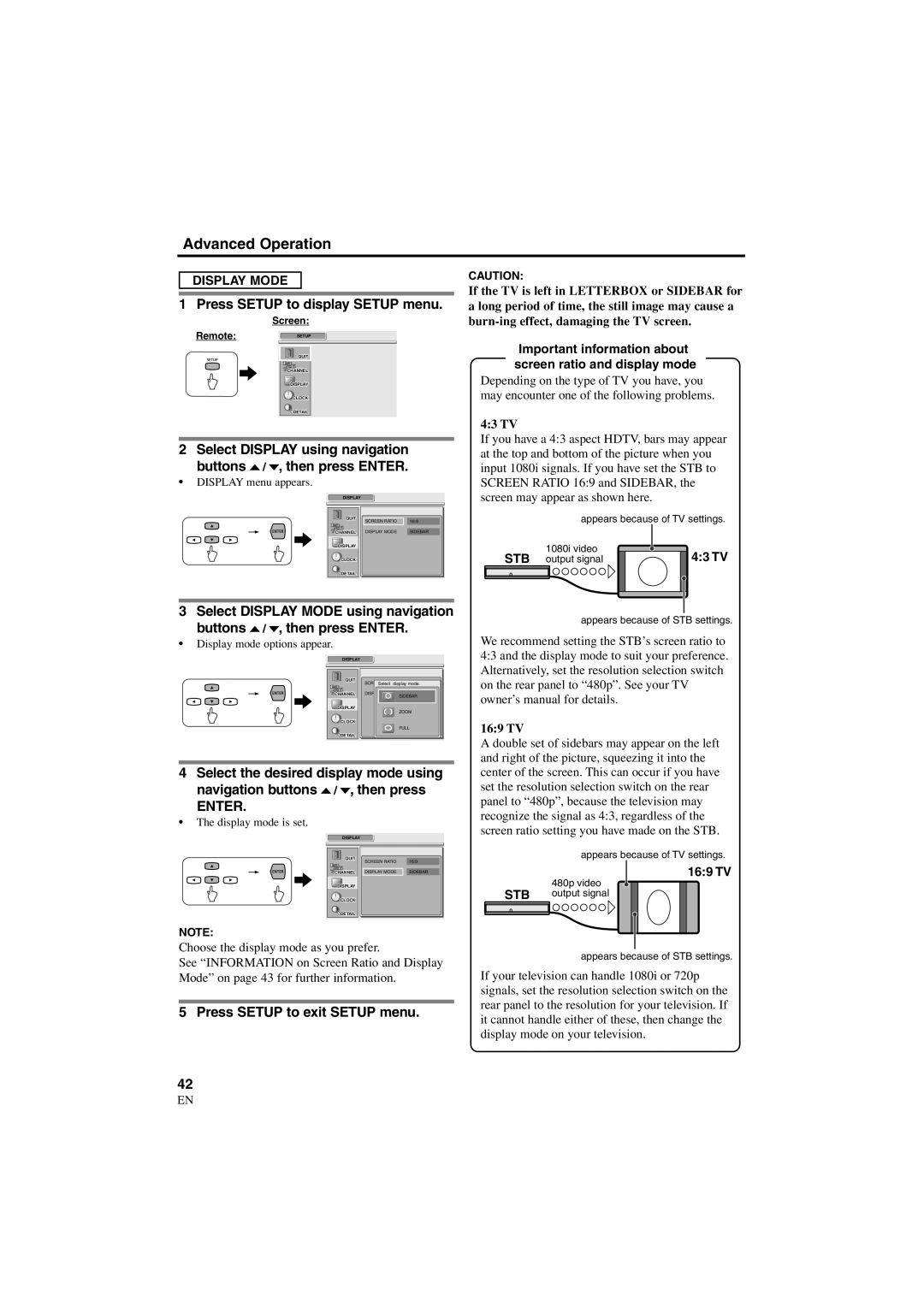Advanced Operation
DISPLAY MODE
1 Press SETUP to display SETUP menu.
Screen:
Remote:SETUP
QUIT
![]() CHANNEL
CHANNEL
DISPLAY
![]() CLOCK
CLOCK
![]() DETAIL
DETAIL
2 Select DISPLAY using navigation buttons o / p, then press ENTER.
•DISPLAY menu appears.
DISPLAY
QUIT | 16:9 |
SCREEN RATIO | |
CHANNEL DISPLAY MODE | SIDEBAR |
DISPLAY |
|
CLOCK |
|
DETAIL |
|
3 Select DISPLAY MODE using navigation buttons o / p, then press ENTER.
•Display mode options appear.
DISPLAY |
|
|
QUIT | SCREENSelect | display mode. |
| ||
CHANNEL | DISPLAY | SIDEBAR |
|
| |
DISPLAY |
| ZOOM |
|
| |
CLOCK |
|
|
|
| FULL |
DETAIL |
|
|
4Select the desired display mode using navigation buttons o / p, then press
ENTER.
•The display mode is set.
DISPLAY
QUIT | 16:9 |
SCREEN RATIO | |
CHANNEL DISPLAY MODE | SIDEBAR |
DISPLAY |
|
CLOCK |
|
DETAIL |
|
NOTE:
Choose the display mode as you prefer.
See “INFORMATION on Screen Ratio and Display Mode” on page 43 for further information.
5 Press SETUP to exit SETUP menu.
42
EN
CAUTION:
If the TV is left in LETTERBOX or SIDEBAR for a long period of time, the still image may cause a
Important information about screen ratio and display mode
Depending on the type of TV you have, you may encounter one of the following problems.
4:3 TV
If you have a 4:3 aspect HDTV, bars may appear at the top and bottom of the picture when you input 1080i signals. If you have set the STB to SCREEN RATIO 16:9 and SIDEBAR, the screen may appear as shown here.
appears because of TV settings.
1080i video | 4:3 TV |
STB output signal |
appears because of STB settings.
We recommend setting the STB’s screen ratio to 4:3 and the display mode to suit your preference. Alternatively, set the resolution selection switch on the rear panel to “480p”. See your TV owner’s manual for details.
16:9 TV
A double set of sidebars may appear on the left and right of the picture, squeezing it into the center of the screen. This can occur if you have set the resolution selection switch on the rear panel to “480p”, because the television may recognize the signal as 4:3, regardless of the screen ratio setting you have made on the STB.
appears because of TV settings.
16:9 TV
480p video
STB output signal
appears because of STB settings.
If your television can handle 1080i or 720p signals, set the resolution selection switch on the rear panel to the resolution for your television. If it cannot handle either of these, then change the display mode on your television.
1A23