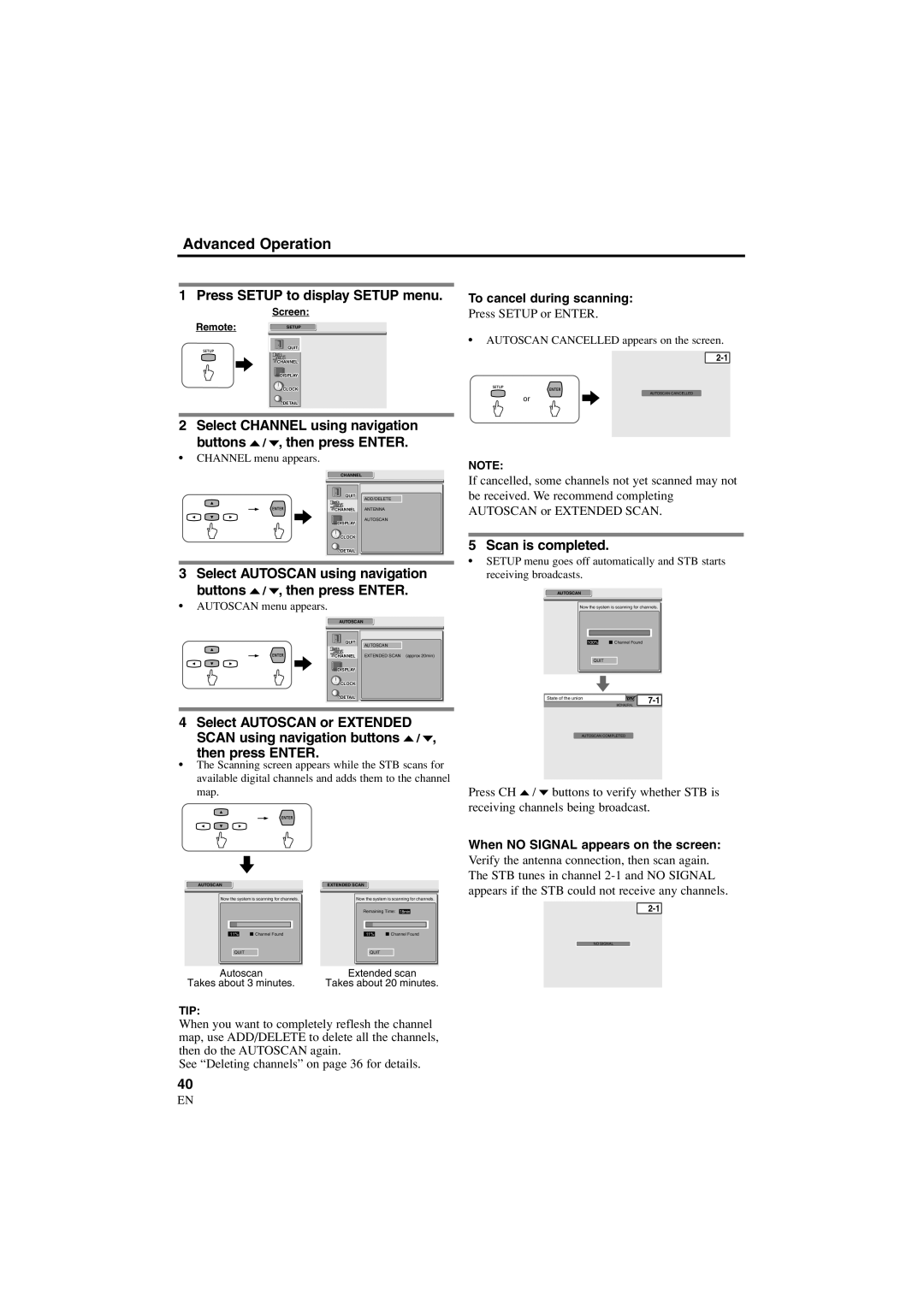Advanced Operation
1 Press SETUP to display SETUP menu.
Screen:
Remote:SETUP
QUIT
![]() CHANNEL
CHANNEL
DISPLAY
![]() CLOCK
CLOCK
![]() DETAIL
DETAIL
2 Select CHANNEL using navigation buttons o / p, then press ENTER.
•CHANNEL menu appears.
CHANNEL
QUIT | ADD/DELETE |
| |
CHANNEL | ANTENNA |
DISPLAY | AUTOSCAN |
| |
CLOCK |
|
DETAIL |
|
3 Select AUTOSCAN using navigation buttons o / p, then press ENTER.
•AUTOSCAN menu appears.
AUTOSCAN
QUIT | AUTOSCAN |
| |
CHANNEL | EXTENDED SCAN (approx 20min) |
DISPLAY
![]() CLOCK
CLOCK
![]() DETAIL
DETAIL
4Select AUTOSCAN or EXTENDED SCAN using navigation buttons o / p,
then press ENTER.
•The Scanning screen appears while the STB scans for available digital channels and adds them to the channel map.
To cancel during scanning:
Press SETUP or ENTER.
•AUTOSCAN CANCELLED appears on the screen.
AUTOSCAN CANCELLED
or
NOTE:
If cancelled, some channels not yet scanned may not be received. We recommend completing AUTOSCAN or EXTENDED SCAN.
5 Scan is completed.
•SETUP menu goes off automatically and STB starts receiving broadcasts.
AUTOSCAN
Now the system is scanning for channels.
100% | Channel Found |
QUIT |
|
State of the union | |
MONAURAL | |
AUTOSCAN COMPLETED |
|
Press CH o / p buttons to verify whether STB is receiving channels being broadcast.
When NO SIGNAL appears on the screen:
AUTOSCAN
Now the system is scanning for channels.
11% | Channel Found |
QUIT
Autoscan
Takes about 3 minutes.
EXTENDED SCAN
Now the system is scanning for channels.
Remaining Time: 18min
11% | Channel Found |
QUIT
Extended scan
Takes about 20 minutes.
Verify the antenna connection, then scan again. The STB tunes in channel
NO SIGNAL
TIP:
When you want to completely reflesh the channel map, use ADD/DELETE to delete all the channels, then do the AUTOSCAN again.
See “Deleting channels” on page 36 for details.
40
EN
1A23