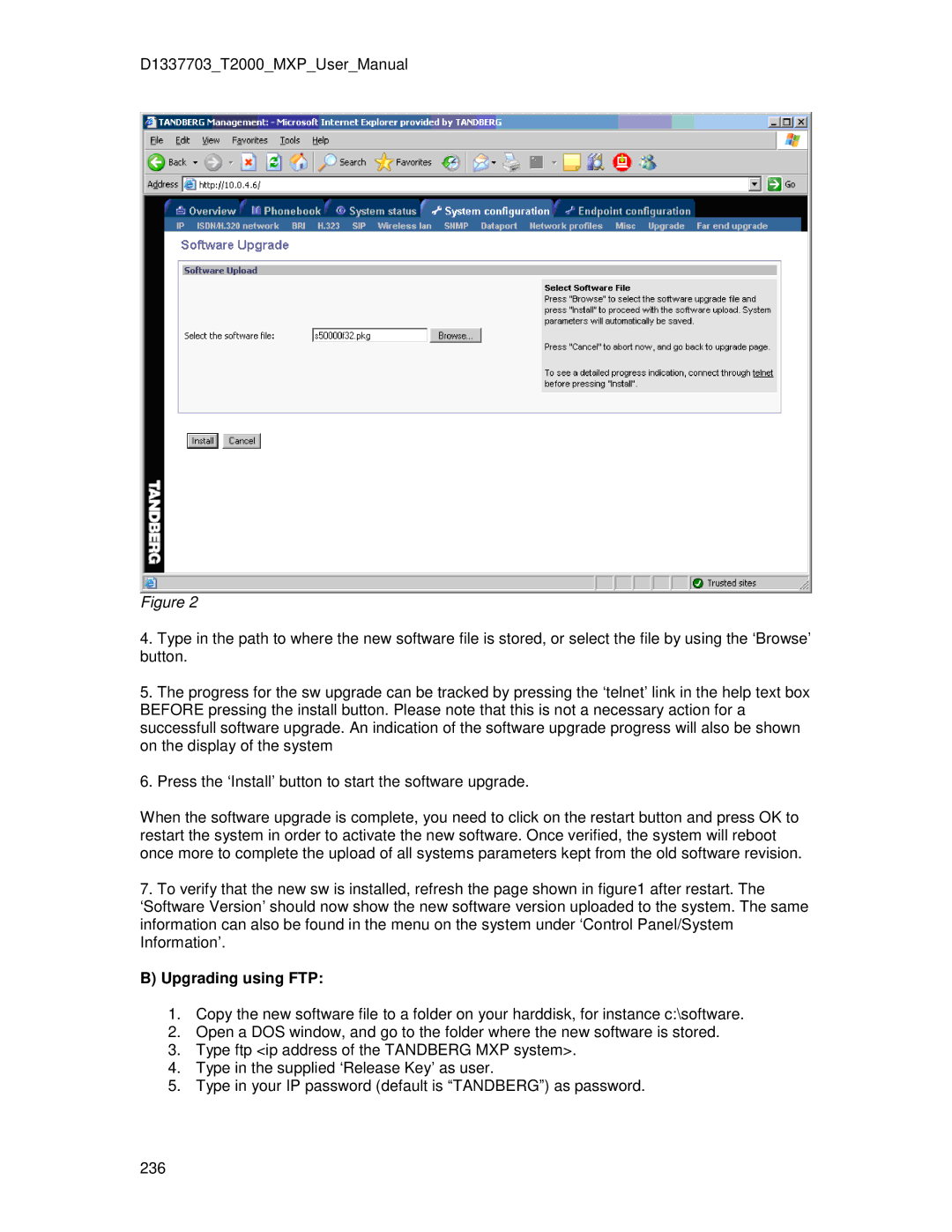D1337703_T2000_MXP_User_Manual
Figure 2
4.Type in the path to where the new software file is stored, or select the file by using the ‘Browse’ button.
5.The progress for the sw upgrade can be tracked by pressing the ‘telnet’ link in the help text box BEFORE pressing the install button. Please note that this is not a necessary action for a successfull software upgrade. An indication of the software upgrade progress will also be shown on the display of the system
6.Press the ‘Install’ button to start the software upgrade.
When the software upgrade is complete, you need to click on the restart button and press OK to restart the system in order to activate the new software. Once verified, the system will reboot once more to complete the upload of all systems parameters kept from the old software revision.
7‘ . To verify that the’ new sw is installed, refresh the page shown in figure1 after restart. The
Software Version should now show the new software version uploaded‘ to the system. The same information’can also be found in the menu on the system under Control Panel/System Information .
B)Upgrading using FTP:
1.Copy the new software file to a folder on your harddisk, for instance c:\software.
2.Open a DOS window, and go to the folder where the new software is stored.
3.Type ftp <ip address ‘of the TANDBERG’ MXP system>.
4.Type in the supplied Release Key as“ user. ”
5.Type in your IP password (default is TANDBERG ) as password.
236