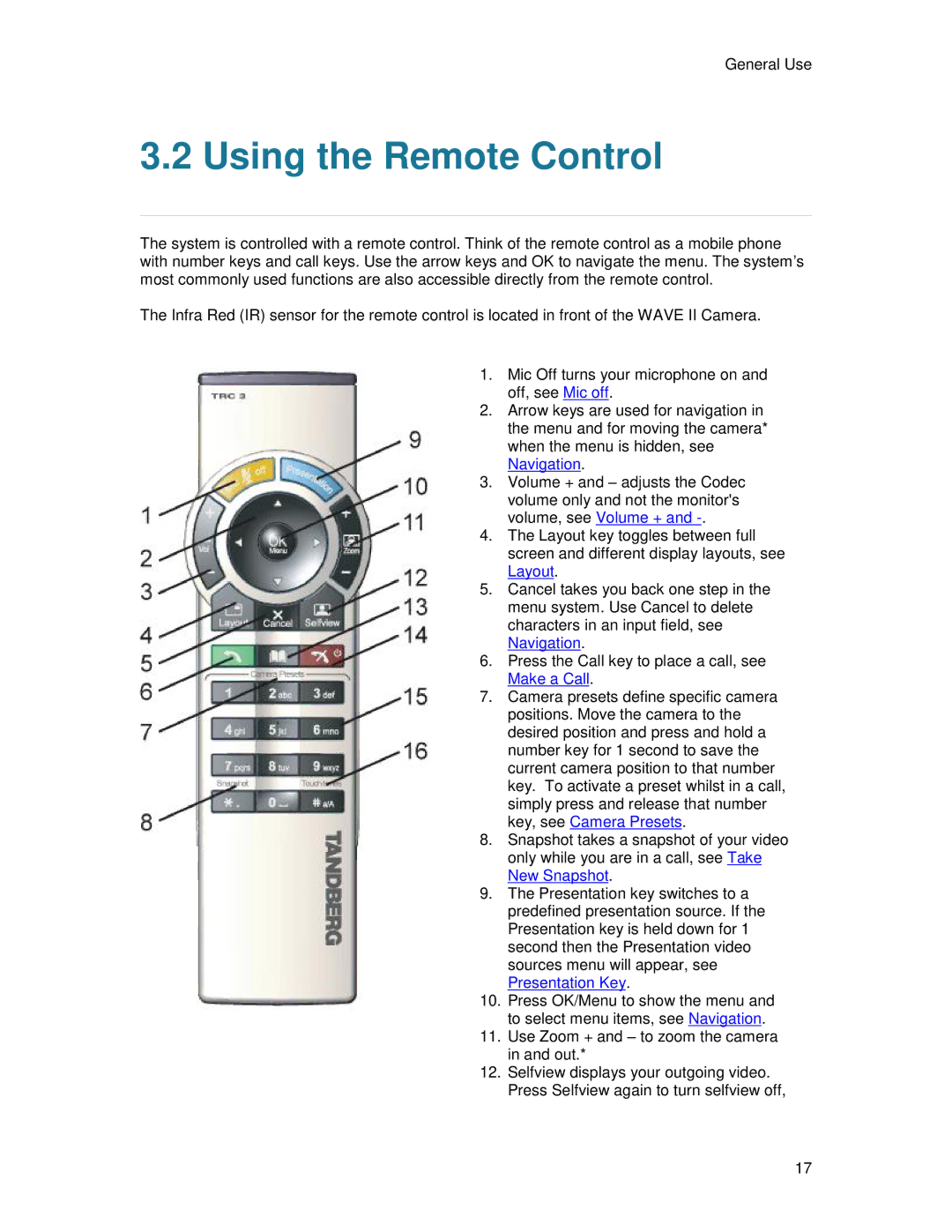General Use
3.2 Using the Remote Control
The system is controlled with a remote control. Think of the remote control as a mobile phone ’ with number keys and call keys. Use the arrow keys and OK to navigate the menu. The system s most commonly used functions are also accessible directly from the remote control.
The Infra Red (IR) sensor for the remote control is located in front of the WAVE II Camera.
1. | Mic Off turns your microphone on and |
| off, see Mic off. |
2. | Arrow keys are used for navigation in |
| the menu and for moving the camera* |
| when the menu is hidden, see |
| Navigation. |
3. | Volume + and – adjusts the Codec |
| volume only and not the monitor's |
| volume, see Volume + and |
4. | The Layout key toggles between full |
| screen and different display layouts, see |
| Layout. |
5. | Cancel takes you back one step in the |
| menu system. Use Cancel to delete |
| characters in an input field, see |
| Navigation. |
6. | Press the Call key to place a call, see |
| Make a Call. |
7. | Camera presets define specific camera |
| positions. Move the camera to the |
| desired position and press and hold a |
| number key for 1 second to save the |
| current camera position to that number |
| key. To activate a preset whilst in a call, |
| simply press and release that number |
| key, see Camera Presets. |
8. | Snapshot takes a snapshot of your video |
| only while you are in a call, see Take |
| New Snapshot. |
9. | The Presentation key switches to a |
| predefined presentation source. If the |
| Presentation key is held down for 1 |
| second then the Presentation video |
| sources menu will appear, see |
| Presentation Key. |
10. | Press OK/Menu to show the menu and |
| to select menu items, see Navigation. |
11. | Use Zoom + and – to zoom the camera |
| in and out.* |
12. | Selfview displays your outgoing video. |
| Press Selfview again to turn selfview off, |
17