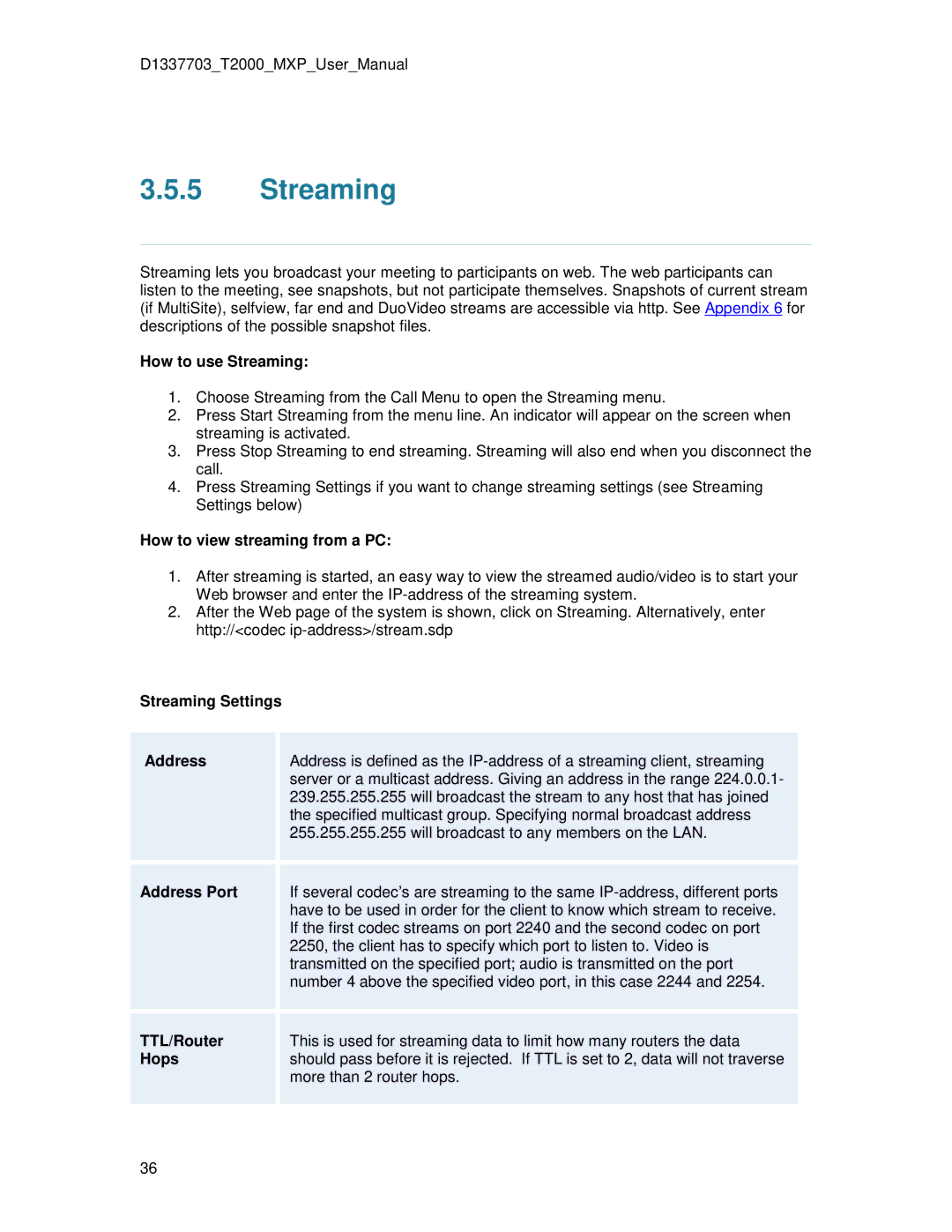D1337703_T2000_MXP_User_Manual
3.5.5Streaming
Streaming lets you broadcast your meeting to participants on web. The web participants can listen to the meeting, see snapshots, but not participate themselves. Snapshots of current stream (if MultiSite), selfview, far end and DuoVideo streams are accessible via http. See Appendix 6 for descriptions of the possible snapshot files.
How to use Streaming:
1.Choose Streaming from the Call Menu to open the Streaming menu.
2.Press Start Streaming from the menu line. An indicator will appear on the screen when streaming is activated.
3.Press Stop Streaming to end streaming. Streaming will also end when you disconnect the call.
4.Press Streaming Settings if you want to change streaming settings (see Streaming Settings below)
How to view streaming from a PC:
1.After streaming is started, an easy way to view the streamed audio/video is to start your Web browser and enter the
2.After the Web page of the system is shown, click on Streaming. Alternatively, enter http://<codec
Streaming Settings
| Address |
| Address is defined as the |
|
|
|
| server or a multicast address. Giving an address in the range 224.0.0.1- |
|
|
|
| 239.255.255.255 will broadcast the stream to any host that has joined |
|
|
|
| the specified multicast group. Specifying normal broadcast address |
|
|
|
| 255.255.255.255 will broadcast to any members on the LAN. |
|
|
|
|
|
|
Address Port
If several codec’s are streaming to the same
TTL/Router Hops
This is used for streaming data to limit how many routers the data should pass before it is rejected. If TTL is set to 2, data will not traverse more than 2 router hops.
36