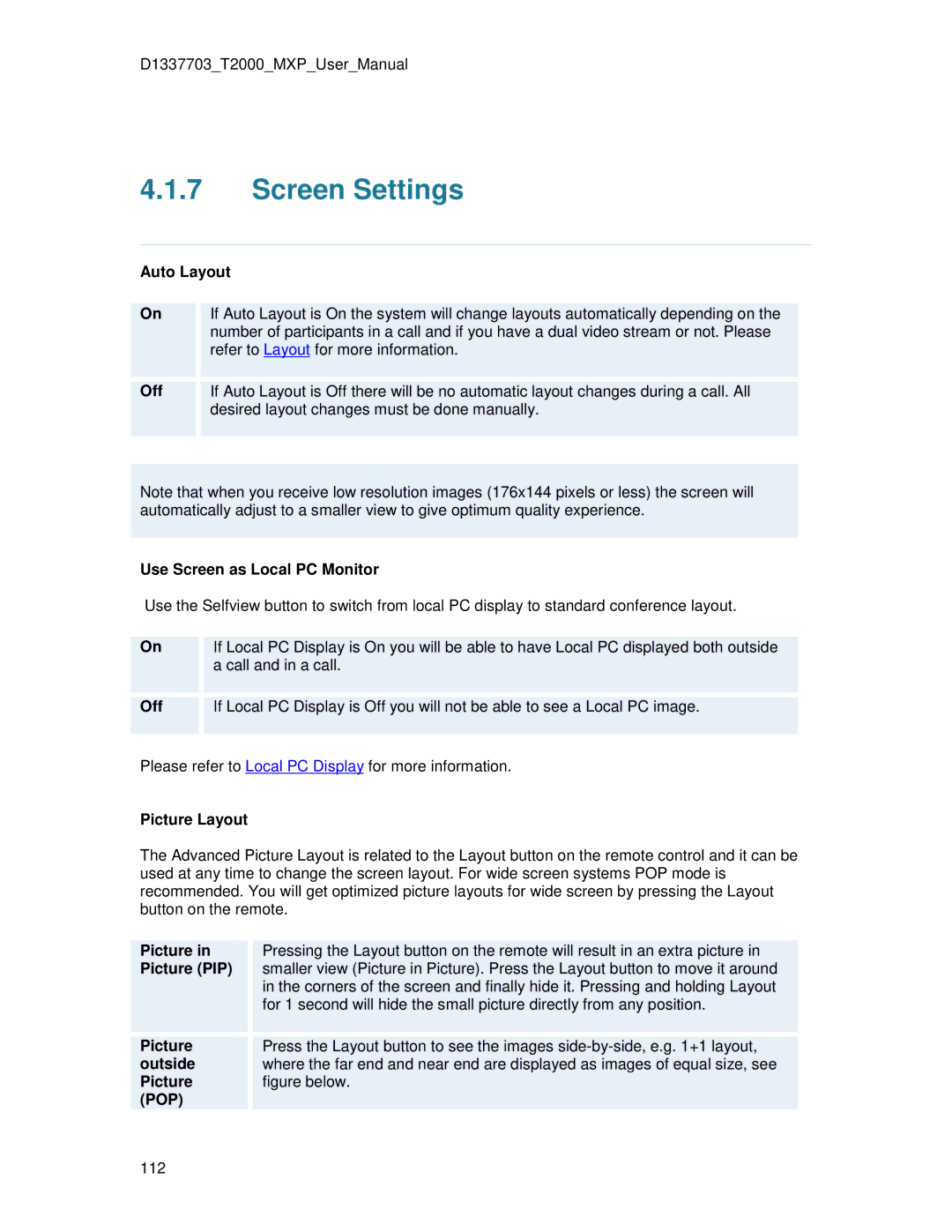D1337703_T2000_MXP_User_Manual
4.1.7Screen Settings
Auto Layout
On
If Auto Layout is On the system will change layouts automatically depending on the number of participants in a call and if you have a dual video stream or not. Please refer to Layout for more information.
Off |
If Auto Layout is Off there will be no automatic layout changes during a call. All desired layout changes must be done manually.
Note that when you receive low resolution images (176x144 pixels or less) the screen will automatically adjust to a smaller view to give optimum quality experience.
Use Screen as Local PC Monitor
Use the Selfview button to switch from local PC display to standard conference layout.
On
If Local PC Display is On you will be able to have Local PC displayed both outside a call and in a call.
Off
If Local PC Display is Off you will not be able to see a Local PC image.
Please refer to Local PC Display for more information.
Picture Layout
The Advanced Picture Layout is related to the Layout button on the remote control and it can be used at any time to change the screen layout. For wide screen systems POP mode is recommended. You will get optimized picture layouts for wide screen by pressing the Layout button on the remote.
Picture in Picture (PIP)
Pressing the Layout button on the remote will result in an extra picture in smaller view (Picture in Picture). Press the Layout button to move it around in the corners of the screen and finally hide it. Pressing and holding Layout for 1 second will hide the small picture directly from any position.
Picture outside Picture (POP)
Press the Layout button to see the images
112