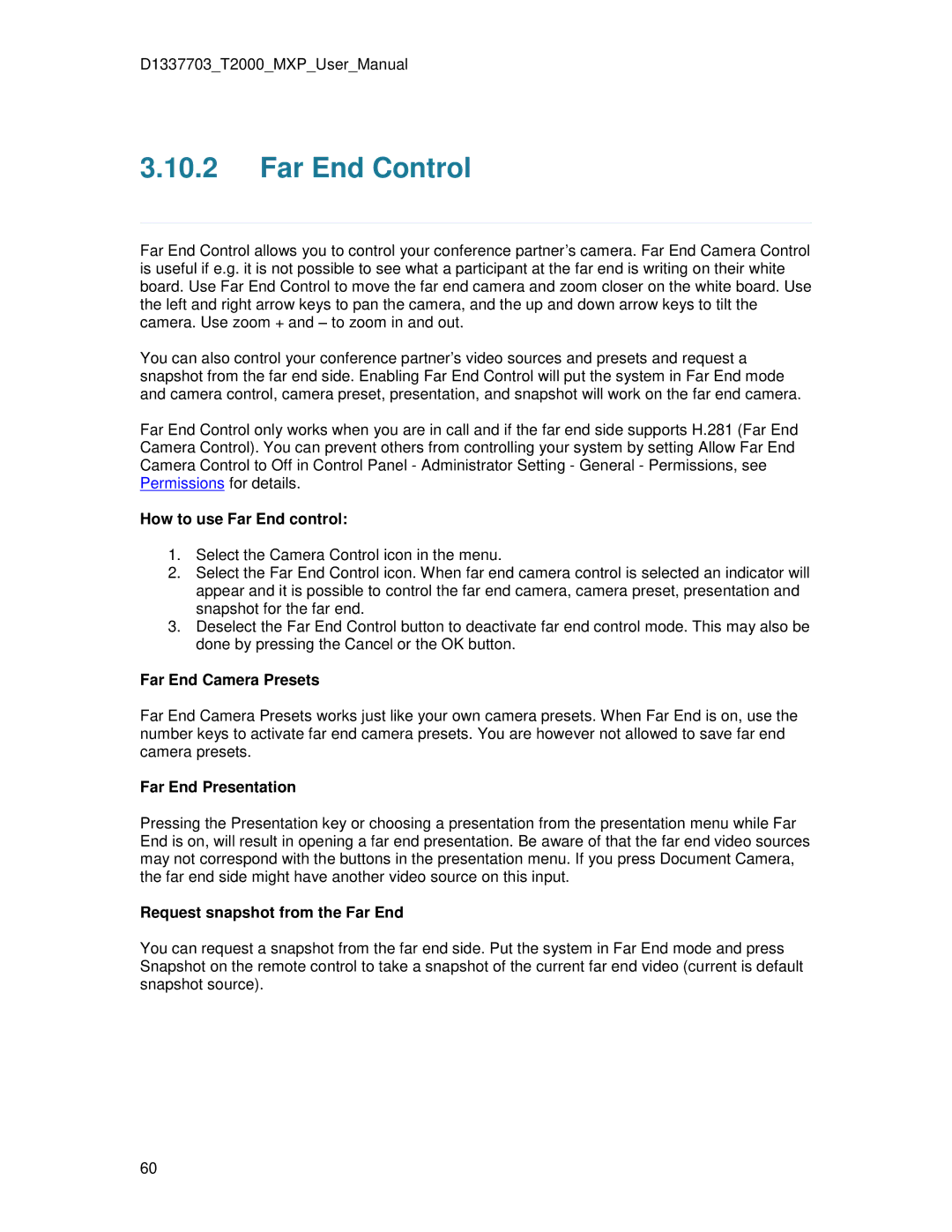D1337703_T2000_MXP_User_Manual
3.10.2Far End Control
Far End Control allows you to control your conference partner’s camera. Far End Camera Control is useful if e.g. it is not possible to see what a participant at the far end is writing on their white board. Use Far End Control to move the far end camera and zoom closer on the white board. Use the left and right arrow keys– to pan the camera, and the up and down arrow keys to tilt the camera. Use zoom + and to zoom in and out.
You can also control your conference partner’s video sources and presets and request a snapshot from the far end side. Enabling Far End Control will put the system in Far End mode and camera control, camera preset, presentation, and snapshot will work on the far end camera.
Far End Control only works when you are in call and if the far end side supports H.281 (Far End Camera Control). You can prevent others from controlling your system by setting Allow Far End Camera Control to Off in Control Panel - Administrator Setting - General - Permissions, see Permissions for details.
How to use Far End control:
1.Select the Camera Control icon in the menu.
2.Select the Far End Control icon. When far end camera control is selected an indicator will appear and it is possible to control the far end camera, camera preset, presentation and snapshot for the far end.
3.Deselect the Far End Control button to deactivate far end control mode. This may also be done by pressing the Cancel or the OK button.
Far End Camera Presets
Far End Camera Presets works just like your own camera presets. When Far End is on, use the number keys to activate far end camera presets. You are however not allowed to save far end camera presets.
Far End Presentation
Pressing the Presentation key or choosing a presentation from the presentation menu while Far End is on, will result in opening a far end presentation. Be aware of that the far end video sources may not correspond with the buttons in the presentation menu. If you press Document Camera, the far end side might have another video source on this input.
Request snapshot from the Far End
You can request a snapshot from the far end side. Put the system in Far End mode and press Snapshot on the remote control to take a snapshot of the current far end video (current is default snapshot source).
60