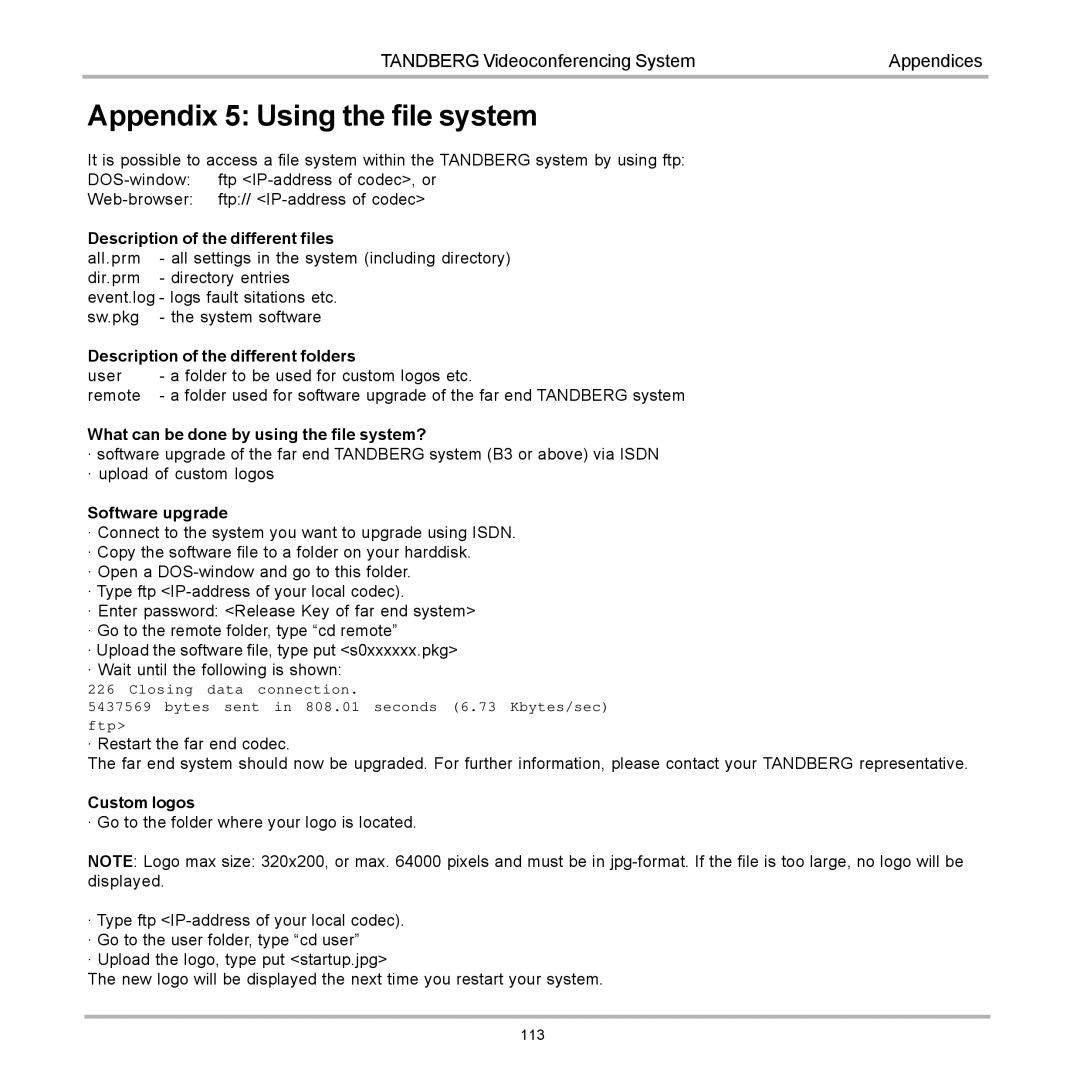TANDBERG Videoconferencing System | Appendices |
Appendix 5: Using the file system
It is possible to access a file system within the TANDBERG system by using ftp:
Description of the different files
all.prm | - all settings in the system (including directory) |
dir.prm | - directory entries |
event.log - logs fault sitations etc. | |
sw.pkg | - the system software |
Description of the different folders | |
user | - a folder to be used for custom logos etc. |
remote | - a folder used for software upgrade of the far end TANDBERG system |
What can be done by using the file system?
·software upgrade of the far end TANDBERG system (B3 or above) via ISDN
·upload of custom logos
Software upgrade
·Connect to the system you want to upgrade using ISDN.
·Copy the software file to a folder on your harddisk.
·Open a
·Type ftp
·Enter password: <Release Key of far end system>
·Go to the remote folder, type “cd remote”
·Upload the software file, type put <s0xxxxxx.pkg>
·Wait until the following is shown:
226 Closing data connection.
5437569 bytes sent in 808.01 seconds (6.73 Kbytes/sec)
ftp>
· Restart the far end codec.
The far end system should now be upgraded. For further information, please contact your TANDBERG representative.
Custom logos
· Go to the folder where your logo is located.
NOTE: Logo max size: 320x200, or max. 64000 pixels and must be in
·Type ftp
·Go to the user folder, type “cd user”
·Upload the logo, type put <startup.jpg>
The new logo will be displayed the next time you restart your system.
113