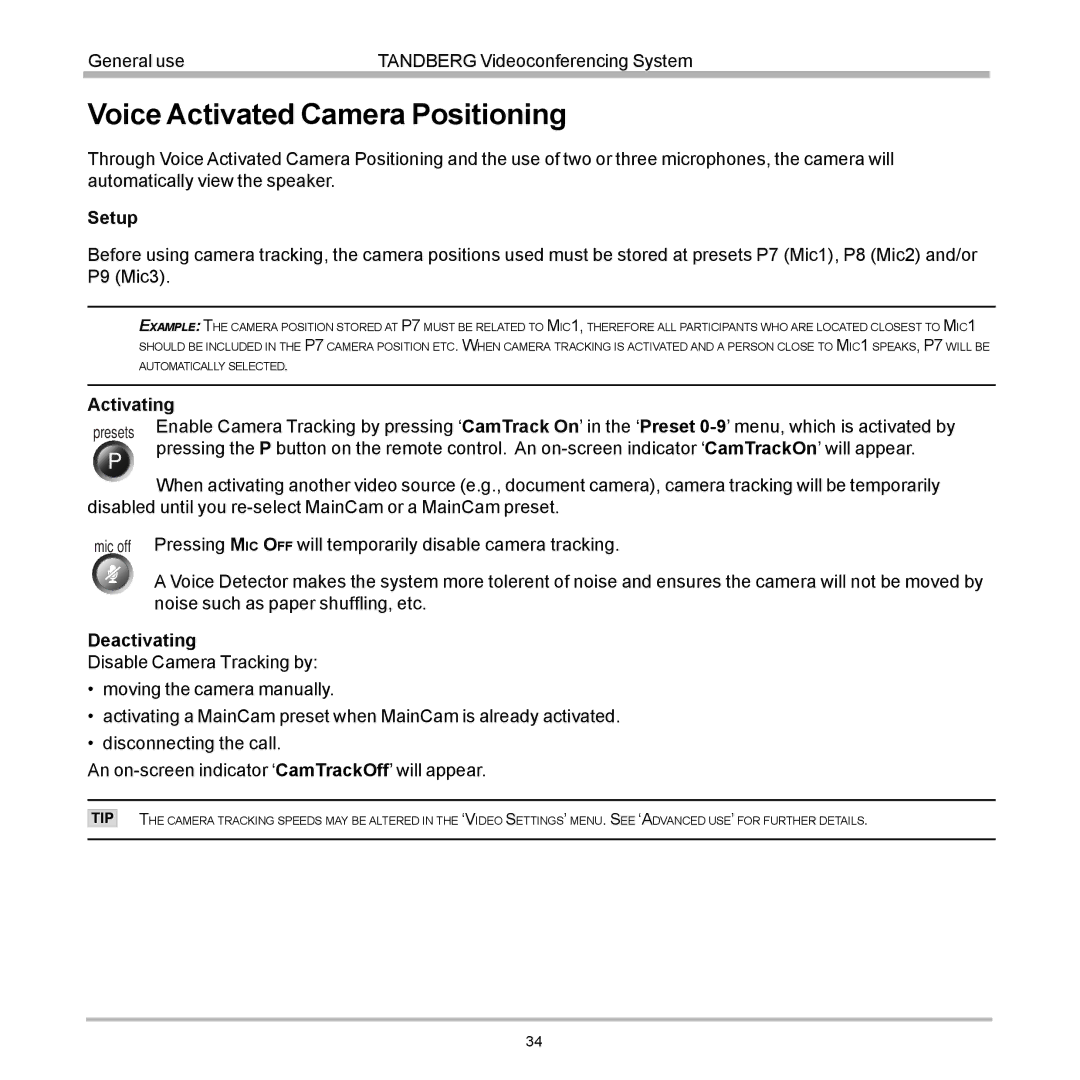General use | TANDBERG Videoconferencing System |
|
|
Voice Activated Camera Positioning
Through Voice Activated Camera Positioning and the use of two or three microphones, the camera will automatically view the speaker.
Setup
Before using camera tracking, the camera positions used must be stored at presets P7 (Mic1), P8 (Mic2) and/or P9 (Mic3).
EXAMPLE: THE CAMERA POSITION STORED AT P7 MUST BE RELATED TO MIC1, THEREFORE ALL PARTICIPANTS WHO ARE LOCATED CLOSEST TO MIC1 SHOULD BE INCLUDED IN THE P7 CAMERA POSITION ETC. WHEN CAMERA TRACKING IS ACTIVATED AND A PERSON CLOSE TO MIC1 SPEAKS, P7 WILL BE AUTOMATICALLY SELECTED.
Activating
presets Enable Camera Tracking by pressing ‘CamTrack On’ in the ‘Preset
P
When activating another video source (e.g., document camera), camera tracking will be temporarily disabled until you
mic off Pressing MIC OFF will temporarily disable camera tracking.
A Voice Detector makes the system more tolerent of noise and ensures the camera will not be moved by noise such as paper shuffling, etc.
Deactivating
Disable Camera Tracking by:
•moving the camera manually.
•activating a MainCam preset when MainCam is already activated.
•disconnecting the call.
An
TIP
THE CAMERA TRACKING SPEEDS MAY BE ALTERED IN THE ‘VIDEO SETTINGS’ MENU. SEE ‘ADVANCED USE’ FOR FURTHER DETAILS.
34