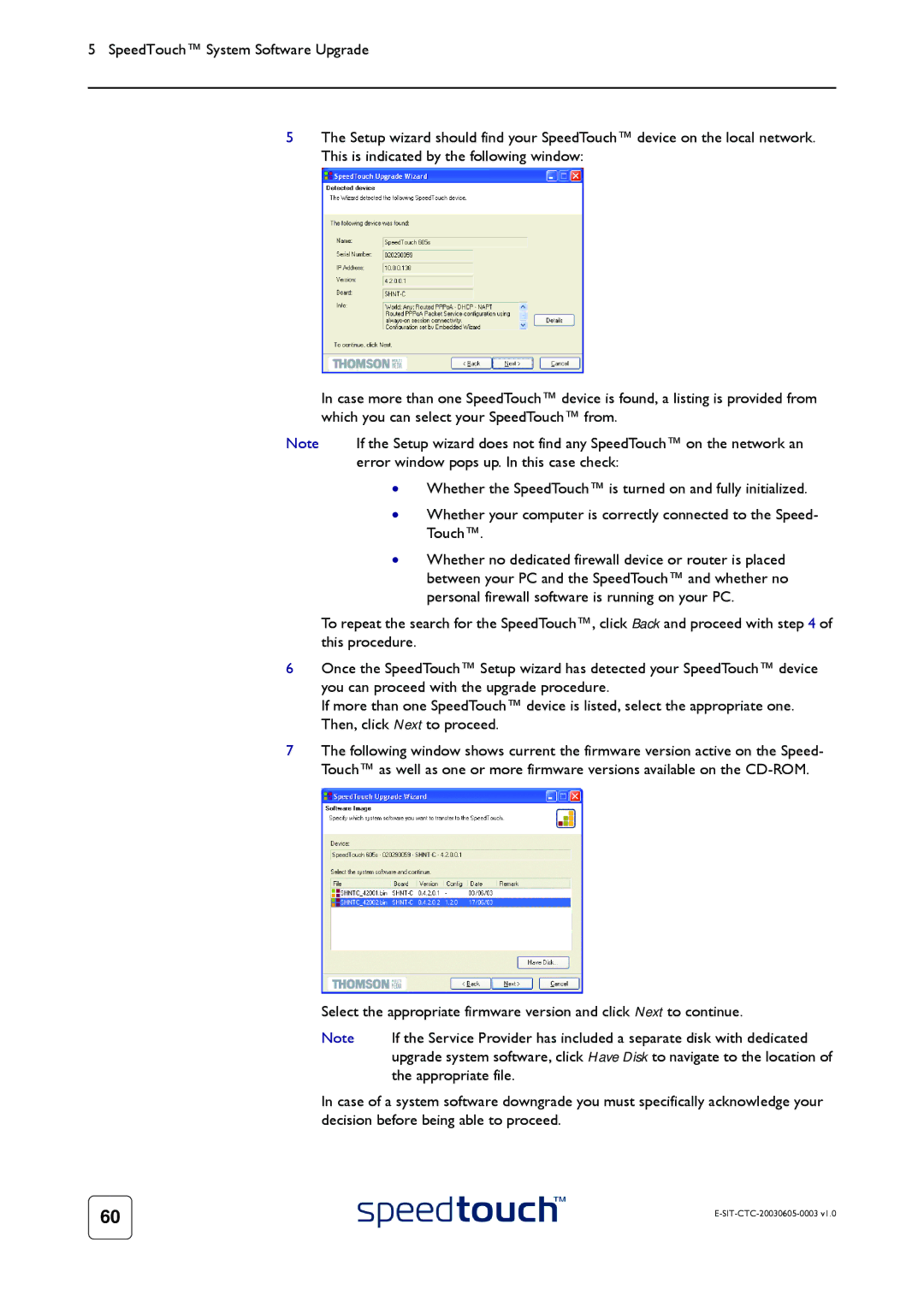5 SpeedTouch™ System Software Upgrade
5The Setup wizard should find your SpeedTouch™ device on the local network. This is indicated by the following window:
In case more than one SpeedTouch™ device is found, a listing is provided from which you can select your SpeedTouch™ from.
Note | If the Setup wizard does not find any SpeedTouch™ on the network an |
| error window pops up. In this case check: |
•Whether the SpeedTouch™ is turned on and fully initialized.
•Whether your computer is correctly connected to the Speed- Touch™.
•Whether no dedicated firewall device or router is placed between your PC and the SpeedTouch™ and whether no personal firewall software is running on your PC.
To repeat the search for the SpeedTouch™, click Back and proceed with step 4 of this procedure.
6Once the SpeedTouch™ Setup wizard has detected your SpeedTouch™ device you can proceed with the upgrade procedure.
If more than one SpeedTouch™ device is listed, select the appropriate one. Then, click Next to proceed.
7The following window shows current the firmware version active on the Speed- Touch™ as well as one or more firmware versions available on the
Select the appropriate firmware version and click Next to continue.
Note | If the Service Provider has included a separate disk with dedicated |
| upgrade system software, click Have Disk to navigate to the location of |
| the appropriate file. |
In case of a system software downgrade you must specifically acknowledge your decision before being able to proceed.
60 |
|
|