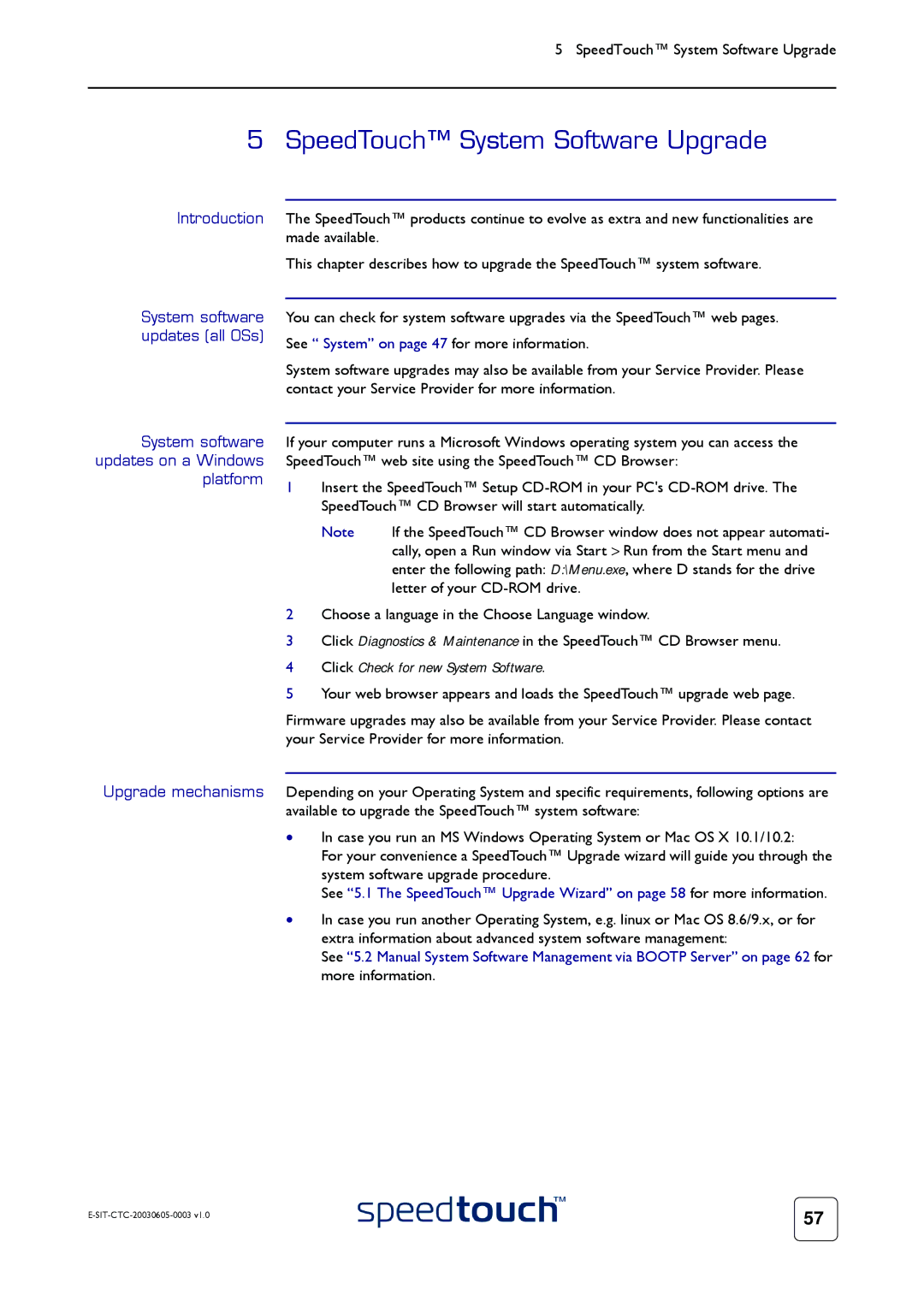5 SpeedTouch™ System Software Upgrade
5 SpeedTouch™ System Software Upgrade
Introduction The SpeedTouch™ products continue to evolve as extra and new functionalities are made available.
This chapter describes how to upgrade the SpeedTouch™ system software.
System software updates (all OSs)
System software updates on a Windows platform
Upgrade mechanisms
You can check for system software upgrades via the SpeedTouch™ web pages. See “ System” on page 47 for more information.
System software upgrades may also be available from your Service Provider. Please contact your Service Provider for more information.
If your computer runs a Microsoft Windows operating system you can access the SpeedTouch™ web site using the SpeedTouch™ CD Browser:
1Insert the SpeedTouch™ Setup
Note | If the SpeedTouch™ CD Browser window does not appear automati- |
| cally, open a Run window via Start > Run from the Start menu and |
| enter the following path: D:\Menu.exe, where D stands for the drive |
| letter of your |
2Choose a language in the Choose Language window.
3Click Diagnostics & Maintenance in the SpeedTouch™ CD Browser menu.
4Click Check for new System Software.
5Your web browser appears and loads the SpeedTouch™ upgrade web page.
Firmware upgrades may also be available from your Service Provider. Please contact your Service Provider for more information.
Depending on your Operating System and specific requirements, following options are available to upgrade the SpeedTouch™ system software:
•In case you run an MS Windows Operating System or Mac OS X 10.1/10.2:
For your convenience a SpeedTouch™ Upgrade wizard will guide you through the system software upgrade procedure.
See “5.1 The SpeedTouch™ Upgrade Wizard” on page 58 for more information.
•In case you run another Operating System, e.g. linux or Mac OS 8.6/9.x, or for extra information about advanced system software management:
See “5.2 Manual System Software Management via BOOTP Server” on page 62 for more information.
| 57 |
|