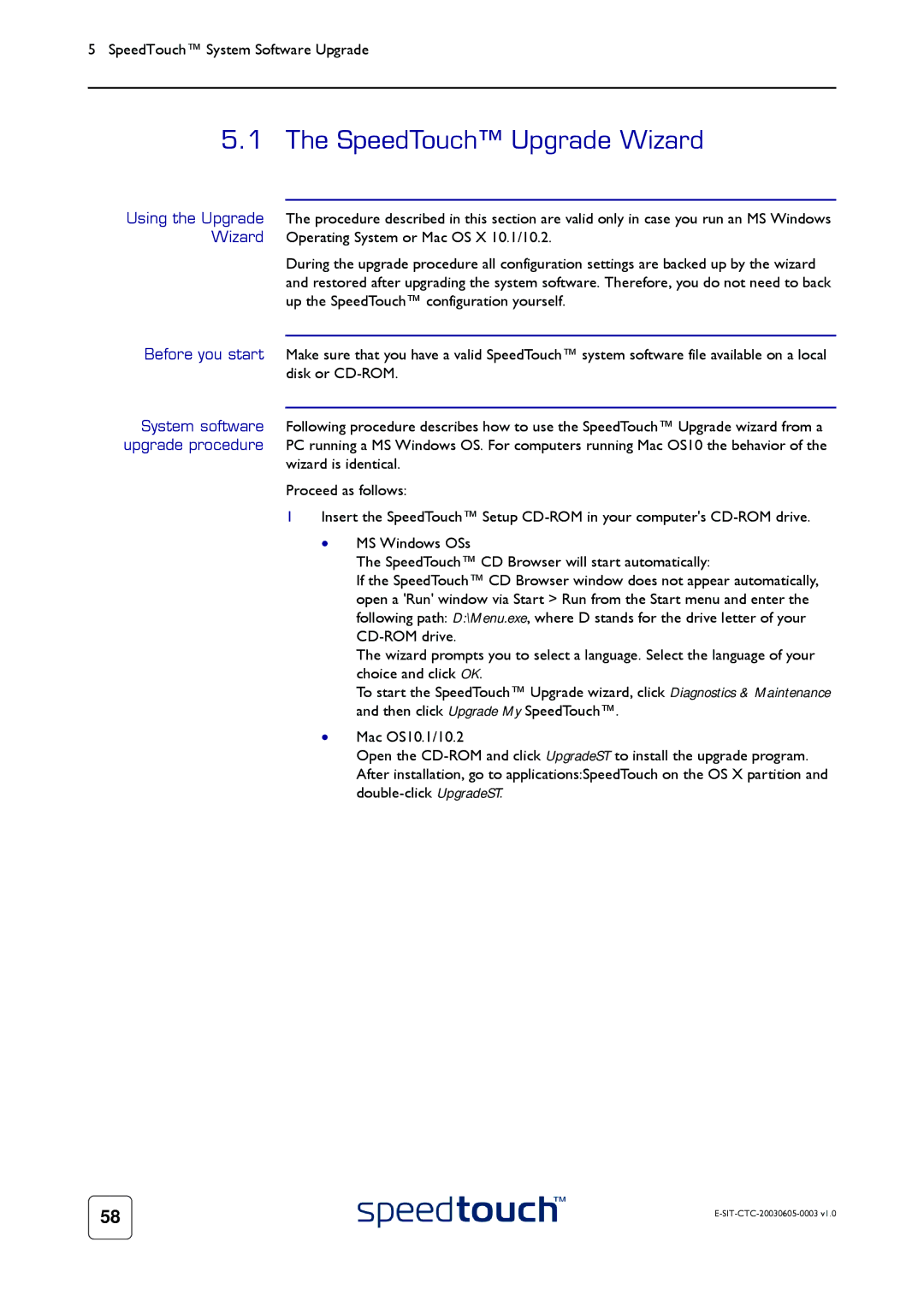5 SpeedTouch™ System Software Upgrade
5.1 The SpeedTouch™ Upgrade Wizard
Using the Upgrade The procedure described in this section are valid only in case you run an MS Windows Wizard Operating System or Mac OS X 10.1/10.2.
During the upgrade procedure all configuration settings are backed up by the wizard and restored after upgrading the system software. Therefore, you do not need to back up the SpeedTouch™ configuration yourself.
Before you start Make sure that you have a valid SpeedTouch™ system software file available on a local disk or
System software Following procedure describes how to use the SpeedTouch™ Upgrade wizard from a upgrade procedure PC running a MS Windows OS. For computers running Mac OS10 the behavior of the
wizard is identical. Proceed as follows:
1Insert the SpeedTouch™ Setup
•MS Windows OSs
The SpeedTouch™ CD Browser will start automatically:
If the SpeedTouch™ CD Browser window does not appear automatically, open a 'Run' window via Start > Run from the Start menu and enter the following path: D:\Menu.exe, where D stands for the drive letter of your
The wizard prompts you to select a language. Select the language of your choice and click OK.
To start the SpeedTouch™ Upgrade wizard, click Diagnostics & Maintenance and then click Upgrade My SpeedTouch™.
•Mac OS10.1/10.2
Open the
58 |
|
|