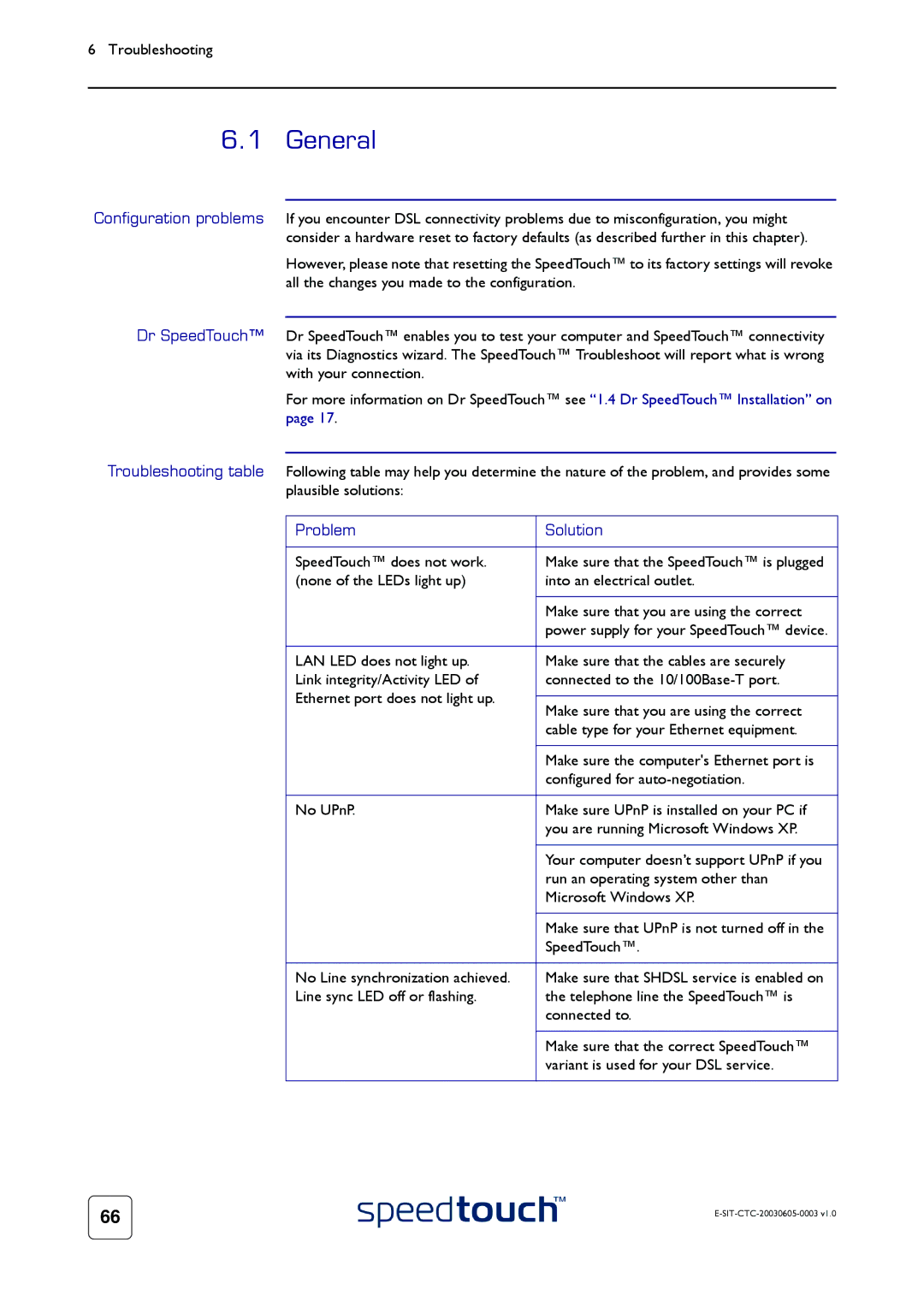6 Troubleshooting
6.1 General
Configuration problems If you encounter DSL connectivity problems due to misconfiguration, you might consider a hardware reset to factory defaults (as described further in this chapter).
However, please note that resetting the SpeedTouch™ to its factory settings will revoke all the changes you made to the configuration.
Dr SpeedTouch™ Dr SpeedTouch™ enables you to test your computer and SpeedTouch™ connectivity via its Diagnostics wizard. The SpeedTouch™ Troubleshoot will report what is wrong with your connection.
For more information on Dr SpeedTouch™ see “1.4 Dr SpeedTouch™ Installation” on page 17.
Troubleshooting table Following table may help you determine the nature of the problem, and provides some plausible solutions:
Problem | Solution | |
|
| |
SpeedTouch™ does not work. | Make sure that the SpeedTouch™ is plugged | |
(none of the LEDs light up) | into an electrical outlet. | |
|
| |
| Make sure that you are using the correct | |
| power supply for your SpeedTouch™ device. | |
|
| |
LAN LED does not light up. | Make sure that the cables are securely | |
Link integrity/Activity LED of | connected to the | |
Ethernet port does not light up. |
| |
Make sure that you are using the correct | ||
| ||
| cable type for your Ethernet equipment. | |
|
| |
| Make sure the computer's Ethernet port is | |
| configured for | |
|
| |
No UPnP. | Make sure UPnP is installed on your PC if | |
| you are running Microsoft Windows XP. | |
|
| |
| Your computer doesn’t support UPnP if you | |
| run an operating system other than | |
| Microsoft Windows XP. | |
|
| |
| Make sure that UPnP is not turned off in the | |
| SpeedTouch™. | |
|
| |
No Line synchronization achieved. | Make sure that SHDSL service is enabled on | |
Line sync LED off or flashing. | the telephone line the SpeedTouch™ is | |
| connected to. | |
|
| |
| Make sure that the correct SpeedTouch™ | |
| variant is used for your DSL service. | |
|
|
66 |
|
|